综合各方经验及文档总结了以下我的使用方法,希望对有需要的同学有些帮助
第一步:npm install jweixin-module --save
第二步:common文件夹新建js文件,我这里命名jwx.js
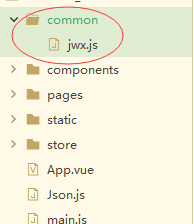
jwx.js 文件内容
var jweixin = require('jweixin-module');
export default {
//判断是否在微信中
isWechat: function() {
var ua = window.navigator.userAgent.toLowerCase();
if (ua.match(/micromessenger/i) == 'micromessenger') {
//console.log('是微信客户端')
return true;
} else {
//console.log('不是微信客户端')
return false;
}
},
initJssdk:function(callback){
var uri = encodeURIComponent(window.location.href.split('#')[0]);//获取当前url然后传递给后台获取授权和签名信息
uni.request({
url:'';//你的接口地址
data:{
url:uri
},
success:(res)=>{
//返回需要的参数appId,timestamp,noncestr,signature等
//注入config权限配置
jweixin.config({
debug: false,
appId: res.data.signPackage.appId,
timestamp: res.data.signPackage.timestamp,
nonceStr: res.data.signPackage.nonceStr,
signature: res.data.signPackage.signature,
jsApiList: [//这里是需要用到的接口名称
'checkJsApi',//判断当前客户端版本是否支持指定JS接口
'onMenuShareAppMessage',//分享接口
'getLocation',//获取位置
'openLocation',//打开位置
'scanQRCode',//扫一扫接口
'chooseWXPay',//微信支付
'chooseImage',//拍照或从手机相册中选图接口
'previewImage',//预览图片接口
'uploadImage'//上传图片
]
});
if (callback) {
callback(res.data);
}
}
})
},
//在需要定位页面调用
getlocation: function(callback) {
if (!this.isWechat()) {
//console.log('不是微信客户端')
return;
}
this.initJssdk(function(res) {
jweixin.ready(function() {
jweixin.getLocation({
type: 'gcj02', // 默认为wgs84的gps坐标,如果要返回直接给openLocation用的火星坐标,可传入'gcj02'
success: function (res) {
// console.log(res);
callback(res)
},
fail:function(res){
console.log(res)
},
// complete:function(res){
// console.log(res)
// }
});
});
});
},
openlocation:function(data,callback){//打开位置
if (!this.isWechat()) {
//console.log('不是微信客户端')
return;
}
this.initJssdk(function(res) {
jweixin.ready(function() {
jweixin.openLocation({//根据传入的坐标打开地图
latitude:data.latitude,
longitude:data.longitude
});
});
});
},
chooseImage:function(callback){//选择图片
if (!this.isWechat()) {
//console.log('不是微信客户端')
return;
}
//console.log(data);
this.initJssdk(function(res) {
jweixin.ready(function() {
jweixin.chooseImage({
count:1,
sizeType:['compressed'],
sourceType:['album'],
success:function(rs){
callback(rs)
}
})
});
});
},
//微信支付
wxpay: function(data,callback) {
if (!this.isWechat()) {
//console.log('不是微信客户端')
return;
}
this.initJssdk(function(res) {
jweixin.ready(function() {
jweixin.chooseWXPay({
timestamp: data.timestamp, // 支付签名时间戳,注意微信jssdk中的所有使用timestamp字段均为小写。但最新版的支付后台生成签名使用的timeStamp字段名需大写其中的S字符
nonceStr: data.nonceStr, // 支付签名随机串,不长于 32 位
package: data.package, // 统一支付接口返回的prepay_id参数值,提交格式如:prepay_id=\*\*\*)
signType: data.signType, // 签名方式,默认为'SHA1',使用新版支付需传入'MD5'
paySign: data.paysign, // 支付签名
success: function (res) {
// console.log(res);
callback(res)
},
fail:function(res){
callback(res)
},
// complete:function(res){
// console.log(res)
// }
});
});
});
}
}
第三步:main.js 文件里引入
import jwx from '@/common/jwx'
Vue.prototype.$jwx = jwx
第四步:在需要的页面直接用this.$jwx.xxx(接口名称)调用即可
if (this.$jwx && this.$jwx.isWechat()) {//检查是否是微信环境
this.$jwx.getlocation(function (res) {//获取位置
console.log(res);
//拿到返回数据自行处理
});
//调用支付前应先处理订单信息,然后根据订单信息返回支付需要的timestamp,noncestr,package,signType,paySign等参数
//下面的rs.data为后台处理完订单后返回的;我的业务模式为用户点击提交订单,请求后台添加订单接口,订单添加完成后,后台根据订单id,订单金额等信息调用微信签名拿到timestamp,noncestr等参数返回;
this.$jwx.wxpay({//调用支付,
'timestamp':rs.data.timeStamp,
'nonceStr':rs.data.nonceStr,
'package':rs.data.package,
'signType':rs.data.signType,
'paysign':rs.data.paySign
},function (r) {
if (r.errMsg == 'chooseWXPay:ok') {
uni.redirectTo({//支付成功转到支付成功提示页面
url: '/pages/paySuccess
})
}else{
that.$msg('支付失败!');
}
});
}


