此文档不再维护,请参考新文档地址:https://uniapp.dcloud.io/tutorial/app-blureffect
TabBar 使用高斯模糊效果
HBuilderX 从 2.4.4 版本开始,uni-app iOS 端 TabBar 支持高斯模糊效果(毛玻璃效果)。
HBuilderX 从 3.4.10 版本开始,uni-app Android 端 TabBar 支持高斯模糊效果(毛玻璃效果)。
下面介绍一下如何使用高斯模糊效果,和一些注意事项。
效果
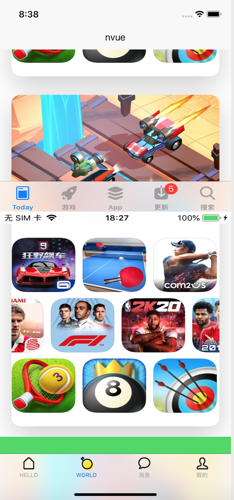
示例 demo 地址 https://github.com/dcloudio/BlurEffectDemo (点进去了,记得 star 一波)
实现原理
实现原理很简单,启用高斯模糊效果后,页面会变高(增加 tabBar 的高度),页面布局会延伸到 tabBar 下面,框架会在 tabBar 上自动添加一个高斯模糊效果的视图,然后透过这个视图看下面的内容就会看到模糊的效果。
使用高斯模糊效果需要注意:
- 启用高斯模糊效果后,不建议设置 tabBar 的 backgroundColor,如果非要设置的话需要使用
rgba设置透明度,否则看不到模糊效果; - 由于页面高度发生了变化,因此在页面布局上需要有一些注意事项(很简单),下面会说明
vue及nvue页面如何适配;并会提供一个 demo,供大家参考; - 启用高斯模糊效果后不要动态设置 tabBar 的隐藏,不然会影响页面布局;
-
为了方便开发者适配多平台,框架已经提供了获取 tabBar 高度的方法,并会根据不同平台返回不同的值
windowBottom;使用方法如下// vue中直接在 css 中使用 .fixed1{ position: fixed; left: 0; bottom: var(--window-bottom); } // nvue 不支持css的写法,请使用 js 方法 获取 uni.getSystemInfoSync().windowBottom
启用高斯模糊效果
首先需要在 manifest.json 的 app-plus节点下添加 safearea 的配置,bottom 的 offset 设置为 none,这样平台会自动处理 iPhoneX 等全面屏机型的高度适配,不然在全面屏机型上可能会出现页面被遮挡的问题
// manifest.json
"app-plus": {
...
"safearea" : {
"bottom" : {
"offset" : "none"
}
}
...
}然后在 pages.json 中添加 tabBar 的配置信息,并配置 blurEffect 值
{
...
...
"tabBar": {
"blurEffect":"extralight",
"color": "#999999",
"borderStyle": "#000000",
// 注意:启用高斯模糊效果后不建议设置backgroundColor,如果需要设置的需要使用 rgba 设置透明度,不然看不到模糊效果
// "backgroundColor": "rgba(0,255,51,0.3)",
"spacing": "5px",
"height": "50px",
"selectedColor": "#0062cc",
"list": [
{
"text" : "HELLO",
"iconPath" : "static/ic_tabbar_home_nor.png",
"selectedIconPath" : "static/ic_tabbar_home_sel.png",
"pagePath": "pages/index/index"
},
{
"text" : "WORLD",
"iconPath" : "static/ic_tabbar_group_nor.png",
"selectedIconPath" : "static/ic_tabbar_group_sel.png",
"pagePath": "pages/index/page"
}]
}
}
blurEffect 对应的就是高斯模糊的配置,可取值:
- "dark" - 暗风格模糊,对应iOS原生UIBlurEffectStyleDark效果;
- "extralight" - 高亮风格模糊,对应iOS原生UIBlurEffectStyleExtraLight效果;
- "light" - 亮风格模糊,对应iOS原生UIBlurEffectStyleLight效果;
- "none" - 无模糊效果。
vue 页面适配
- 添加占位视图:由于页面高度变高了,页面会被 tabBar 挡住,所以需要在页面最下面添加一个占位视图,高度设置为 tabBar 的高度,这样页面的元素就不会被 tabBar 挡住了(启用高斯模糊效果,框架会自动处理滚动条底部的偏移不会被tabBar遮挡);
- 绝对定位注意事项:同样因为页面高度变化了,绝对定位的视图需要考虑 tabBar 的遮挡问题,例如想要一个 view 固定在页面最底部,需要设置 bottom 值为 tabBar 的高度即可;
示例(源码请参考示例工程的 index.vue)
<template>
<view class="content">
<image v-for="index in 3" :key='index' src="../../static/test.png" style="width: 750rpx; height: 1136rpx;" mode="scaleToFill"></image>
<!-- 在页面最下方添加占位视图,高度等于 tabBar 的高度 -->
<view class="edgeInsetBottom"></view>
<!-- 绝对定位的视图需要考虑 tabBar 遮挡的问题,bottom 应该加上 tabBar 的高度 -->
<view class="fixedView"></view>
</view>
</template>
<script>
export default {
data() {
return {
tabbarHeight:0
}
},
onReady() {
// 获取 tabBar 的高度
this.tabbarHeight = uni.getSystemInfoSync().windowBottom;
}
}
</script>
<style>
.content {
background-color: #FFFFFF;
line-height: 0;
}
.edgeInsetBottom {
width: 750rpx;
height: var(--window-bottom);
background-color: #FFFFFF;
}
.fixedView{
position: fixed;
width: 750rpx;
height: 30px;
background-color: #4CD964;
bottom: var(--window-bottom);
}
</style>nvue 页面适配
因为 nvue 页面为纯原生布局,当启用毛玻璃效果后,原生端框架可以自动调整滚动视图的 contentInset bottom 值,相当于在页面最底部,偏移出 tabbar 的高度,这样页面原有的元素就不会被遮挡,滚动条的位置也会自动处理。注:偏移出的位置显示的是滚动视图的背影颜色;
- 滚动视图添加 adjustBottom="true":只有添加了 adjustBottom="true" 框架才会自动调整滚动视图的 contentInset bottom 值,这里有一点需要注意,如果你的页面整体是滚动的,那么需要你的页面根节点为滚动视图然后添加 adjustBottom="true",如果页面部分是可以滚动的,那就在页面最下面的滚动视图添加 adjustBottom="true" 属性;(技巧就是会被 tabBar 遮挡住的滚动视图添加属性)
- 绝对定位注意事项:跟vue页面一样,绝对定位的视图需要考虑 tabBar 的遮挡问题,例如想要一个 view 固定在页面最底部,需要设置 bottom 值为 tabBar 的高度即可;
示例
<template>
<!-- 页面根节点为滚动视图,并添加 adjustBottom="true" -->
<scroll-view class="content" scroll-y="true" adjustBottom="true">
<image v-for="index in 3" :key='index' src="../../static/test.png" style="width: 750rpx; height: 1136rpx;" mode="scaleToFill"></image>
<!-- 绝对定位的视图需要考虑 tabBar 遮挡的问题,bottom 应该加上 tabBar 的高度 -->
<view class="fixedView" :style="{ bottom : tabbarHeight + 'px'}"></view>
</scroll-view>
</template>
<script>
export default {
data() {
return {
tabbarHeight: 0
}
},
onReady() {
// 获取 tabBar 的高度
this.tabbarHeight = uni.getSystemInfoSync().windowBottom;
}
}
</script>
<style>
.content {
background-color: #FFFFFF;
line-height: 0;
}
.fixedView{
position: fixed;
width: 750rpx;
height: 30px;
background-color: #4CD964;
}
</style>nvue view组件使用高斯模糊效果
HBuilderX 从 2.4.8+ 版本开始,IOS 端 nvue view组件支持高斯模糊效果(毛玻璃效果)。
效果
使用方法
在 view 组件中添加 blurEffect 属性启用高斯模糊效果,取值同 TabBar
- "dark" - 暗风格模糊,对应iOS原生UIBlurEffectStyleDark效果;
- "extralight" - 高亮风格模糊,对应iOS原生UIBlurEffectStyleExtraLight效果;
- "light" - 亮风格模糊,对应iOS原生UIBlurEffectStyleLight效果;
- "none" - 无模糊效果。
注意事项
- 启用高斯模糊效果后,不建议设置 background-color,如果非要设置的话需要使用
rgba设置透明度,否则看不到模糊效果; - 启用高斯模糊效果后相当于 view 组件对应的视图变成了毛玻璃,透过 view 看下面的内容会有模糊效果, view 上添加的视图不受影响;
示例
<template>
<view class="container">
<image src="../../static/3.jpg" class="img" mode="aspectFill"></image>
<view class="blur" blurEffect="light">
</view>
</view>
</template>
<script>
export default {
data() {
return {
}
}
}
</script>
<style>
.container{
flex: 1;
}
.img {
flex: 1;
}
.blur{
position: fixed;
top: 300rpx;
bottom: 300rpx;
left: 20px;
right: 20px;
/* background-color: rgba(152,245,255,0.3); */
}
</style>navigationBar 使用高斯模糊效果
HBuilderX 从 2.4.4 版本开始,uni-app iOS 端 navigationBar 支持高斯模糊效果(毛玻璃效果)。
HBuilderX 从 3.4.10 版本开始,uni-app Android 端 navigationBar 支持高斯模糊效果(毛玻璃效果)。
使用方法
页面 style --> app-plus --> titleNView中添加 blurEffect 属性启用高斯模糊效果
- "dark" - 暗风格模糊,对应iOS原生UIBlurEffectStyleDark效果;
- "extralight" - 高亮风格模糊,对应iOS原生UIBlurEffectStyleExtraLight效果;
- "light" - 亮风格模糊,对应iOS原生UIBlurEffectStyleLight效果;
- "none" - 无模糊效果。
示例
{
"pages": [ //pages数组中第一项表示应用启动页,参考:https://uniapp.dcloud.io/collocation/pages
{
"path": "pages/index/index",
"style": {
"navigationBarTitleText": "vue",
"app-plus":{
"bounce":"vertical",
"titleNView": {
"blurEffect":"extralight",
"backgroundColor": "#00ffffff",
"type" : "float"
}
}
}
}
}注意:backgroundColor需要设置带有透明度颜色才能看到高斯模糊效果。不设置backgroundColor也无法看到高斯模糊效果!




