JQL语句使用花括号查询,在支付宝云中会报错
同样的查询语句,在阿里云中正常,在支付宝云直接报错,由于是使用了花括号的写法,但是官方仅仅是不推荐,不代表不能用,真的头大
const db = uniCloud.database()
const rollCallTemp = db.collection('roll-call')
.where(`_id=="${ this.rollCallId }"`)
.getTemp()
const res = await db.collection(rollCallTemp, 'project')
.field('title,description,has_password,password,status,start_time,end_time,total_members,responded_count,project_id{project_name,cover,description,start_time,end_time}')
.get()
同样的查询语句,在阿里云中正常,在支付宝云直接报错,由于是使用了花括号的写法,但是官方仅仅是不推荐,不代表不能用,真的头大
const db = uniCloud.database()
const rollCallTemp = db.collection('roll-call')
.where(`_id=="${ this.rollCallId }"`)
.getTemp()
const res = await db.collection(rollCallTemp, 'project')
.field('title,description,has_password,password,status,start_time,end_time,total_members,responded_count,project_id{project_name,cover,description,start_time,end_time}')
.get()
uniapp-x 官方文档 UTSActivityCallback 示例有误
大标题
官方链接 :https://doc.dcloud.net.cn/uni-app-x/uts/utsactivitycallback.html#UniActivityKeyEventCallback
uvue代码部分缺少变量 cbText,新建 uni_modules插件不能以uts开头,即示例中的 uts-syntaxcase 不可以以这个命名,将其改为 muts-syntaxcase
uts代码代码缺少所有需要引入的库,除了内置库。
缺少以下库
import Bundle from "android.os.Bundle"
import KeyEvent from "android.view.KeyEvent"
import WindowManager from "android.view.WindowManager"
import Menu from "android.view.Menu"
import ActionMode from "android.view.ActionMode"
import Configuration from "android.content.res.Configuration"
import KeyboardShortcutGroup from "android.view.KeyboardShortcutGroup";完整代码
------uvue页面代码------
<template>
<!-- #ifdef APP-ANDROID -->
<scroll-view style="flex: 1">
<view>
<view class="uni-padding-wrap uni-common-mt">
<view class="text-box" scroll-y="true">
<text>{{ text }}</text>
</view>
</view>
<button @tap="activityCallback">注册activity 回调方法</button>
<view class="uni-padding-wrap uni-common-mt">
<view class="uni-hello-text">
点击注册activity 回调方法后,可以手动切换其他APP再返回,可在控制台和界面观察事件日志
</view>
</view>
<view class="uni-padding-wrap uni-common-mt">
<view class="text-box" scroll-y="true">
<text>{{ cbText }}</text>
</view>
</view>
<button @tap="unRegActivityCallback">取消注册activity 回调方法</button>
</view>
</scroll-view>
<!-- #endif -->
</template>
<script>
// #ifdef APP-ANDROID
import {
UTSAcvitiyLifeCycleCallback,
UTSAcvitiyKeyEventCallback,
UTSActivityWindowCallback,
UTSActivityCallback,
UTSActivityComponentCallback,
onCallbackChange
} from '@/uni_modules/muts-syntaxcase'
// #endif
import File from 'java.io.File';
import Intent from 'android.content.Intent';
export default {
data() {
return {
text: '',
cbText: "" as string,
callback: [] as Any[]
}
},
unmounted() {
// #ifdef APP-ANDROID
this.unRegActivityCallback()
// #endif
},
methods: {
// #ifdef APP-ANDROID
// #ifdef UNI-APP-X
activityCallback() {
var that = this
onCallbackChange(function (eventLog : string) {
// 展示捕捉到的声明周期日志
let nextLine = that.cbText + eventLog
that.cbText = nextLine
let nextLineFlag = that.cbText + '\n'
that.cbText = nextLineFlag
})
let index = getCurrentPages().length - 1
let page = getCurrentPages()[index]
console.log('page route=' + page.route)
this.callback.push(new UTSAcvitiyLifeCycleCallback())
this.callback.push(new UTSActivityWindowCallback())
this.callback.push(new UTSAcvitiyKeyEventCallback())
this.callback.push(new UTSActivityCallback(), page.route)
this.callback.push(new UTSActivityComponentCallback())
this.callback.forEach((value) => {
if (value instanceof UTSAcvitiyLifeCycleCallback) {
UTSAndroid.onActivityCallback(value, page.route)
}
if (value instanceof UTSActivityWindowCallback) {
UTSAndroid.onActivityCallback(value)
}
if (value instanceof UTSAcvitiyKeyEventCallback) {
UTSAndroid.onActivityCallback(value)
}
if (value instanceof UTSActivityCallback) {
UTSAndroid.onActivityCallback(value)
}
if (value instanceof UTSActivityComponentCallback) {
UTSAndroid.onActivityCallback(value)
}
})
},
unRegActivityCallback() {
this.callback.forEach((value) => {
if (value instanceof UTSAcvitiyLifeCycleCallback) {
UTSAndroid.offActivityCallback(value)
}
if (value instanceof UTSActivityWindowCallback) {
UTSAndroid.offActivityCallback(value)
}
if (value instanceof UTSAcvitiyKeyEventCallback) {
UTSAndroid.offActivityCallback(value)
}
if (value instanceof UTSActivityCallback) {
UTSAndroid.offActivityCallback(value)
}
if (value instanceof UTSActivityComponentCallback) {
UTSAndroid.offActivityCallback(value)
}
})
}
// #endif
// #endif
},
}
</script>------uts代码------
代码位置:uni_modules/muts-syntaxcase/utssdk/app-android/index.uts
let callback : (eventLog : string) => void = (res) => { };
export function onCallbackChange(fn : (eventLog : string) => void) {
callback = fn
}
import Bundle from "android.os.Bundle"
import KeyEvent from "android.view.KeyEvent"
import WindowManager from "android.view.WindowManager"
import Menu from "android.view.Menu"
import ActionMode from "android.view.ActionMode"
import Configuration from "android.content.res.Configuration"
import KeyboardShortcutGroup from "android.view.KeyboardShortcutGroup";
export class UTSAcvitiyLifeCycleCallback extends UniActivityLifeCycleCallback {
constructor() {
super()
}
override onCreate(params : UniActivityParams, savedInstanceState : Bundle | null) {
console.log('UTSAcvitiyLifeCycle', 'onCreate', savedInstanceState)
callback('onCreate')
}
override onResume(params : UniActivityParams) {
console.log('UTSAcvitiyLifeCycle', 'onResume', params)
callback('onResume')
}
override onPreResume(params : UniActivityParams) {
console.log('UTSAcvitiyLifeCycle', 'onPreResume', params)
callback('onPreResume')
}
override onStart(params : UniActivityParams) {
console.log('UTSAcvitiyLifeCycle', 'onStart', params)
callback('onStart')
}
override onPreStart(params : UniActivityParams) {
console.log('UTSAcvitiyLifeCycle', 'onPreStart', params)
callback('onPreStart')
}
}
export class UTSAcvitiyKeyEventCallback extends UniActivityKeyEventCallback {
constructor() {
super()
}
override onKeyDown(params : UniActivityParams, keyCode : Int, event : KeyEvent | null) {
console.log('UTSAcvitiyKeyEvent', 'onKeyDown', params, keyCode, '' + event)
callback('onKeyDown')
}
override onPreKeyDown(params : UniActivityParams, keyCode : Int, event : KeyEvent | null) {
console.log('UTSAcvitiyKeyEvent', 'onPreKeyDown', params, keyCode, '' + event)
callback('onPreKeyDown')
}
override onKeyLongPress(params : UniActivityParams, keyCode : Int, event : KeyEvent | null) {
console.log('UTSAcvitiyKeyEvent', 'onKeyLongPress', params, keyCode, '' + event)
callback('onKeyLongPress')
}
override onPreKeyLongPress(params : UniActivityParams, keyCode : Int, event : KeyEvent | null) {
console.log('UTSAcvitiyKeyEvent', 'onPreKeyLongPress', params, keyCode, '' + event)
callback('onPreKeyLongPress')
}
}
export class UTSActivityWindowCallback extends UniActivityWindowCallback {
constructor() {
super()
}
override dispatchPreKeyEvent(params : UniActivityParams, event : KeyEvent | null) {
console.log('UTSActivityWindowCallback', 'dispatchPreKeyEvent', params, '' + event)
callback('dispatchPreKeyEvent')
}
override dispatchKeyEvent(params : UniActivityParams, event : KeyEvent | null) {
console.log('UTSActivityWindowCallback', 'dispatchKeyEvent', params, '' + event)
callback('dispatchKeyEvent')
}
override onWindowAttributesChanged(params : UniActivityParams, attrs : WindowManager.LayoutParams) {
console.log('UTSActivityWindowCallback', 'onWindowAttributesChanged', '' + attrs)
callback('onWindowAttributesChanged')
}
override onAttachedToWindow(params : UniActivityParams) {
console.log('UTSActivityWindowCallback', 'onAttachedToWindow', params)
callback('onAttachedToWindow')
}
override onPanelClosed(params : UniActivityParams, featureId : Int, menu : Menu) {
console.log('UTSActivityWindowCallback', 'onPanelClosed', featureId, menu)
callback('onPanelClosed')
}
override onWindowStartingActionMode(params : UniActivityParams, callback : ActionMode.Callback | null) {
console.log('UTSActivityWindowCallback', 'onWindowStartingActionMode', callback)
callback('onWindowStartingActionMode')
}
override onProvideKeyboardShortcuts(params : UniActivityParams, data : MutableList<KeyboardShortcutGroup> | null, menu : Menu | null, deviceId : Int) {
console.log('UTSActivityWindowCallback', 'onProvideKeyboardShortcuts', data, menu)
callback('onProvideKeyboardShortcuts')
}
override onPreWindowAttributesChanged(params : UniActivityParams, attrs : WindowManager.LayoutParams) {
console.log('UTSActivityWindowCallback', 'onPreWindowAttributesChanged', attrs)
callback('onPreWindowAttributesChanged')
}
override onPrePanelClosed(params : UniActivityParams, featureId : Int, menu : Menu) {
console.log('UTSActivityWindowCallback', 'onPrePanelClosed', featureId, menu)
callback('onPrePanelClosed')
}
}
export class UTSActivityCallback extends UniActivityCallback {
constructor() {
super()
}
override onRequestPermissionsResult(params : UniActivityParams, requestCode : Int, permissions : MutableList<String>, grantResults : IntArray) {
console.log('UTSActivityCallback', 'onRequestPermissionsResult', params)
callback('onRequestPermissionsResult')
}
}
export class UTSActivityComponentCallback extends UniActivityComponentCallback {
constructor() {
super()
}
override onConfigurationChanged(params : UniActivityParams, newConfig : Configuration) {
console.log('UTSActivityComponentCallback', 'onConfigurationChanged', params, '' + newConfig)
callback('onConfigurationChanged')
}
override onPreConfigurationChanged(params : UniActivityParams, newConfig : Configuration) {
console.log('UTSActivityComponentCallback', 'onPreConfigurationChanged', params, '' + newConfig)
callback('onPreConfigurationChanged')
}
}使用HbuilderX 4.74.2025063012-alpha版本编写
大标题
官方链接 :https://doc.dcloud.net.cn/uni-app-x/uts/utsactivitycallback.html#UniActivityKeyEventCallback
uvue代码部分缺少变量 cbText,新建 uni_modules插件不能以uts开头,即示例中的 uts-syntaxcase 不可以以这个命名,将其改为 muts-syntaxcase
uts代码代码缺少所有需要引入的库,除了内置库。
缺少以下库
import Bundle from "android.os.Bundle"
import KeyEvent from "android.view.KeyEvent"
import WindowManager from "android.view.WindowManager"
import Menu from "android.view.Menu"
import ActionMode from "android.view.ActionMode"
import Configuration from "android.content.res.Configuration"
import KeyboardShortcutGroup from "android.view.KeyboardShortcutGroup";完整代码
------uvue页面代码------
<template>
<!-- #ifdef APP-ANDROID -->
<scroll-view style="flex: 1">
<view>
<view class="uni-padding-wrap uni-common-mt">
<view class="text-box" scroll-y="true">
<text>{{ text }}</text>
</view>
</view>
<button @tap="activityCallback">注册activity 回调方法</button>
<view class="uni-padding-wrap uni-common-mt">
<view class="uni-hello-text">
点击注册activity 回调方法后,可以手动切换其他APP再返回,可在控制台和界面观察事件日志
</view>
</view>
<view class="uni-padding-wrap uni-common-mt">
<view class="text-box" scroll-y="true">
<text>{{ cbText }}</text>
</view>
</view>
<button @tap="unRegActivityCallback">取消注册activity 回调方法</button>
</view>
</scroll-view>
<!-- #endif -->
</template>
<script>
// #ifdef APP-ANDROID
import {
UTSAcvitiyLifeCycleCallback,
UTSAcvitiyKeyEventCallback,
UTSActivityWindowCallback,
UTSActivityCallback,
UTSActivityComponentCallback,
onCallbackChange
} from '@/uni_modules/muts-syntaxcase'
// #endif
import File from 'java.io.File';
import Intent from 'android.content.Intent';
export default {
data() {
return {
text: '',
cbText: "" as string,
callback: [] as Any[]
}
},
unmounted() {
// #ifdef APP-ANDROID
this.unRegActivityCallback()
// #endif
},
methods: {
// #ifdef APP-ANDROID
// #ifdef UNI-APP-X
activityCallback() {
var that = this
onCallbackChange(function (eventLog : string) {
// 展示捕捉到的声明周期日志
let nextLine = that.cbText + eventLog
that.cbText = nextLine
let nextLineFlag = that.cbText + '\n'
that.cbText = nextLineFlag
})
let index = getCurrentPages().length - 1
let page = getCurrentPages()[index]
console.log('page route=' + page.route)
this.callback.push(new UTSAcvitiyLifeCycleCallback())
this.callback.push(new UTSActivityWindowCallback())
this.callback.push(new UTSAcvitiyKeyEventCallback())
this.callback.push(new UTSActivityCallback(), page.route)
this.callback.push(new UTSActivityComponentCallback())
this.callback.forEach((value) => {
if (value instanceof UTSAcvitiyLifeCycleCallback) {
UTSAndroid.onActivityCallback(value, page.route)
}
if (value instanceof UTSActivityWindowCallback) {
UTSAndroid.onActivityCallback(value)
}
if (value instanceof UTSAcvitiyKeyEventCallback) {
UTSAndroid.onActivityCallback(value)
}
if (value instanceof UTSActivityCallback) {
UTSAndroid.onActivityCallback(value)
}
if (value instanceof UTSActivityComponentCallback) {
UTSAndroid.onActivityCallback(value)
}
})
},
unRegActivityCallback() {
this.callback.forEach((value) => {
if (value instanceof UTSAcvitiyLifeCycleCallback) {
UTSAndroid.offActivityCallback(value)
}
if (value instanceof UTSActivityWindowCallback) {
UTSAndroid.offActivityCallback(value)
}
if (value instanceof UTSAcvitiyKeyEventCallback) {
UTSAndroid.offActivityCallback(value)
}
if (value instanceof UTSActivityCallback) {
UTSAndroid.offActivityCallback(value)
}
if (value instanceof UTSActivityComponentCallback) {
UTSAndroid.offActivityCallback(value)
}
})
}
// #endif
// #endif
},
}
</script>------uts代码------
代码位置:uni_modules/muts-syntaxcase/utssdk/app-android/index.uts
let callback : (eventLog : string) => void = (res) => { };
export function onCallbackChange(fn : (eventLog : string) => void) {
callback = fn
}
import Bundle from "android.os.Bundle"
import KeyEvent from "android.view.KeyEvent"
import WindowManager from "android.view.WindowManager"
import Menu from "android.view.Menu"
import ActionMode from "android.view.ActionMode"
import Configuration from "android.content.res.Configuration"
import KeyboardShortcutGroup from "android.view.KeyboardShortcutGroup";
export class UTSAcvitiyLifeCycleCallback extends UniActivityLifeCycleCallback {
constructor() {
super()
}
override onCreate(params : UniActivityParams, savedInstanceState : Bundle | null) {
console.log('UTSAcvitiyLifeCycle', 'onCreate', savedInstanceState)
callback('onCreate')
}
override onResume(params : UniActivityParams) {
console.log('UTSAcvitiyLifeCycle', 'onResume', params)
callback('onResume')
}
override onPreResume(params : UniActivityParams) {
console.log('UTSAcvitiyLifeCycle', 'onPreResume', params)
callback('onPreResume')
}
override onStart(params : UniActivityParams) {
console.log('UTSAcvitiyLifeCycle', 'onStart', params)
callback('onStart')
}
override onPreStart(params : UniActivityParams) {
console.log('UTSAcvitiyLifeCycle', 'onPreStart', params)
callback('onPreStart')
}
}
export class UTSAcvitiyKeyEventCallback extends UniActivityKeyEventCallback {
constructor() {
super()
}
override onKeyDown(params : UniActivityParams, keyCode : Int, event : KeyEvent | null) {
console.log('UTSAcvitiyKeyEvent', 'onKeyDown', params, keyCode, '' + event)
callback('onKeyDown')
}
override onPreKeyDown(params : UniActivityParams, keyCode : Int, event : KeyEvent | null) {
console.log('UTSAcvitiyKeyEvent', 'onPreKeyDown', params, keyCode, '' + event)
callback('onPreKeyDown')
}
override onKeyLongPress(params : UniActivityParams, keyCode : Int, event : KeyEvent | null) {
console.log('UTSAcvitiyKeyEvent', 'onKeyLongPress', params, keyCode, '' + event)
callback('onKeyLongPress')
}
override onPreKeyLongPress(params : UniActivityParams, keyCode : Int, event : KeyEvent | null) {
console.log('UTSAcvitiyKeyEvent', 'onPreKeyLongPress', params, keyCode, '' + event)
callback('onPreKeyLongPress')
}
}
export class UTSActivityWindowCallback extends UniActivityWindowCallback {
constructor() {
super()
}
override dispatchPreKeyEvent(params : UniActivityParams, event : KeyEvent | null) {
console.log('UTSActivityWindowCallback', 'dispatchPreKeyEvent', params, '' + event)
callback('dispatchPreKeyEvent')
}
override dispatchKeyEvent(params : UniActivityParams, event : KeyEvent | null) {
console.log('UTSActivityWindowCallback', 'dispatchKeyEvent', params, '' + event)
callback('dispatchKeyEvent')
}
override onWindowAttributesChanged(params : UniActivityParams, attrs : WindowManager.LayoutParams) {
console.log('UTSActivityWindowCallback', 'onWindowAttributesChanged', '' + attrs)
callback('onWindowAttributesChanged')
}
override onAttachedToWindow(params : UniActivityParams) {
console.log('UTSActivityWindowCallback', 'onAttachedToWindow', params)
callback('onAttachedToWindow')
}
override onPanelClosed(params : UniActivityParams, featureId : Int, menu : Menu) {
console.log('UTSActivityWindowCallback', 'onPanelClosed', featureId, menu)
callback('onPanelClosed')
}
override onWindowStartingActionMode(params : UniActivityParams, callback : ActionMode.Callback | null) {
console.log('UTSActivityWindowCallback', 'onWindowStartingActionMode', callback)
callback('onWindowStartingActionMode')
}
override onProvideKeyboardShortcuts(params : UniActivityParams, data : MutableList<KeyboardShortcutGroup> | null, menu : Menu | null, deviceId : Int) {
console.log('UTSActivityWindowCallback', 'onProvideKeyboardShortcuts', data, menu)
callback('onProvideKeyboardShortcuts')
}
override onPreWindowAttributesChanged(params : UniActivityParams, attrs : WindowManager.LayoutParams) {
console.log('UTSActivityWindowCallback', 'onPreWindowAttributesChanged', attrs)
callback('onPreWindowAttributesChanged')
}
override onPrePanelClosed(params : UniActivityParams, featureId : Int, menu : Menu) {
console.log('UTSActivityWindowCallback', 'onPrePanelClosed', featureId, menu)
callback('onPrePanelClosed')
}
}
export class UTSActivityCallback extends UniActivityCallback {
constructor() {
super()
}
override onRequestPermissionsResult(params : UniActivityParams, requestCode : Int, permissions : MutableList<String>, grantResults : IntArray) {
console.log('UTSActivityCallback', 'onRequestPermissionsResult', params)
callback('onRequestPermissionsResult')
}
}
export class UTSActivityComponentCallback extends UniActivityComponentCallback {
constructor() {
super()
}
override onConfigurationChanged(params : UniActivityParams, newConfig : Configuration) {
console.log('UTSActivityComponentCallback', 'onConfigurationChanged', params, '' + newConfig)
callback('onConfigurationChanged')
}
override onPreConfigurationChanged(params : UniActivityParams, newConfig : Configuration) {
console.log('UTSActivityComponentCallback', 'onPreConfigurationChanged', params, '' + newConfig)
callback('onPreConfigurationChanged')
}
}使用HbuilderX 4.74.2025063012-alpha版本编写
收起阅读 »uniapp+vue3跨端小视频+直播+聊天模板【h5+小程序+app端】
uniapp-vue3-welive:基于uni-app+vite5+vue3+uv-ui从0-1搭建实战跨平台仿抖音app实例。集成 短视频+聊天+直播 功能模块。支持编译到H5+小程序+App端、实现了全屏沉浸式滑动短视频/直播页面。支持拖拽自定义视频播放进度条。
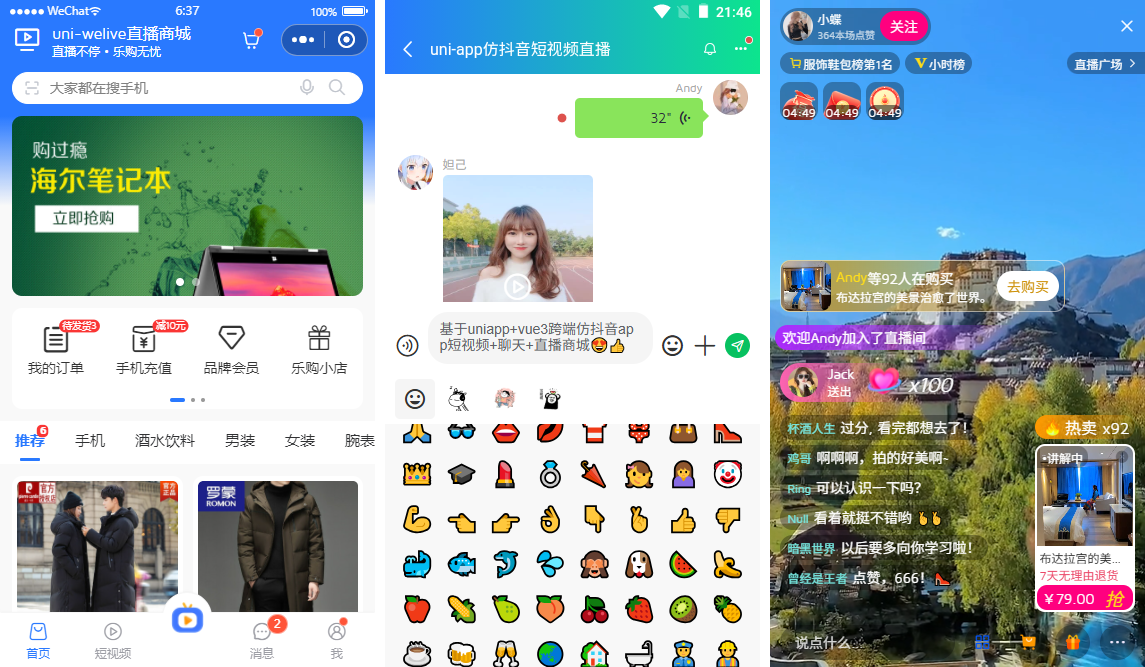
项目知识点
- 编辑器:HbuilderX 4.66
- 框架技术:Uniapp+Vue3+Vite5+Nvue+Pinia2
- UI组件库:uv-ui+vk-uview
- 弹框组件:uaPopup(uniapp封装多端弹框组件)
- 自定义组件:uaNavbar+uaTabbar组件
- 本地缓存:pinia-plugin-unistorage
- 编译支持:h5+小程序+APP端
项目框架结构目录
使用uni-app+vite5搭建项目模板,采用vue3 setup语法编码。
目前uni-vue3-douyin项目已经发布到我的原创作品小铺。
uni-app+vue3+pinia2+uv-ui跨三端短视频+聊天+直播商城
热文推荐
原创uniapp+vue3+deepseek+uv-ui跨端实战仿deepseek/豆包流式ai聊天对话助手。
vue3-webseek网页版AI问答|Vite6+DeepSeek+Arco流式ai聊天打字效果
Electron35-DeepSeek桌面端AI系统|vue3.5+electron+arco客户端ai模板
uniapp+vue3聊天室|uni-app+vite4+uv-ui跨端仿微信app聊天语音/朋友圈
uniapp+vue3酒店预订|vite5+uniapp预约订房系统模板(h5+小程序+App端)
tauri2.0-admin桌面端后台系统|Tauri2+Vite5+ElementPlus管理后台EXE程序
Tauri2.0+Vite5聊天室|vue3+tauri2+element-plus仿微信|tauri聊天应用
Electron32-Vue3OS桌面版os系统|vue3+electron+arco客户端OS管理模板
uniapp-vue3-welive:基于uni-app+vite5+vue3+uv-ui从0-1搭建实战跨平台仿抖音app实例。集成 短视频+聊天+直播 功能模块。支持编译到H5+小程序+App端、实现了全屏沉浸式滑动短视频/直播页面。支持拖拽自定义视频播放进度条。
项目知识点
- 编辑器:HbuilderX 4.66
- 框架技术:Uniapp+Vue3+Vite5+Nvue+Pinia2
- UI组件库:uv-ui+vk-uview
- 弹框组件:uaPopup(uniapp封装多端弹框组件)
- 自定义组件:uaNavbar+uaTabbar组件
- 本地缓存:pinia-plugin-unistorage
- 编译支持:h5+小程序+APP端
项目框架结构目录
使用uni-app+vite5搭建项目模板,采用vue3 setup语法编码。
目前uni-vue3-douyin项目已经发布到我的原创作品小铺。
uni-app+vue3+pinia2+uv-ui跨三端短视频+聊天+直播商城
热文推荐
原创uniapp+vue3+deepseek+uv-ui跨端实战仿deepseek/豆包流式ai聊天对话助手。
vue3-webseek网页版AI问答|Vite6+DeepSeek+Arco流式ai聊天打字效果
Electron35-DeepSeek桌面端AI系统|vue3.5+electron+arco客户端ai模板
uniapp+vue3聊天室|uni-app+vite4+uv-ui跨端仿微信app聊天语音/朋友圈
uniapp+vue3酒店预订|vite5+uniapp预约订房系统模板(h5+小程序+App端)
tauri2.0-admin桌面端后台系统|Tauri2+Vite5+ElementPlus管理后台EXE程序
Tauri2.0+Vite5聊天室|vue3+tauri2+element-plus仿微信|tauri聊天应用
Electron32-Vue3OS桌面版os系统|vue3+electron+arco客户端OS管理模板
iOS APP性能调试、优化实战:跨国性能与兼容性保障的全流程方法
'''当iOS App走向海外,从单一国家到多地区发布,常常会遇到与国内项目完全不同的挑战:
1.各地网络环境差异巨大,影响接口响应和页面加载
2.设备型号分布不同,比如海外低配iPhone普及率更高
3.不同语言和地区格式导致UI排版、数据展示异常
4.远程调试受限,无法像本地一样随时连接真机排查
这些问题如果不解决,会让海外用户体验急剧下滑,导致留存率骤降。
我参与过多个面向欧美、东南亚、非洲市场的出海项目,踩过不少坑。今天分享一套我们在跨国项目中使用的工具组合和流程,让你即使和海外设备隔着万里,也能系统地收集问题并分析原因。
01|多地区网络环境的接口稳定性调试
国内的接口在局域网或CDN加速下表现完美,但到了海外后,网络延迟、丢包会直接引发卡顿、接口超时或逻辑错误。
工具组合:
- Charles / Proxyman:本地代理模拟弱网、丢包,观察App请求在高延迟环境下表现。
- 克魔性能面板:记录真实海外设备上的网络请求耗时、失败率。
> 实战:在测试非洲市场时,通过克魔抓到接口平均响应延迟达到3秒以上,并通过Charles做弱网模拟优化了接口重试逻辑,App白屏时间从6秒降到2秒。
02|设备兼容性:低配iPhone和老系统的真机验证
很多海外地区主力机型仍是iPhone 6/7/SE,性能瓶颈与iOS 15及以下系统特性差异会引发独特问题,例如动画掉帧、系统API兼容性崩溃等。
工具组合:
- 克魔性能监测:低端设备上FPS、CPU、内存走势的长期记录。
- Instruments:国内环境可用时做函数级别性能分析。
> 实战:在老iPhone SE上通过克魔发现Banner自动轮播时FPS波动剧烈,最终用分页懒加载代替一次性图片下载解决问题。
03|远程语言环境下的UI布局兼容性
多语言常常带来UI错位、文本溢出,尤其在阿拉伯语等右到左语言、德语等超长单词中尤为突出。
工具组合:
- 克魔文件管理:在海外测试设备上拉取配置文件、截图,确认国际化资源加载是否符合语言环境。
- Xcode Previews:模拟不同语言,但真机仍需配合克魔远程验证。
> 实战:在阿联酋本地化中,通过克魔查看沙盒中语言配置文件,发现系统未正确写入ar-AE导致App强制回退英文,修复后保证UI布局按RTL方向排版。
04|崩溃与异常的远程追踪与符号化
海外用户遇到崩溃时,你往往拿不到真机也无法复现,这时候能否快速拿到崩溃日志、做符号化还原就决定了问题修复效率。
工具组合:
- 克魔崩溃日志模块:导出.crash文件发送回国
- symbolicatecrash:本地结合dSYM文件做符号化
> 实战:在泰国市场上线后出现30%概率闪退,通过当地测试用克魔导出崩溃日志并符号化,锁定是一个CoreLocation回调未处理nil导致,最终通过条件判断修复。
05|海外用户行为追踪与能耗分析
在一些网络和电力条件较差的国家,App如果后台耗电高,用户很快会卸载,因此需要定期查看海外设备上App使用记录和资源消耗。
工具组合:
- 克魔使用记录:最长6个月的App使用、CPU、网络、GPU等耗电统计
- 系统设置电池使用:和克魔数据对比验证一致性
> 实战:印尼市场用户反馈夜间待机电量异常,通过克魔使用记录确认App在后台被唤醒后长时间保持网络连接,最终用后台任务超时强制关闭解决。
06|分布式团队跨国调试协作流程
跨国项目中,研发、测试、运营往往跨越几个时区,要让调试数据流转顺畅,我们会使用以下流程:
- 海外测试同事通过克魔执行全流程用例,记录性能趋势并导出崩溃、日志、文件结构。
- 上传到统一共享盘或企业IM群,自动触发Jenkins脚本将文件打标签归档。
- 国内研发用symbolicatecrash符号化崩溃,结合性能曲线进行对照分析。
- 每周例会集中汇总不同地区问题,按国家/语言/设备类型维度跟踪。
07|跨国调试工具组合清单
| 调试需求 | 工具组合 |
|---|---|
| 网络稳定性 | Charles弱网模拟 + 克魔远程网络监控 |
| 性能分析 | 克魔FPS/CPU/GPU趋势 + Instruments |
| UI多语言适配 | 克魔文件/截图验证 + Xcode Previews |
| 崩溃定位 | 克魔崩溃日志 + symbolicatecrash |
| 行为与能耗分析 | 克魔使用记录 + 系统设置电池页面 |
结语:做跨国App,调试和体验验证要全球化
如果只依赖本地环境,出海项目永远无法感知真实海外用户的使用环境差异。构建一套能在全球范围内拉取真机数据、验证性能、收集崩溃的流程,是保障跨国App体验一致性的关键。'''
'''当iOS App走向海外,从单一国家到多地区发布,常常会遇到与国内项目完全不同的挑战:
1.各地网络环境差异巨大,影响接口响应和页面加载
2.设备型号分布不同,比如海外低配iPhone普及率更高
3.不同语言和地区格式导致UI排版、数据展示异常
4.远程调试受限,无法像本地一样随时连接真机排查
这些问题如果不解决,会让海外用户体验急剧下滑,导致留存率骤降。
我参与过多个面向欧美、东南亚、非洲市场的出海项目,踩过不少坑。今天分享一套我们在跨国项目中使用的工具组合和流程,让你即使和海外设备隔着万里,也能系统地收集问题并分析原因。
01|多地区网络环境的接口稳定性调试
国内的接口在局域网或CDN加速下表现完美,但到了海外后,网络延迟、丢包会直接引发卡顿、接口超时或逻辑错误。
工具组合:
- Charles / Proxyman:本地代理模拟弱网、丢包,观察App请求在高延迟环境下表现。
- 克魔性能面板:记录真实海外设备上的网络请求耗时、失败率。
> 实战:在测试非洲市场时,通过克魔抓到接口平均响应延迟达到3秒以上,并通过Charles做弱网模拟优化了接口重试逻辑,App白屏时间从6秒降到2秒。
02|设备兼容性:低配iPhone和老系统的真机验证
很多海外地区主力机型仍是iPhone 6/7/SE,性能瓶颈与iOS 15及以下系统特性差异会引发独特问题,例如动画掉帧、系统API兼容性崩溃等。
工具组合:
- 克魔性能监测:低端设备上FPS、CPU、内存走势的长期记录。
- Instruments:国内环境可用时做函数级别性能分析。
> 实战:在老iPhone SE上通过克魔发现Banner自动轮播时FPS波动剧烈,最终用分页懒加载代替一次性图片下载解决问题。
03|远程语言环境下的UI布局兼容性
多语言常常带来UI错位、文本溢出,尤其在阿拉伯语等右到左语言、德语等超长单词中尤为突出。
工具组合:
- 克魔文件管理:在海外测试设备上拉取配置文件、截图,确认国际化资源加载是否符合语言环境。
- Xcode Previews:模拟不同语言,但真机仍需配合克魔远程验证。
> 实战:在阿联酋本地化中,通过克魔查看沙盒中语言配置文件,发现系统未正确写入ar-AE导致App强制回退英文,修复后保证UI布局按RTL方向排版。
04|崩溃与异常的远程追踪与符号化
海外用户遇到崩溃时,你往往拿不到真机也无法复现,这时候能否快速拿到崩溃日志、做符号化还原就决定了问题修复效率。
工具组合:
- 克魔崩溃日志模块:导出.crash文件发送回国
- symbolicatecrash:本地结合dSYM文件做符号化
> 实战:在泰国市场上线后出现30%概率闪退,通过当地测试用克魔导出崩溃日志并符号化,锁定是一个CoreLocation回调未处理nil导致,最终通过条件判断修复。
05|海外用户行为追踪与能耗分析
在一些网络和电力条件较差的国家,App如果后台耗电高,用户很快会卸载,因此需要定期查看海外设备上App使用记录和资源消耗。
工具组合:
- 克魔使用记录:最长6个月的App使用、CPU、网络、GPU等耗电统计
- 系统设置电池使用:和克魔数据对比验证一致性
> 实战:印尼市场用户反馈夜间待机电量异常,通过克魔使用记录确认App在后台被唤醒后长时间保持网络连接,最终用后台任务超时强制关闭解决。
06|分布式团队跨国调试协作流程
跨国项目中,研发、测试、运营往往跨越几个时区,要让调试数据流转顺畅,我们会使用以下流程:
- 海外测试同事通过克魔执行全流程用例,记录性能趋势并导出崩溃、日志、文件结构。
- 上传到统一共享盘或企业IM群,自动触发Jenkins脚本将文件打标签归档。
- 国内研发用symbolicatecrash符号化崩溃,结合性能曲线进行对照分析。
- 每周例会集中汇总不同地区问题,按国家/语言/设备类型维度跟踪。
07|跨国调试工具组合清单
| 调试需求 | 工具组合 |
|---|---|
| 网络稳定性 | Charles弱网模拟 + 克魔远程网络监控 |
| 性能分析 | 克魔FPS/CPU/GPU趋势 + Instruments |
| UI多语言适配 | 克魔文件/截图验证 + Xcode Previews |
| 崩溃定位 | 克魔崩溃日志 + symbolicatecrash |
| 行为与能耗分析 | 克魔使用记录 + 系统设置电池页面 |
结语:做跨国App,调试和体验验证要全球化
如果只依赖本地环境,出海项目永远无法感知真实海外用户的使用环境差异。构建一套能在全球范围内拉取真机数据、验证性能、收集崩溃的流程,是保障跨国App体验一致性的关键。'''
收起阅读 »Android平台启动图使用.9.png图片
概述
目前HBuilder|HBuilderX中仅定义几种标准分辨率的启动图配置,而实际上存在很多不同分辨率的手机,导致启动图会进行拉伸或压缩引起变形,Android平台为了解决此问题就出现了可以适配各种尺寸的一种图片格式“.9.png”。这是一种特殊的图片格式,它可以指定特定的区域进行拉伸而不失真。
使用.9.png的优点:
避免在非标准分辨率手机上缩放变形
可以只配置1张或多张图片适配更多分辨率,减少apk的体积(推荐至少配置1080P高分屏启动图片)
.9.png图片和普通png图片的差异
.9.png图片和一般图片的区别在于.9.png图片有四条黑边,而一般的图片没有,这四条黑边就是用来拉伸和指定显示位置的。
使用.9.png图片后,整个图片应该是包裹着你想要显示的内容的,而没有使用的话整个图片将会被拉伸。
制作.9.png图片
工具
在Android sdk目录下的tools目录下,有一个叫做draw9patch.bat的文件,双击打开就可以使用(最新android SDK该文件已经不存在,若电脑不没有安装android studio,可下载附件工具编辑.9.png图片)
使用android studio,因为android studio已经集成.9.png制作工具,只需选中需要生成的png文件,然后右键,点击create 9-patch file 选项。
使用方法及问题解决方案
详细制作步骤可参考链接:Android中.9图片的含义及制作教程
.9.png配置使用
HBuilderX配置提交云端打包
在HBuilderX中打开manifest.json文件,切换到“App启动图配置”项,在“Android启动图片设置”栏中选择需要设置的.9.png图片(图片尺寸请按照提示尺寸对应上传),保存后提交云端打包即可。
注意:请更新HBuilderX为1.5.0及以上版本
注意:不同尺寸的启动图是为了适配不同分辨率的手机,所以提交打包时请务必上传不同尺寸的启动图,切忌上传多张同尺寸启动图
在插件市场有开发者做好的.9样例工程。
离线打包配置
离线打包配置需将图片命名为splash.9.png放置于res目录下的drawable-ldpi、drawable-xhdpi等目录下,如下图所示,运行到手机即可。
概述
目前HBuilder|HBuilderX中仅定义几种标准分辨率的启动图配置,而实际上存在很多不同分辨率的手机,导致启动图会进行拉伸或压缩引起变形,Android平台为了解决此问题就出现了可以适配各种尺寸的一种图片格式“.9.png”。这是一种特殊的图片格式,它可以指定特定的区域进行拉伸而不失真。
使用.9.png的优点:
避免在非标准分辨率手机上缩放变形
可以只配置1张或多张图片适配更多分辨率,减少apk的体积(推荐至少配置1080P高分屏启动图片)
.9.png图片和普通png图片的差异
.9.png图片和一般图片的区别在于.9.png图片有四条黑边,而一般的图片没有,这四条黑边就是用来拉伸和指定显示位置的。
使用.9.png图片后,整个图片应该是包裹着你想要显示的内容的,而没有使用的话整个图片将会被拉伸。
制作.9.png图片
工具
在Android sdk目录下的tools目录下,有一个叫做draw9patch.bat的文件,双击打开就可以使用(最新android SDK该文件已经不存在,若电脑不没有安装android studio,可下载附件工具编辑.9.png图片)
使用android studio,因为android studio已经集成.9.png制作工具,只需选中需要生成的png文件,然后右键,点击create 9-patch file 选项。
使用方法及问题解决方案
详细制作步骤可参考链接:Android中.9图片的含义及制作教程
.9.png配置使用
HBuilderX配置提交云端打包
在HBuilderX中打开manifest.json文件,切换到“App启动图配置”项,在“Android启动图片设置”栏中选择需要设置的.9.png图片(图片尺寸请按照提示尺寸对应上传),保存后提交云端打包即可。
注意:请更新HBuilderX为1.5.0及以上版本
注意:不同尺寸的启动图是为了适配不同分辨率的手机,所以提交打包时请务必上传不同尺寸的启动图,切忌上传多张同尺寸启动图
在插件市场有开发者做好的.9样例工程。
离线打包配置
离线打包配置需将图片命名为splash.9.png放置于res目录下的drawable-ldpi、drawable-xhdpi等目录下,如下图所示,运行到手机即可。
iOS App 合规审核调试指南:隐私数据访问的工具化检测实践
'''近年来,随着GDPR、CCPA等法规的落地,以及App Store对隐私政策要求的收紧,App上线审核越来越严格。很多项目不是在功能上被拒,而是在隐私合规环节被卡住,比如:
访问摄像头/麦克风/相册权限提示不清
写入文件超出沙盒,或访问不必要目录
保存敏感信息到明文文件或不加密缓存
崩溃或日志中意外暴露用户数据
这些问题往往在日常功能开发中难以被发现,却能在上架审核、或合规审计时带来致命风险。我们团队在多个项目中积累出一套针对隐私安全的自查+调试工具流程,确保上线前就能预防隐私合规问题。
01|检查App沙盒内的敏感文件暴露
很多时候,iOS项目中会把用户ID、Token、账号密码等配置以JSON或plist的形式写入Documents或Library目录,而这部分内容若未加密,就会留存在设备上,给逆向和攻击带来可乘之机。
工具组合:
- 克魔文件管理模块:拉取App完整沙盒目录,在本地逐文件检查是否有敏感信息明文存储。
- mac终端 + grep工具:在导出目录中查找关键字,如"token"、"password"。
> 实战:在一个短视频App中,克魔导出的Documents目录发现有history.plist文件中含用户手机号明文,及时修改为Keychain存储。
02|验证权限申请时机与提示文案
苹果隐私合规检查中非常关注权限的申请流程,比如:
- 是否只在必要场景才弹出权限请求
- 是否提供完整的NSPrivacyUsageDescription
- 是否在权限拒绝后有应对处理
工具组合:
- Xcode Console或克魔日志:观察权限弹窗是否在预期操作后触发。
- iOS系统设置 → 隐私 → 检查App权限记录:看是否无故申请敏感权限。
> 实战:在重构视频录制功能时,通过克魔抓日志发现App首次启动时就请求麦克风权限,原因是预加载AVAudioSession时未做按需初始化。
03|分析崩溃与日志中的信息泄漏
崩溃日志或实时日志中可能包含用户数据,如果没有做关键数据脱敏,线上一旦崩溃可能直接上传包含手机号、位置、聊天内容等敏感信息。
工具组合:
- 克魔日志模块:过滤崩溃或错误日志,排查NSLog/print中是否输出敏感数据。
- Bugly/Sentry日志屏蔽功能:结合线上收集平台做敏感字段替换。
> 实战:在电商App中,结算页崩溃日志意外包含了订单手机号,通过克魔日志提前发现并在日志打印中做了敏感字段hash处理。
04|验证数据读写的权限范围
苹果审核会检测是否有跨越沙盒的文件操作,或使用了未声明的私有API做文件管理。如果被发现,有极高概率上架被拒。
工具组合:
- 克魔文件操作验证:通过非越狱环境尝试在App外目录新建/删除文件,如/var、/private等,确认系统层面拦截。
- mac FSMonitor工具:在Mac端模拟文件操作,确认iOS封闭沙盒机制是否被绕过。
> 实战:在测试一个第三方SDK写文件时,发现SDK写日志到/var/mobile/Containers/Data/System的共享目录,存在跨App泄露风险,最终决定更换SDK。
05|记录用户行为与能耗,检查后台敏感操作
iOS13之后,苹果更加严格后台任务的隐私合规,比如定位、麦克风、相机是否在后台依然激活。后台异常操作不仅会被苹果发现,还可能引发高耗电投诉。
工具组合:
- 克魔使用记录:记录App在后台时CPU、网络、硬件模块的使用情况。
- 系统设置 → 电池页面:看App是否在后台持续高耗电。
> 实战:某金融App使用第三方SDK收集设备信息导致App进入后台仍激活相机,通过克魔后台行为记录发现摄像头权限持续占用,紧急排查修复后才通过审核。
06|重视合规调试的流程化建设
我们在每个敏感版本发布前会做一次隐私专项自查,流程如下:
- 用克魔导出完整文件结构检查明文内容。
- 执行常用操作,看权限申请是否符合最小化原则。
- 用克魔日志抓取关键流程输出,搜索敏感数据打印。
- 在后台环境持续跑10分钟,用克魔记录App后台硬件调用情况。
- 结合线上收集工具Sentry/Bugly做日志脱敏策略测试。
07|核心工具组合总结
| 调试需求 | 工具组合 |
|---|---|
| 文件敏感信息排查 | 克魔文件管理 + grep |
| 权限申请验证 | 克魔日志 + 系统设置 |
| 日志信息泄漏排查 | 克魔日志模块 + Sentry敏感字段替换 |
| 后台操作合规检查 | 克魔使用记录 + 系统电池记录 |
| 文件权限范围验证 | 克魔跨目录操作验证 + FSMonitor |
结语:合规从调试开始,让隐私安全可量化
隐私问题不是只靠合规文件或律师团队解决的,技术环节中的文件操作、权限申请、日志输出,才是最常出问题的地方。提前在调试中加入隐私合规验证,不仅能提高上线成功率,也能大幅降低后期合规风险。
克魔在这里承担的是一个“设备侧可见化”的角色,让开发者不需要越狱、也不需要依赖苹果内置工具,就能在真实环境中完成隐私合规自查。'''
'''近年来,随着GDPR、CCPA等法规的落地,以及App Store对隐私政策要求的收紧,App上线审核越来越严格。很多项目不是在功能上被拒,而是在隐私合规环节被卡住,比如:
访问摄像头/麦克风/相册权限提示不清
写入文件超出沙盒,或访问不必要目录
保存敏感信息到明文文件或不加密缓存
崩溃或日志中意外暴露用户数据
这些问题往往在日常功能开发中难以被发现,却能在上架审核、或合规审计时带来致命风险。我们团队在多个项目中积累出一套针对隐私安全的自查+调试工具流程,确保上线前就能预防隐私合规问题。
01|检查App沙盒内的敏感文件暴露
很多时候,iOS项目中会把用户ID、Token、账号密码等配置以JSON或plist的形式写入Documents或Library目录,而这部分内容若未加密,就会留存在设备上,给逆向和攻击带来可乘之机。
工具组合:
- 克魔文件管理模块:拉取App完整沙盒目录,在本地逐文件检查是否有敏感信息明文存储。
- mac终端 + grep工具:在导出目录中查找关键字,如"token"、"password"。
> 实战:在一个短视频App中,克魔导出的Documents目录发现有history.plist文件中含用户手机号明文,及时修改为Keychain存储。
02|验证权限申请时机与提示文案
苹果隐私合规检查中非常关注权限的申请流程,比如:
- 是否只在必要场景才弹出权限请求
- 是否提供完整的NSPrivacyUsageDescription
- 是否在权限拒绝后有应对处理
工具组合:
- Xcode Console或克魔日志:观察权限弹窗是否在预期操作后触发。
- iOS系统设置 → 隐私 → 检查App权限记录:看是否无故申请敏感权限。
> 实战:在重构视频录制功能时,通过克魔抓日志发现App首次启动时就请求麦克风权限,原因是预加载AVAudioSession时未做按需初始化。
03|分析崩溃与日志中的信息泄漏
崩溃日志或实时日志中可能包含用户数据,如果没有做关键数据脱敏,线上一旦崩溃可能直接上传包含手机号、位置、聊天内容等敏感信息。
工具组合:
- 克魔日志模块:过滤崩溃或错误日志,排查NSLog/print中是否输出敏感数据。
- Bugly/Sentry日志屏蔽功能:结合线上收集平台做敏感字段替换。
> 实战:在电商App中,结算页崩溃日志意外包含了订单手机号,通过克魔日志提前发现并在日志打印中做了敏感字段hash处理。
04|验证数据读写的权限范围
苹果审核会检测是否有跨越沙盒的文件操作,或使用了未声明的私有API做文件管理。如果被发现,有极高概率上架被拒。
工具组合:
- 克魔文件操作验证:通过非越狱环境尝试在App外目录新建/删除文件,如/var、/private等,确认系统层面拦截。
- mac FSMonitor工具:在Mac端模拟文件操作,确认iOS封闭沙盒机制是否被绕过。
> 实战:在测试一个第三方SDK写文件时,发现SDK写日志到/var/mobile/Containers/Data/System的共享目录,存在跨App泄露风险,最终决定更换SDK。
05|记录用户行为与能耗,检查后台敏感操作
iOS13之后,苹果更加严格后台任务的隐私合规,比如定位、麦克风、相机是否在后台依然激活。后台异常操作不仅会被苹果发现,还可能引发高耗电投诉。
工具组合:
- 克魔使用记录:记录App在后台时CPU、网络、硬件模块的使用情况。
- 系统设置 → 电池页面:看App是否在后台持续高耗电。
> 实战:某金融App使用第三方SDK收集设备信息导致App进入后台仍激活相机,通过克魔后台行为记录发现摄像头权限持续占用,紧急排查修复后才通过审核。
06|重视合规调试的流程化建设
我们在每个敏感版本发布前会做一次隐私专项自查,流程如下:
- 用克魔导出完整文件结构检查明文内容。
- 执行常用操作,看权限申请是否符合最小化原则。
- 用克魔日志抓取关键流程输出,搜索敏感数据打印。
- 在后台环境持续跑10分钟,用克魔记录App后台硬件调用情况。
- 结合线上收集工具Sentry/Bugly做日志脱敏策略测试。
07|核心工具组合总结
| 调试需求 | 工具组合 |
|---|---|
| 文件敏感信息排查 | 克魔文件管理 + grep |
| 权限申请验证 | 克魔日志 + 系统设置 |
| 日志信息泄漏排查 | 克魔日志模块 + Sentry敏感字段替换 |
| 后台操作合规检查 | 克魔使用记录 + 系统电池记录 |
| 文件权限范围验证 | 克魔跨目录操作验证 + FSMonitor |
结语:合规从调试开始,让隐私安全可量化
隐私问题不是只靠合规文件或律师团队解决的,技术环节中的文件操作、权限申请、日志输出,才是最常出问题的地方。提前在调试中加入隐私合规验证,不仅能提高上线成功率,也能大幅降低后期合规风险。
克魔在这里承担的是一个“设备侧可见化”的角色,让开发者不需要越狱、也不需要依赖苹果内置工具,就能在真实环境中完成隐私合规自查。'''
收起阅读 »跨平台iOS上架中的四大误区与实战解决:一支非Mac团队的完整复盘
'''作为一支跨平台移动开发团队,我们最近在负责一个电商工具App项目时,要将iOS版本发布到App Store。全员日常使用Windows或Linux,只有一台云Mac用于打包,但无法大规模支持全程上架。这个过程中我们踩到了不少坑,也摸索出一套跨平台、工具组合完成iOS上架的解决方案。以下从实际遇到的四个误区说起,分享如何利用多种工具各司其职,顺利完成App提交。
误区1:没有Mac无法完成iOS证书申请
我们最初以为申请开发/发布证书必须在Mac上生成CSR文件、用钥匙串签名,再回到Apple Developer网站完成证书创建。这套流程复杂、易错,且对不熟悉iOS环境的人非常不友好。
实践做法:
我们最终在Windows使用Appuploader,输入Apple ID后即可生成开发和发布证书,整个过程免去了CSR和Keychain操作。同时通过Apple Developer网站绑定App ID并下载描述文件。
这一步大幅减少了对Mac的依赖,并降低了团队成员的学习成本,即便Android开发者也能快速完成iOS证书准备。
误区2:iOS App Store描述和截图只能在App Store Connect网页填写
支持多语言的App需要为每个语言单独上传标题、描述、关键词、截图。我们一开始用App Store Connect网页人工填写,结果两种语言、30多张截图花了一整天,还经常漏填或顺序错乱。
实践做法:
产品经理用自带模板集中管理各语言信息和截图路径,并使用 Appuploader 的批量上传功能,在Windows上一次性导入所有文本和截图到App Store Connect,大幅减少了人工操作。
在此过程中我们也尝试过Fastlane deliver,但其配置JSON较繁琐,对小型团队不够友好。相比之下Appuploader界面化操作能更快上手。
误区3:上传IPA文件必须用Xcode Organizer或Transporter
由于Transporter和Xcode Organizer仅在Mac可用,最初我们尝试在云Mac上上传,但因网络质量波动导致上传过程中断,重复上传浪费大量时间。
我们甚至短暂考虑用第三方上传服务,但不稳定、缺乏对Apple审核所需API支持,风险较高。
实践做法:
最终我们在Windows使用 Appuploader 直接上传IPA文件到App Store Connect,操作简单直观,上传完成后构建能立刻出现在App Store后台。同时,我们保留Transporter在Mac上做备用,确保有多条上传路径可用。
误区4:必须拥有Mac全程才能完成iOS上架
这是我们最初的最大误区。很多iOS上架教程都把Mac列为从证书申请到上传到信息配置全程必备,而事实上我们将Mac依赖压缩到只剩“打包阶段”,其他步骤全部用Windows完成。
实践做法:
- 证书&描述文件:Windows用Appuploader创建。
- 构建IPA:云Mac用Xcode归档(打包是Mac唯一的不可替代环节)。
- 上传IPA:Windows用Appuploader完成上传。
- 信息填写:Windows用Appuploader批量上传,浏览器在App Store Connect做最终审核确认。
- 审核修改:产品经理用浏览器在App Store Connect提交合规声明等内容。
这样不仅节省了Mac资源,也让大部分非Mac成员能并行处理上架工作。
分工和工具组合:多岗位同时推进,效率翻倍
在这个项目中,跨平台上架能顺利完成的核心,是各岗位对不同工具的合理分工:
| 阶段 | 责任人 | 工具 | 主要作用 | 平台 |
|---|---|---|---|---|
| 证书申请 | 移动开发 | Appuploader、Apple Developer网站 | 申请并下载证书和描述文件 | Windows/Linux/浏览器 |
| 打包构建 | iOS负责人 | Flutter CLI、Xcode | 归档生成IPA | 云Mac |
| IPA上传 | DevOps | Appuploader、Transporter | 将IPA提交到App Store Connect | Windows/Mac |
| 信息管理 | 产品经理 | Appuploader、App Store Connect | 上传描述、截图,多语言维护 | Windows/Linux/浏览器 |
| 审核交互 | 产品经理 | App Store Connect | 补充隐私说明、处理审核反馈 | 浏览器 |
正确心态:流程先于工具,工具组合决定上架效率
经历了这次跨平台项目后,我们意识到:
工具只是手段,核心在于把iOS上架拆成若干独立步骤,让团队不同成员能同时推进;
不要盲目追求单一工具覆盖所有环节;
将最关键的打包环节集中到Mac,而把证书、上传、信息填写等转移到全平台可用的工具中,才能真正实现高效协作。
经验亮点:Appuploader如何帮我们少走弯路
在全平台(Windows、Linux、Mac)上都可用,让没有Mac的成员完成证书申请、上传IPA、批量上传元数据;
提供图形界面化操作,让不同背景的人员都能快速上手;
上传IPA不携带Mac设备信息,简化了上传过程,也减少Apple可能的设备依赖问题。
结合以上方案,我们的App从功能冻结到App Store审核通过,总共用时11天,其中App Store审核3天,剩余8天主要是证书申请、打包、上传、元信息填写等并行完成。
结语:跨平台iOS上架并非难题,关键在拆分流程、组合工具
对于没有Mac全员、资源有限的中小团队而言,将证书申请、上传、信息配置这些环节迁移到全平台工具中,同时将Mac使用仅限于打包,是实现高效iOS上架的可行之路。
最终,不是工具多强大,而是能否把每个工具用到最合适的位置,让项目全员协作起来。'''
'''作为一支跨平台移动开发团队,我们最近在负责一个电商工具App项目时,要将iOS版本发布到App Store。全员日常使用Windows或Linux,只有一台云Mac用于打包,但无法大规模支持全程上架。这个过程中我们踩到了不少坑,也摸索出一套跨平台、工具组合完成iOS上架的解决方案。以下从实际遇到的四个误区说起,分享如何利用多种工具各司其职,顺利完成App提交。
误区1:没有Mac无法完成iOS证书申请
我们最初以为申请开发/发布证书必须在Mac上生成CSR文件、用钥匙串签名,再回到Apple Developer网站完成证书创建。这套流程复杂、易错,且对不熟悉iOS环境的人非常不友好。
实践做法:
我们最终在Windows使用Appuploader,输入Apple ID后即可生成开发和发布证书,整个过程免去了CSR和Keychain操作。同时通过Apple Developer网站绑定App ID并下载描述文件。
这一步大幅减少了对Mac的依赖,并降低了团队成员的学习成本,即便Android开发者也能快速完成iOS证书准备。
误区2:iOS App Store描述和截图只能在App Store Connect网页填写
支持多语言的App需要为每个语言单独上传标题、描述、关键词、截图。我们一开始用App Store Connect网页人工填写,结果两种语言、30多张截图花了一整天,还经常漏填或顺序错乱。
实践做法:
产品经理用自带模板集中管理各语言信息和截图路径,并使用 Appuploader 的批量上传功能,在Windows上一次性导入所有文本和截图到App Store Connect,大幅减少了人工操作。
在此过程中我们也尝试过Fastlane deliver,但其配置JSON较繁琐,对小型团队不够友好。相比之下Appuploader界面化操作能更快上手。
误区3:上传IPA文件必须用Xcode Organizer或Transporter
由于Transporter和Xcode Organizer仅在Mac可用,最初我们尝试在云Mac上上传,但因网络质量波动导致上传过程中断,重复上传浪费大量时间。
我们甚至短暂考虑用第三方上传服务,但不稳定、缺乏对Apple审核所需API支持,风险较高。
实践做法:
最终我们在Windows使用 Appuploader 直接上传IPA文件到App Store Connect,操作简单直观,上传完成后构建能立刻出现在App Store后台。同时,我们保留Transporter在Mac上做备用,确保有多条上传路径可用。
误区4:必须拥有Mac全程才能完成iOS上架
这是我们最初的最大误区。很多iOS上架教程都把Mac列为从证书申请到上传到信息配置全程必备,而事实上我们将Mac依赖压缩到只剩“打包阶段”,其他步骤全部用Windows完成。
实践做法:
- 证书&描述文件:Windows用Appuploader创建。
- 构建IPA:云Mac用Xcode归档(打包是Mac唯一的不可替代环节)。
- 上传IPA:Windows用Appuploader完成上传。
- 信息填写:Windows用Appuploader批量上传,浏览器在App Store Connect做最终审核确认。
- 审核修改:产品经理用浏览器在App Store Connect提交合规声明等内容。
这样不仅节省了Mac资源,也让大部分非Mac成员能并行处理上架工作。
分工和工具组合:多岗位同时推进,效率翻倍
在这个项目中,跨平台上架能顺利完成的核心,是各岗位对不同工具的合理分工:
| 阶段 | 责任人 | 工具 | 主要作用 | 平台 |
|---|---|---|---|---|
| 证书申请 | 移动开发 | Appuploader、Apple Developer网站 | 申请并下载证书和描述文件 | Windows/Linux/浏览器 |
| 打包构建 | iOS负责人 | Flutter CLI、Xcode | 归档生成IPA | 云Mac |
| IPA上传 | DevOps | Appuploader、Transporter | 将IPA提交到App Store Connect | Windows/Mac |
| 信息管理 | 产品经理 | Appuploader、App Store Connect | 上传描述、截图,多语言维护 | Windows/Linux/浏览器 |
| 审核交互 | 产品经理 | App Store Connect | 补充隐私说明、处理审核反馈 | 浏览器 |
正确心态:流程先于工具,工具组合决定上架效率
经历了这次跨平台项目后,我们意识到:
工具只是手段,核心在于把iOS上架拆成若干独立步骤,让团队不同成员能同时推进;
不要盲目追求单一工具覆盖所有环节;
将最关键的打包环节集中到Mac,而把证书、上传、信息填写等转移到全平台可用的工具中,才能真正实现高效协作。
经验亮点:Appuploader如何帮我们少走弯路
在全平台(Windows、Linux、Mac)上都可用,让没有Mac的成员完成证书申请、上传IPA、批量上传元数据;
提供图形界面化操作,让不同背景的人员都能快速上手;
上传IPA不携带Mac设备信息,简化了上传过程,也减少Apple可能的设备依赖问题。
结合以上方案,我们的App从功能冻结到App Store审核通过,总共用时11天,其中App Store审核3天,剩余8天主要是证书申请、打包、上传、元信息填写等并行完成。
结语:跨平台iOS上架并非难题,关键在拆分流程、组合工具
对于没有Mac全员、资源有限的中小团队而言,将证书申请、上传、信息配置这些环节迁移到全平台工具中,同时将Mac使用仅限于打包,是实现高效iOS上架的可行之路。
最终,不是工具多强大,而是能否把每个工具用到最合适的位置,让项目全员协作起来。'''
关于wx.chooseMessageFile在微信小程序PC端选取文件无反应问题
wx.chooseMessageFile({
count: 1,
type: "file",
extension: [".xlsx"]
})以上代码在移动端微信小程序使用正常,但PC端微信小程序选择文件后无反应。
解决办法就是:extension: [".xlsx"]改为extension: ["xlsx"],也就是去掉扩展符号前面的点,这样移动端和PC端微信小程序全部正常了。
那么,emm.........官方文档uni.chooseFile的extension要不要和微信那边对齐呢??????????????????????
uni.chooseFile({
count: 6, //默认100
extension:['.zip','.doc'],
success: function (res) {
console.log(JSON.stringify(res.tempFilePaths));
}
});
wx.chooseMessageFile({
count: 1,
type: "file",
extension: [".xlsx"]
})以上代码在移动端微信小程序使用正常,但PC端微信小程序选择文件后无反应。
解决办法就是:extension: [".xlsx"]改为extension: ["xlsx"],也就是去掉扩展符号前面的点,这样移动端和PC端微信小程序全部正常了。
那么,emm.........官方文档uni.chooseFile的extension要不要和微信那边对齐呢??????????????????????
uni.chooseFile({
count: 6, //默认100
extension:['.zip','.doc'],
success: function (res) {
console.log(JSON.stringify(res.tempFilePaths));
}
});
iOS 多线程导致接口乱序?抓包还原 + 请求调度优化实战
'''在一次性能优化过程中,我们将 iOS App 内多处请求改为并行处理,以提高页面加载速度。但上线后却收到部分用户反馈:进入页面后数据加载错乱,有时展示前一次页面内容,有时同一个接口请求重复返回不同内容。
日志仅显示正常请求完成,没有异常提示,也没有崩溃。我们必须依赖iOS真机抓包来确认(如使用Sniffmaster):是网络问题,还是多线程并发导致请求顺序异常。
背景:接口返回的数据和页面上下文错位
用户在快速点击列表项进入详情页时,详情页内容偶发加载错误:如点开A文章却显示B文章内容。问题无法稳定复现,且只在 iOS 端出现。
初步怀疑是:
- 请求并发后响应覆盖;
- 请求发起时上下文未正确绑定;
- 或者是请求重试引发多次响应。
调试目标
- 确认发出的请求内容和数量;
- 验证每次响应是否对应正确的请求参数;
- 还原请求并发顺序;
- 排除网络异常重发可能。
工具组合与分工
| 工具 | 主要用途 | 使用阶段 |
|---|---|---|
| Charles | 对照正常单线程请求顺序 | 参考基线 |
| Sniffmaster | 捕捉 iOS 真机并发请求细节 | 关键行为还原 |
| mitmproxy | 延迟/中断部分请求模拟乱序响应 | 条件验证 |
| Wireshark | 验证 TCP 层是否发生重传 | 网络层排查 |
| Postman | 重放特定请求验证响应一致性 | 接口确认 |
Charles 验证单线程基线
我们先在 Charles 中抓取桌面端或单线程模式下的请求行为:
- 每次点击都只发起一次
/detail?id=X接口请求; - 请求按点击顺序依次完成;
- 返回内容与点击的文章 ID 一致。
证明接口和后端逻辑在单线程环境下没有问题。
Sniffmaster 还原 iOS 并发请求
通过 Sniffmaster 连接 iPhone,并连续点击不同文章:
- 捕获到多次
/detail?id=X请求几乎同时发出; - 请求中的 ID 和用户点击顺序一致;
- 但响应返回顺序却不固定,有时后发请求先返回;
- 发现 App 在接收响应时没有校验对应请求的文章 ID,直接用最新返回内容覆盖界面。
这一步确认:响应乱序是多线程并发必然现象,而App缺乏正确的响应归属逻辑。
mitmproxy 模拟网络响应乱序
我们进一步用 mitmproxy 脚本延迟部分请求响应:
def response(flow):
if "/detail" in flow.request.path:
if "id=2" in flow.request.query:
import time
time.sleep(2) # 延迟返回 id=2结果在抓包和 App 表现中可见:即使用户最后点击的是 ID=2,因其响应最后才返回,App 先用 ID=3 的返回内容渲染界面,导致错乱。
Wireshark 验证 TCP 重传可能性
通过 Wireshark 观察 TCP 连接情况:
- 所有请求的 TCP 连接都正常,未见 RST 或重传;
- 排除因网络中断或重连造成的请求顺序错乱。
Postman 验证接口响应一致性
将抓包中不同 ID 请求内容在 Postman 重放,确认服务器对同一 ID 始终返回一致内容。排除服务端“返回错数据”可能。
问题定位与根因
结合使用SniffMaster进行iOS真机抓包与日志,可以确定:
- 多线程并发请求引发响应乱序是正常网络行为;
- App 代码中在解析响应后,没有校验该响应是否对应当前可见页面的文章 ID;
- 在响应后直接更新界面,导致页面内容错乱。
解决方案
- 在每个请求中增加本地唯一请求 ID,记录发送时的上下文;
- 响应回来后先校验请求 ID 是否匹配当前界面状态;
- 若不一致直接丢弃响应,不更新界面;
- 增加并发请求管理,若同一页面存在旧请求,先取消后发起新请求。
工具组合的协作价值
| 工具 | 完成的任务 |
|---|---|
| Charles | 确认单线程正常顺序 |
| Sniffmaster | 捕捉 iOS 并发请求真实触发与响应乱序 |
| mitmproxy | 模拟网络异常,放大并验证错乱问题 |
| Wireshark | 排除 TCP 层异常 |
| Postman | 验证接口对参数一致性 |
这套组合让我们不仅定位到问题,而是从“响应乱序是正常现象”这一常被忽视的事实出发,完善了App对并发响应的容错。
小结
并发请求是性能优化的重要手段,但它同时带来了响应顺序不确定性。使用SniffMaster进行iOS 真机抓包能够帮助我们看到每一个真实发出的请求和响应的先后顺序,让问题不再隐藏在概率性 Bug 中。'''
'''在一次性能优化过程中,我们将 iOS App 内多处请求改为并行处理,以提高页面加载速度。但上线后却收到部分用户反馈:进入页面后数据加载错乱,有时展示前一次页面内容,有时同一个接口请求重复返回不同内容。
日志仅显示正常请求完成,没有异常提示,也没有崩溃。我们必须依赖iOS真机抓包来确认(如使用Sniffmaster):是网络问题,还是多线程并发导致请求顺序异常。
背景:接口返回的数据和页面上下文错位
用户在快速点击列表项进入详情页时,详情页内容偶发加载错误:如点开A文章却显示B文章内容。问题无法稳定复现,且只在 iOS 端出现。
初步怀疑是:
- 请求并发后响应覆盖;
- 请求发起时上下文未正确绑定;
- 或者是请求重试引发多次响应。
调试目标
- 确认发出的请求内容和数量;
- 验证每次响应是否对应正确的请求参数;
- 还原请求并发顺序;
- 排除网络异常重发可能。
工具组合与分工
| 工具 | 主要用途 | 使用阶段 |
|---|---|---|
| Charles | 对照正常单线程请求顺序 | 参考基线 |
| Sniffmaster | 捕捉 iOS 真机并发请求细节 | 关键行为还原 |
| mitmproxy | 延迟/中断部分请求模拟乱序响应 | 条件验证 |
| Wireshark | 验证 TCP 层是否发生重传 | 网络层排查 |
| Postman | 重放特定请求验证响应一致性 | 接口确认 |
Charles 验证单线程基线
我们先在 Charles 中抓取桌面端或单线程模式下的请求行为:
- 每次点击都只发起一次
/detail?id=X接口请求; - 请求按点击顺序依次完成;
- 返回内容与点击的文章 ID 一致。
证明接口和后端逻辑在单线程环境下没有问题。
Sniffmaster 还原 iOS 并发请求
通过 Sniffmaster 连接 iPhone,并连续点击不同文章:
- 捕获到多次
/detail?id=X请求几乎同时发出; - 请求中的 ID 和用户点击顺序一致;
- 但响应返回顺序却不固定,有时后发请求先返回;
- 发现 App 在接收响应时没有校验对应请求的文章 ID,直接用最新返回内容覆盖界面。
这一步确认:响应乱序是多线程并发必然现象,而App缺乏正确的响应归属逻辑。
mitmproxy 模拟网络响应乱序
我们进一步用 mitmproxy 脚本延迟部分请求响应:
def response(flow):
if "/detail" in flow.request.path:
if "id=2" in flow.request.query:
import time
time.sleep(2) # 延迟返回 id=2结果在抓包和 App 表现中可见:即使用户最后点击的是 ID=2,因其响应最后才返回,App 先用 ID=3 的返回内容渲染界面,导致错乱。
Wireshark 验证 TCP 重传可能性
通过 Wireshark 观察 TCP 连接情况:
- 所有请求的 TCP 连接都正常,未见 RST 或重传;
- 排除因网络中断或重连造成的请求顺序错乱。
Postman 验证接口响应一致性
将抓包中不同 ID 请求内容在 Postman 重放,确认服务器对同一 ID 始终返回一致内容。排除服务端“返回错数据”可能。
问题定位与根因
结合使用SniffMaster进行iOS真机抓包与日志,可以确定:
- 多线程并发请求引发响应乱序是正常网络行为;
- App 代码中在解析响应后,没有校验该响应是否对应当前可见页面的文章 ID;
- 在响应后直接更新界面,导致页面内容错乱。
解决方案
- 在每个请求中增加本地唯一请求 ID,记录发送时的上下文;
- 响应回来后先校验请求 ID 是否匹配当前界面状态;
- 若不一致直接丢弃响应,不更新界面;
- 增加并发请求管理,若同一页面存在旧请求,先取消后发起新请求。
工具组合的协作价值
| 工具 | 完成的任务 |
|---|---|
| Charles | 确认单线程正常顺序 |
| Sniffmaster | 捕捉 iOS 并发请求真实触发与响应乱序 |
| mitmproxy | 模拟网络异常,放大并验证错乱问题 |
| Wireshark | 排除 TCP 层异常 |
| Postman | 验证接口对参数一致性 |
这套组合让我们不仅定位到问题,而是从“响应乱序是正常现象”这一常被忽视的事实出发,完善了App对并发响应的容错。
小结
并发请求是性能优化的重要手段,但它同时带来了响应顺序不确定性。使用SniffMaster进行iOS 真机抓包能够帮助我们看到每一个真实发出的请求和响应的先后顺序,让问题不再隐藏在概率性 Bug 中。'''
收起阅读 »WebView 页面在多语言环境中错位怎么办?国际化适配调试全过程
'''移动应用全球化后,WebView 页面往往需要同时适配多种语言和地区设置,包括英语、中文、阿拉伯语等。尤其是当用户使用 RTL(Right-to-Left,阿拉伯语、希伯来语等)语言环境时,页面容易出现布局错乱、文字溢出或控件位置异常。
这类问题并不会在本地开发环境或英文/中文设置下暴露,常常等到国际用户反馈后才暴露。本文分享一次我们为多语言环境适配进行调试和修复的完整过程。
背景:国际化上线后阿拉伯语用户反馈页面布局错乱
我们的 App 在中东地区上线后,用户反馈新闻详情页出现:
- 部分模块文字溢出到屏幕外;
- 图片和文字位置互相重叠;
- 按钮顺序颠倒,无法正常操作。
初步检查发现这些问题只在系统语言设置为 RTL 语言(如阿拉伯语)时出现。
第一步:切换系统语言验证问题
我们使用真实设备并通过 Vysor 同步屏幕,手动将 Android/iOS 设备系统语言切换到阿拉伯语,重新打开 App 并进入 WebView 页面。
发现:
页面整体布局由 LTR 转为 RTL,但未做对齐调整;
某些元素被设置 float: left 后,在 RTL 下仍在左侧,造成视觉错乱;
表单输入区域中的 placeholder 未自动翻转,导致用户输入体验混乱。
第二步:复现并调试 RTL 环境中的布局问题
使用 WebDebugX 连接设备后,在控制台中插入以下命令,强制切换页面方向以快速复现问题:
document.documentElement.setAttribute('dir', 'rtl');同时观察页面变化,并通过元素检查功能查看文字、按钮、图片的定位。
发现很多布局写死了 margin-left、padding-left,在 RTL 环境下未自动转换为 margin-right、padding-right,导致页面布局完全错乱。
第三步:引入 CSS 适配方案
为解决这类问题,我们采取了以下措施:
在页面根节点根据系统语言设置动态增加方向属性:
const userLang = navigator.language || navigator.userLanguage;
if (['ar', 'he', 'fa'].some(lang => userLang.startsWith(lang))) {
document.documentElement.setAttribute('dir', 'rtl');
} else {
document.documentElement.setAttribute('dir', 'ltr');
}将布局样式中的固定 left/right 改用 start/end(CSS Logical Properties),让浏览器在 RTL 模式下自动适配:
.item {
margin-inline-start: 16px; /* 代替 margin-left/right */
}对 flex 容器设置 flex-direction: row-reverse,使元素顺序自然跟随 RTL 方向,而不是硬编码位置。
第四步:验证多语言环境下各场景
在修复后,我们用 WebDebugX 对以下几种语言环境进行页面验证:
- 英语(LTR,默认方向)
- 中文(LTR,复杂字符)
- 阿拉伯语(RTL,字符从右到左)
- 日语(LTR,但文字占用宽度变化大)
重点检查:
模块之间是否重叠;
长文本是否换行;
输入框和按钮的交互是否自然;
图片与文字的相对位置是否合理。
第五步:不同设备与系统版本的兼容性回归
为了保证广泛兼容性,我们在 QA 环节通过多设备多系统验证:
| 场景 | 验证内容 | 工具 | 执行人 |
|---|---|---|---|
| 安卓设备 + 阿拉伯语系统 | 页面元素位置、方向、按钮交互 | Vysor / WebDebugX | QA |
| iOS 设备 + 阿拉伯语系统 | 文字对齐、表单输入方向 | WebDebugX | QA |
| 中英文环境对比 | 保证改动不影响主流 LTR 用户 | DevTools | 前端 |
工具协作与角色分工
整个调试过程中,我们组合使用了多工具,但核心思想是:借助工具还原真实环境,并做可视化验证。
| 工具 | 用途 | 使用人 |
|---|---|---|
| WebDebugX | 动态修改页面方向、元素检查、调试状态验证 | 前端 / QA |
| Vysor | 真机操作录制,模拟系统语言变化 | QA |
| DevTools | 本地快速切换 RTL,验证 CSS 逻辑属性 | 前端 |
| Charles | 验证请求在多语言环境下是否正确发送 | 前端 / 后端 |
总结:多语言适配要从“布局思维”入手
多语言环境下的问题并不只是翻译,更是页面方向、内容长度、字符集对排版的冲击。解决问题关键是:
根据语言设置动态设置页面方向;
使用 CSS 逻辑属性替代硬编码;
测试包含 RTL、复杂字符、超长文本的场景;
确保改动对 LTR 语言无副作用。
调试工具(WebDebugX、Vysor、DevTools)只是辅助我们观察和验证,而真正能减少国际化问题的,是设计之初就支持多语言方向的思维。'''
'''移动应用全球化后,WebView 页面往往需要同时适配多种语言和地区设置,包括英语、中文、阿拉伯语等。尤其是当用户使用 RTL(Right-to-Left,阿拉伯语、希伯来语等)语言环境时,页面容易出现布局错乱、文字溢出或控件位置异常。
这类问题并不会在本地开发环境或英文/中文设置下暴露,常常等到国际用户反馈后才暴露。本文分享一次我们为多语言环境适配进行调试和修复的完整过程。
背景:国际化上线后阿拉伯语用户反馈页面布局错乱
我们的 App 在中东地区上线后,用户反馈新闻详情页出现:
- 部分模块文字溢出到屏幕外;
- 图片和文字位置互相重叠;
- 按钮顺序颠倒,无法正常操作。
初步检查发现这些问题只在系统语言设置为 RTL 语言(如阿拉伯语)时出现。
第一步:切换系统语言验证问题
我们使用真实设备并通过 Vysor 同步屏幕,手动将 Android/iOS 设备系统语言切换到阿拉伯语,重新打开 App 并进入 WebView 页面。
发现:
页面整体布局由 LTR 转为 RTL,但未做对齐调整;
某些元素被设置 float: left 后,在 RTL 下仍在左侧,造成视觉错乱;
表单输入区域中的 placeholder 未自动翻转,导致用户输入体验混乱。
第二步:复现并调试 RTL 环境中的布局问题
使用 WebDebugX 连接设备后,在控制台中插入以下命令,强制切换页面方向以快速复现问题:
document.documentElement.setAttribute('dir', 'rtl');同时观察页面变化,并通过元素检查功能查看文字、按钮、图片的定位。
发现很多布局写死了 margin-left、padding-left,在 RTL 环境下未自动转换为 margin-right、padding-right,导致页面布局完全错乱。
第三步:引入 CSS 适配方案
为解决这类问题,我们采取了以下措施:
在页面根节点根据系统语言设置动态增加方向属性:
const userLang = navigator.language || navigator.userLanguage;
if (['ar', 'he', 'fa'].some(lang => userLang.startsWith(lang))) {
document.documentElement.setAttribute('dir', 'rtl');
} else {
document.documentElement.setAttribute('dir', 'ltr');
}将布局样式中的固定 left/right 改用 start/end(CSS Logical Properties),让浏览器在 RTL 模式下自动适配:
.item {
margin-inline-start: 16px; /* 代替 margin-left/right */
}对 flex 容器设置 flex-direction: row-reverse,使元素顺序自然跟随 RTL 方向,而不是硬编码位置。
第四步:验证多语言环境下各场景
在修复后,我们用 WebDebugX 对以下几种语言环境进行页面验证:
- 英语(LTR,默认方向)
- 中文(LTR,复杂字符)
- 阿拉伯语(RTL,字符从右到左)
- 日语(LTR,但文字占用宽度变化大)
重点检查:
模块之间是否重叠;
长文本是否换行;
输入框和按钮的交互是否自然;
图片与文字的相对位置是否合理。
第五步:不同设备与系统版本的兼容性回归
为了保证广泛兼容性,我们在 QA 环节通过多设备多系统验证:
| 场景 | 验证内容 | 工具 | 执行人 |
|---|---|---|---|
| 安卓设备 + 阿拉伯语系统 | 页面元素位置、方向、按钮交互 | Vysor / WebDebugX | QA |
| iOS 设备 + 阿拉伯语系统 | 文字对齐、表单输入方向 | WebDebugX | QA |
| 中英文环境对比 | 保证改动不影响主流 LTR 用户 | DevTools | 前端 |
工具协作与角色分工
整个调试过程中,我们组合使用了多工具,但核心思想是:借助工具还原真实环境,并做可视化验证。
| 工具 | 用途 | 使用人 |
|---|---|---|
| WebDebugX | 动态修改页面方向、元素检查、调试状态验证 | 前端 / QA |
| Vysor | 真机操作录制,模拟系统语言变化 | QA |
| DevTools | 本地快速切换 RTL,验证 CSS 逻辑属性 | 前端 |
| Charles | 验证请求在多语言环境下是否正确发送 | 前端 / 后端 |
总结:多语言适配要从“布局思维”入手
多语言环境下的问题并不只是翻译,更是页面方向、内容长度、字符集对排版的冲击。解决问题关键是:
根据语言设置动态设置页面方向;
使用 CSS 逻辑属性替代硬编码;
测试包含 RTL、复杂字符、超长文本的场景;
确保改动对 LTR 语言无副作用。
调试工具(WebDebugX、Vysor、DevTools)只是辅助我们观察和验证,而真正能减少国际化问题的,是设计之初就支持多语言方向的思维。'''
收起阅读 »














