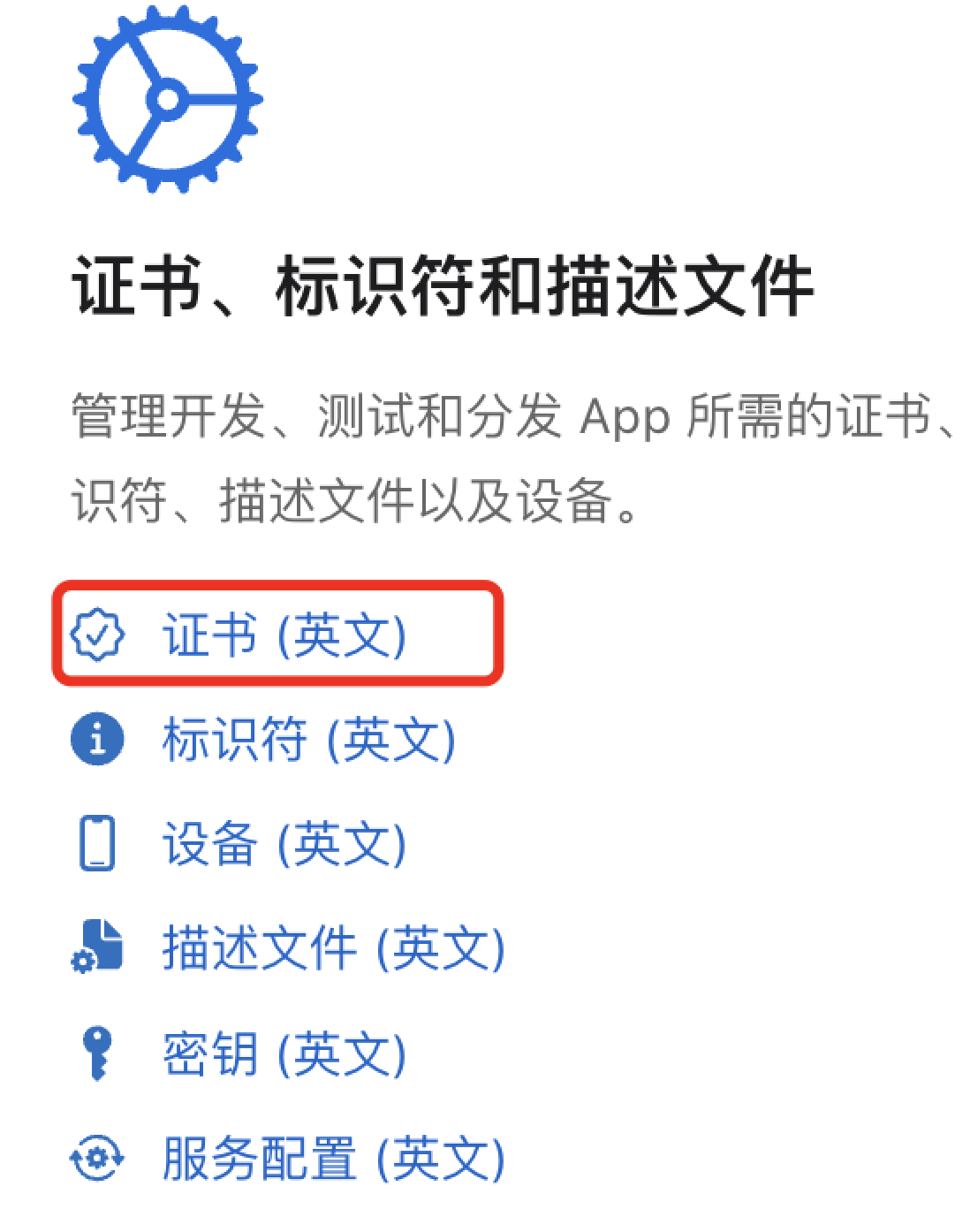uniapp-x云打包报一堆未定义
以下是HBuilderX云打包编译错误信息,分析一下是什么原因?
e: file://[PackagePath]/wgtRoot/UNI2207F5A/.uniappx/android/src/components/edit_datika.kt:30:100 Cannot infer a type for this parameter. Please specify it explicitly.
e: file://[PackagePath]/wgtRoot/UNI2207F5A/.uniappx/android/src/components/edit_datika.kt:30:105 Cannot infer a type for this parameter. Please specify it explicitly.
e: file://[PackagePath]/wgtRoot/UNI2207F5A/.uniappx/android/src/components/edit_datika.kt:30:112 Cannot infer a type for this parameter. Please specify it explicitly.
e: file://[PackagePath]/wgtRoot/UNI2207F5A/.uniappx/android/src/components/edit_datika.kt:30:121 Cannot infer a type for this parameter. Please specify it explicitly.
e: file://[PackagePath]/wgtRoot/UNI2207F5A/.uniappx/android/src/components/edit_datika.kt:31:40 Not enough information to infer type variable V
e: file://[PackagePath]/wgtRoot/UNI2207F5A/.uniappx/android/src/components/edit_datika.kt:80:24 Unresolved reference: kObject
e: file://[PackagePath]/wgtRoot/UNI2207F5A/.uniappx/android/src/components/edit_datika.kt:80:36 Property delegate must have a 'setValue(GenComponentsEditDatika, KProperty<>, [Error type: Unresolved type for kObject]?)' method. None of the following functions is suitable:
public inline operator fun <V> Map<in String, in Any?>.setValue(thisRef: Any?, property: KProperty<>, value: Any?): Unit defined in io.dcloud.uts
e: file://[PackagePath]/wgtRoot/UNI2207F5A/.uniappx/android/src/components/edit_datika.kt:93:50 Variable expected
e: file://[PackagePath]/wgtRoot/UNI2207F5A/.uniappx/android/src/components/edit_datika.kt:95:50 Variable expected
e: file://[PackagePath]/wgtRoot/UNI2207F5A/.uniappx/android/src/components/edit_datika.kt:106:50 Variable expected
e: file://[PackagePath]/wgtRoot/UNI2207F5A/.uniappx/android/src/components/editor.kt:44:32 Type expected
e: file://[PackagePath]/wgtRoot/UNI2207F5A/.uniappx/android/src/components/editor.kt:45:29 Type expected
e: file://[PackagePath]/wgtRoot/UNI2207F5A/.uniappx/android/src/components/editor.kt:45:29 Unexpected tokens (use ';' to separate expressions on the same line)
e: file://[PackagePath]/wgtRoot/UNI2207F5A/.uniappx/android/src/components/editor.kt:48:14 Unexpected tokens (use ';' to separate expressions on the same line)
e: file://[PackagePath]/wgtRoot/UNI2207F5A/.uniappx/android/src/components/editor.kt:64:37 Type expected
e: file://[PackagePath]/wgtRoot/UNI2207F5A/.uniappx/android/src/components/editor.kt:65:29 Type expected
e: file://[PackagePath]/wgtRoot/UNI2207F5A/.uniappx/android/src/components/editor.kt:65:29 Unexpected tokens (use ';' to separate expressions on the same line)
e: file://[PackagePath]/wgtRoot/UNI2207F5A/.uniappx/android/src/components/editor.kt:68:14 Unexpected tokens (use ';' to separate expressions on the same line)
e: file://[PackagePath]/wgtRoot/UNI2207F5A/.uniappx/android/src/components/editor.kt:25:43 Unresolved reference: ctx
e: file://[PackagePath]/wgtRoot/UNI2207F5A/.uniappx/android/src/components/editor.kt:26:44 Only safe (?.) or non-null asserted (!!.) calls are allowed on a nullable receiver of type ComponentInternalInstance?
e: file://[PackagePath]/wgtRoot/UNI2207F5A/.uniappx/android/src/components/editor.kt:30:39 Unresolved reference: EditorContext
e: file://[PackagePath]/wgtRoot/UNI2207F5A/.uniappx/android/src/components/editor.kt:34:24 Type mismatch: inferred type is String but Unit was expected
e: file://[PackagePath]/wgtRoot/UNI2207F5A/.uniappx/android/src/components/editor.kt:49:50 Unresolved reference: e
e: file://[PackagePath]/wgtRoot/UNI2207F5A/.uniappx/android/src/components/editor.kt:54:43 Unresolved reference: context
e: file://[PackagePath]/wgtRoot/UNI2207F5A/.uniappx/android/src/components/editor.kt:55:44 Type mismatch: inferred type is String but Boolean was expected
e: file://[PackagePath]/wgtRoot/UNI2207F5A/.uniappx/android/src/components/editor.kt:69:50 Unresolved reference: e
e: file://[PackagePath]/wgtRoot/UNI2207F5A/.uniappx/android/src/components/subBar.kt:21:41 Unresolved reference: id
e: file://[PackagePath]/wgtRoot/UNI2207F5A/.uniappx/android/src/components/subBar.kt:39:143 Unresolved reference: title
e: file://[PackagePath]/wgtRoot/UNI2207F5A/.uniappx/android/src/components/subBar.kt:41:38 Unresolved reference: type
e: file://[PackagePath]/wgtRoot/UNI2207F5A/.uniappx/android/src/components/subBar.kt:42:91 Unresolved reference: type
e: file://[PackagePath]/wgtRoot/UNI2207F5A/.uniappx/android/src/components/subBar.kt:47:132 Unresolved reference: jctotal
e: file://[PackagePath]/wgtRoot/UNI2207F5A/.uniappx/android/src/components/subBar.kt:49:84 Unresolved reference: start
e: file://[PackagePath]/wgtRoot/UNI2207F5A/.uniappx/android/src/components/subBar.kt:51:89 Unresolved reference: currentPrice
e: file://[PackagePath]/wgtRoot/UNI2207F5A/.uniappx/android/src/components/subBar.kt:52:90 Unresolved reference: originalPrice
e: file://[PackagePath]/wgtRoot/UNI2207F5A/.uniappx/android/src/components/subBar.kt:70:42 A type annotation is required on a value parameter
e: file://[PackagePath]/wgtRoot/UNI2207F5A/.uniappx/android/src/components/subBar.kt:74:31 A type annotation is required on a value parameter
e: file://[PackagePath]/wgtRoot/UNI2207F5A/.uniappx/android/src/components/treeBar.kt:25:78 An anonymous function is not allowed to specify default values for its parameters
e: file://[PackagePath]/wgtRoot/UNI2207F5A/.uniappx/android/src/components/treeBar.kt:30:29 Type mismatch: inferred type is Boolean? but Boolean was expected
e: file://[PackagePath]/wgtRoot/UNI2207F5A/.uniappx/android/src/components/treeBar.kt:30:46 Type mismatch: inferred type is UTSArray<TreeNode>? but Boolean was expected
e: file://[PackagePath]/wgtRoot/UNI2207F5A/.uniappx/android/src/components/treeBar.kt:31:52 Unresolved reference. None of the following candidates is applicable because of receiver type mismatch:
public fun <T> Array<out Array<out TypeVariable(T)>>.flatten(): List<TypeVariable(T)> defined in kotlin.collections
public fun <T> Iterable<Iterable<TypeVariable(T)>>.flatten(): List<TypeVariable(T)> defined in kotlin.collections
private fun <T, R> Sequence<TypeVariable(T)>.flatten(iterator: (TypeVariable(T)) -> Iterator<TypeVariable(R)>): Sequence<TypeVariable(R)> defined in kotlin.sequences
public fun <T> Sequence<Iterable<TypeVariable(T)>>.flatten(): Sequence<TypeVariable(T)> defined in kotlin.sequences
public fun <T> Sequence<Sequence<TypeVariable(T)>>.flatten(): Sequence<TypeVariable(T)> defined in kotlin.sequences
e: file://[PackagePath]/wgtRoot/UNI2207F5A/.uniappx/android/src/components/treeBar.kt:37:33 No value passed for parameter 'p2'
e: file://[PackagePath]/wgtRoot/UNI2207F5A/.uniappx/android/src/components/treeBar.kt:42:21 Type mismatch: inferred type is UTSArray<TreeNode>? but Boolean was expected
e: file://[PackagePath]/wgtRoot/UNI2207F5A/.uniappx/android/src/components/treeBar.kt:43:37 Only safe (?.) or non-null asserted (!!.) calls are allowed on a nullable receiver of type Boolean?
e: file://[PackagePath]/wgtRoot/UNI2207F5A/.uniappx/android/src/components/treeBar.kt:50:25 Type mismatch: inferred type is UTSArray<TreeNode>? but Boolean was expected
e: file://[PackagePath]/wgtRoot/UNI2207F5A/.uniappx/android/src/components/treeBar.kt:51:25 Unresolved reference: initTreeData
e: file://[PackagePath]/wgtRoot/UNI2207F5A/.uniappx/android/src/components/treeBar.kt:57:46 Operator call corresponds to a dot-qualified call 'level.compareTo(2)' which is not allowed on a nullable receiver 'level'.
e: file://[PackagePath]/wgtRoot/UNI2207F5A/.uniappx/android/src/components/treeBar.kt:63:47 Operator call corresponds to a dot-qualified call 'level.times(30)' which is not allowed on a nullable receiver 'level'.
e: file://[PackagePath]/wgtRoot/UNI2207F5A/.uniappx/android/src/components/treeBar.kt:66:39 Operator call corresponds to a dot-qualified call 'level.compareTo(0)' which is not allowed on a nullable receiver 'level'.
e: file://[PackagePath]/wgtRoot/UNI2207F5A/.uniappx/android/src/components/treeBar.kt:71:51 Operator call corresponds to a dot-qualified call 'level.times(3)' which is not allowed on a nullable receiver 'level'.
e: file://[PackagePath]/wgtRoot/UNI2207F5A/.uniappx/android/src/components/treeBar.kt:74:24 Type mismatch: inferred type is UTSArray<TreeNode> but Unit was expected
e: file://[PackagePath]/wgtRoot/UNI2207F5A/.uniappx/android/src/components/treeBar.kt:76:19 Cannot infer a type for this parameter. Please specify it explicitly.
e: file://[PackagePath]/wgtRoot/UNI2207F5A/.uniappx/android/src/components/treeBar.kt:94:101 Type mismatch: inferred type is Boolean? but Boolean was expected
e: file://[PackagePath]/wgtRoot/UNI2207F5A/.uniappx/android/src/components/treeBar.kt:99:70 Type mismatch: inferred type is Boolean? but Boolean was expected
e: file://[PackagePath]/wgtRoot/UNI2207F5A/.uniappx/android/src/index.kt:153:11 Redeclaration: Detail
e: file://[PackagePath]/wgtRoot/UNI2207F5A/.uniappx/android/src/index.kt:191:79 Unresolved reference: GenUniModulesUniPopupComponentsUniPopupUniPopup
e: file://[PackagePath]/wgtRoot/UNI2207F5A/.uniappx/android/src/index.kt:192:59 Unresolved reference: GenUniModulesUniPopupComponentsUniPopupUniPopup
e: file://[PackagePath]/wgtRoot/UNI2207F5A/.uniappx/android/src/index.kt:192:128 Unresolved reference: GenUniModulesUniPopupComponentsUniPopupUniPopup
e: file://[PackagePath]/wgtRoot/UNI2207F5A/.uniappx/android/src/index.kt:192:199 Unresolved reference: GenUniModulesUniPopupComponentsUniPopupUniPopup
e: file://[PackagePath]/wgtRoot/UNI2207F5A/.uniappx/android/src/index.kt:192:263 Unresolved reference: GenUniModulesUniPopupComponentsUniPopupUniPopup
e: file://[PackagePath]/wgtRoot/UNI2207F5A/.uniappx/android/src/index.kt:192:338 Unresolved reference: GenUniModulesUniPopupComponentsUniPopupUniPopup
e: file://[PackagePath]/wgtRoot/UNI2207F5A/.uniappx/android/src/index.kt:192:413 Unresolved reference: GenUniModulesUniPopupComponentsUniPopupUniPopup
e: file://[PackagePath]/wgtRoot/UNI2207F5A/.uniappx/android/src/index.kt:192:481 Unresolved reference: GenUniModulesUniPopupComponentsUniPopupUniPopup
e: file://[PackagePath]/wgtRoot/UNI2207F5A/.uniappx/android/src/index.kt:192:550 Unresolved reference: GenUniModulesUniPopupComponentsUniPopupUniPopup
e: file://[PackagePath]/wgtRoot/UNI2207F5A/.uniappx/android/src/index.kt:194:28 Unresolved reference: GenUniModulesUniPopupComponentsUniPopupUniPopup
e: file://[PackagePath]/wgtRoot/UNI2207F5A/.uniappx/android/src/index.kt:195:12 Unresolved reference: GenUniModulesUniPopupComponentsUniPopupUniPopup
e: file://[PackagePath]/wgtRoot/UNI2207F5A/.uniappx/android/src/index.kt:263:11 Redeclaration: Detail
e: file://[PackagePath]/wgtRoot/UNI2207F5A/.uniappx/android/src/index.kt:266:11 Redeclaration: PickerChangeEvent
e: file://[PackagePath]/wgtRoot/UNI2207F5A/.uniappx/android/src/index.kt:290:11 Redeclaration: Detail
e: file://[PackagePath]/wgtRoot/UNI2207F5A/.uniappx/android/src/index.kt:293:11 Redeclaration: PickerChangeEvent
e: file://[PackagePath]/wgtRoot/UNI2207F5A/.uniappx/android/src/index.kt:424:11 Redeclaration: Detail
e: file://[PackagePath]/wgtRoot/UNI2207F5A/.uniappx/android/src/pages/exam/answer_sheet.kt:93:42 A type annotation is required on a value parameter
e: file://[PackagePath]/wgtRoot/UNI2207F5A/.uniappx/android/src/pages/exam/answer_sheet.kt:93:47 A type annotation is required on a value parameter
e: file://[PackagePath]/wgtRoot/UNI2207F5A/.uniappx/android/src/pages/exam/exam.kt:100:33 A type annotation is required on a value parameter
e: file://[PackagePath]/wgtRoot/UNI2207F5A/.uniappx/android/src/pages/exam/exam_record.kt:33:79 Unresolved reference: title
e: file://[PackagePath]/wgtRoot/UNI2207F5A/.uniappx/android/src/pages/exam/exam_record.kt:34:79 Unresolved reference: sub
e: file://[PackagePath]/wgtRoot/UNI2207F5A/.uniappx/android/src/pages/exam/exam_record.kt:35:79 Unresolved reference: score
e: file://[PackagePath]/wgtRoot/UNI2207F5A/.uniappx/android/src/pages/exam/exam_record.kt:36:79 Unresolved reference: date
e: file://[PackagePath]/wgtRoot/UNI2207F5A/.uniappx/android/src/pages/exam/start_exam.kt:140:22 Unresolved reference: popup
e: file://[PackagePath]/wgtRoot/UNI2207F5A/.uniappx/android/src/pages/exam/wrong_ques.kt:29:168 Unresolved reference: type
e: file://[PackagePath]/wgtRoot/UNI2207F5A/.uniappx/android/src/pages/exam/wrong_ques.kt:32:82 Unresolved reference: fenleis
e: file://[PackagePath]/wgtRoot/UNI2207F5A/.uniappx/android/src/pages/exam/wrong_ques.kt:32:95 Cannot infer a type for this parameter. Please specify it explicitly.
e: file://[PackagePath]/wgtRoot/UNI2207F5A/.uniappx/android/src/pages/exam/wrong_ques.kt:32:101 Cannot infer a type for this parameter. Please specify it explicitly.
e: file://[PackagePath]/wgtRoot/UNI2207F5A/.uniappx/android/src/pages/exam/wrong_ques.kt:32:108 Cannot infer a type for this parameter. Please specify it explicitly.
e: file://[PackagePath]/wgtRoot/UNI2207F5A/.uniappx/android/src/pages/exam/wrong_ques.kt:32:117 Cannot infer a type for this parameter. Please specify it explicitly.
e: file://[PackagePath]/wgtRoot/UNI2207F5A/.uniappx/android/src/pages/home/home.kt:36:64 Unresolved reference: url
e: file://[PackagePath]/wgtRoot/UNI2207F5A/.uniappx/android/src/pages/subject/order_subject.kt:60:31 A type annotation is required on a value parameter
e: file://[PackagePath]/wgtRoot/UNI2207F5A/.uniappx/android/src/pages/subject/subject.kt:28:47 Unresolved reference: text
e: file://[PackagePath]/wgtRoot/UNI2207F5A/.uniappx/android/src/pages/subject/subject.kt:31:124 Unresolved reference: url
e: file://[PackagePath]/wgtRoot/UNI2207F5A/.uniappx/android/src/pages/subject/subject.kt:34:125 Unresolved reference: text
e: file://[PackagePath]/wgtRoot/UNI2207F5A/.uniappx/android/src/pages/subject/subject.kt:117:32 A type annotation is required on a value parameter
e: file://[PackagePath]/wgtRoot/UNI2207F5A/.uniappx/android/src/pages/subject/subject.kt:121:29 A type annotation is required on a value parameter
e: file://[PackagePath]/wgtRoot/UNI2207F5A/.uniappx/android/src/pages/subject/subject_detal.kt:24:70 Unresolved reference: title
e: file://[PackagePath]/wgtRoot/UNI2207F5A/.uniappx/android/src/pages/subject/subject_list.kt:18:23 Unresolved reference: type
e: file://[PackagePath]/wgtRoot/UNI2207F5A/.uniappx/android/src/pages/subject/subject_list.kt:21:36 Unresolved reference: type
e: file://[PackagePath]/wgtRoot/UNI2207F5A/.uniappx/android/src/pages/subject/subject_list.kt:116:34 Unresolved reference: scrollTop
e: file://[PackagePath]/wgtRoot/UNI2207F5A/.uniappx/android/src/pages/userinfo/edit_touxiang.kt:64:22 Unresolved reference: popup
e: file://[PackagePath]/wgtRoot/UNI2207F5A/.uniappx/android/src/pages/userinfo/user_zhongxin_birthday.kt:72:30 Unresolved reference: value
e: file://[PackagePath]/wgtRoot/UNI2207F5A/.uniappx/android/src/pages/userinfo/user_zhongxin_educational.kt:58:31 Unresolved reference: value
FAILURE: Build failed with an exception.
-
What went wrong:
Execution failed for task ':app:compileReleaseKotlin'.
> A failure occurred while executing org.jetbrains.kotlin.compilerRunner.GradleCompilerRunnerWithWorkers$GradleKotlinCompilerWorkAction
> Compilation error. See log for more details -
Try:
> Run with --debug option to get more log output.
> Run with --scan to get full insights.
> Get more help at https://help.gradle.org. -
Exception is:
org.gradle.api.tasks.TaskExecutionException: Execution failed for task ':app:compileReleaseKotlin'.
at org.gradle.api.internal.tasks.execution.ExecuteActionsTaskExecuter.lambda$executeIfValid$1(ExecuteActionsTaskExecuter.java:130)
at org.gradle.internal.Try$Failure.ifSuccessfulOrElse(Try.java:293)
at org.gradle.api.internal.tasks.execution.ExecuteActionsTaskExecuter.executeIfValid(ExecuteActionsTaskExecuter.java:128)
at org.gradle.api.internal.tasks.execution.ExecuteActionsTaskExecuter.execute(ExecuteActionsTaskExecuter.java:116)
at org.gradle.api.internal.tasks.execution.FinalizePropertiesTaskExecuter.execute(FinalizePropertiesTaskExecuter.java:46)
at org.gradle.api.internal.tasks.execution.ResolveTaskExecutionModeExecuter.execute(ResolveTaskExecutionModeExecuter.java:51)
at org.gradle.api.internal.tasks.execution.SkipTaskWithNoActionsExecuter.execute(SkipTaskWithNoActionsExecuter.java:57)
at org.gradle.api.internal.tasks.execution.SkipOnlyIfTaskExecuter.execute(SkipOnlyIfTaskExecuter.java:74)
at org.gradle.api.internal.tasks.execution.CatchExceptionTaskExecuter.execute(CatchExceptionTaskExecuter.java:36)
at org.gradle.api.internal.tasks.execution.EventFiringTaskExecuter$1.executeTask(EventFiringTaskExecuter.java:77)
at org.gradle.api.internal.tasks.execution.EventFiringTaskExecuter$1.call(EventFiringTaskExecuter.java:55)
at org.gradle.api.internal.tasks.execution.EventFiringTaskExecuter$1.call(EventFiringTaskExecuter.java:52)
at org.gradle.internal.operations.DefaultBuildOperationRunner$CallableBuildOperationWorker.execute(DefaultBuildOperationRunner.java:209)
at org.gradle.internal.operations.DefaultBuildOperationRunner$CallableBuildOperationWorker.execute(DefaultBuildOperationRunner.java:204)
at org.gradle.internal.operations.DefaultBuildOperationRunner$2.execute(DefaultBuildOperationRunner.java:66)
at org.gradle.internal.operations.DefaultBuildOperationRunner$2.execute(DefaultBuildOperationRunner.java:59)
at org.gradle.internal.operations.DefaultBuildOperationRunner.execute(DefaultBuildOperationRunner.java:166)
at org.gradle.internal.operations.DefaultBuildOperationRunner.execute(DefaultBuildOperationRunner.java:59)
at org.gradle.internal.operations.DefaultBuildOperationRunner.call(DefaultBuildOperationRunner.java:53)
at org.gradle.api.internal.tasks.execution.EventFiringTaskExecuter.execute(EventFiringTaskExecuter.java:52)
at org.gradle.execution.plan.LocalTaskNodeExecutor.execute(LocalTaskNodeExecutor.java:42)
at org.gradle.execution.taskgraph.DefaultTaskExecutionGraph$InvokeNodeExecutorsAction.execute(DefaultTaskExecutionGraph.java:331)
at org.gradle.execution.taskgraph.DefaultTaskExecutionGraph$InvokeNodeExecutorsAction.execute(DefaultTaskExecutionGraph.java:318)
at org.gradle.execution.taskgraph.DefaultTaskExecutionGraph$BuildOperationAwareExecutionAction.lambda$execute$0(DefaultTaskExecutionGraph.java:314)
at org.gradle.internal.operations.CurrentBuildOperationRef.with(CurrentBuildOperationRef.java:85)
at org.gradle.execution.taskgraph.DefaultTaskExecutionGraph$BuildOperationAwareExecutionAction.execute(DefaultTaskExecutionGraph.java:314)
at org.gradle.execution.taskgraph.DefaultTaskExecutionGraph$BuildOperationAwareExecutionAction.execute(DefaultTaskExecutionGraph.java:303)
at org.gradle.execution.plan.DefaultPlanExecutor$ExecutorWorker.execute(DefaultPlanExecutor.java:459)
at org.gradle.execution.plan.DefaultPlanExecutor$ExecutorWorker.run(DefaultPlanExecutor.java:376)
at org.gradle.execution.plan.DefaultPlanExecutor.process(DefaultPlanExecutor.java:111)
at org.gradle.execution.taskgraph.DefaultTaskExecutionGraph.executeWithServices(DefaultTaskExecutionGraph.java:138)
at org.gradle.execution.taskgraph.DefaultTaskExecutionGraph.execute(DefaultTaskExecutionGraph.java:123)
at org.gradle.execution.SelectedTaskExecutionAction.execute(SelectedTaskExecutionAction.java:35)
at org.gradle.execution.DryRunBuildExecutionAction.execute(DryRunBuildExecutionAction.java:51)
at org.gradle.execution.BuildOperationFiringBuildWorkerExecutor$ExecuteTasks.call(BuildOperationFiringBuildWorkerExecutor.java:54)
at org.gradle.execution.BuildOperationFiringBuildWorkerExecutor$ExecuteTasks.call(BuildOperationFiringBuildWorkerExecutor.java:43)
at org.gradle.internal.operations.DefaultBuildOperationRunner$CallableBuildOperationWorker.execute(DefaultBuildOperationRunner.java:209)
at org.gradle.internal.operations.DefaultBuildOperationRunner$CallableBuildOperationWorker.execute(DefaultBuildOperationRunner.java:204)
at org.gradle.internal.operations.DefaultBuildOperationRunner$2.execute(DefaultBuildOperationRunner.java:66)
at org.gradle.internal.operations.DefaultBuildOperationRunner$2.execute(DefaultBuildOperationRunner.java:59)
at org.gradle.internal.operations.DefaultBuildOperationRunner.execute(DefaultBuildOperationRunner.java:166)
at org.gradle.internal.operations.DefaultBuildOperationRunner.execute(DefaultBuildOperationRunner.java:59)
at org.gradle.internal.operations.DefaultBuildOperationRunner.call(DefaultBuildOperationRunner.java:53)
at org.gradle.execution.BuildOperationFiringBuildWorkerExecutor.execute(BuildOperationFiringBuildWorkerExecutor.java:40)
at org.gradle.internal.build.DefaultBuildLifecycleController.lambda$executeTasks$10(DefaultBuildLifecycleController.java:313)
at org.gradle.internal.model.StateTransitionController.doTransition(StateTransitionController.java:266)
at org.gradle.internal.model.StateTransitionController.lambda$tryTransition$8(StateTransitionController.java:177)
at org.gradle.internal.work.DefaultSynchronizer.withLock(DefaultSynchronizer.java:46)
at org.gradle.internal.model.StateTransitionController.tryTransition(StateTransitionController.java:177)
at org.gradle.internal.build.DefaultBuildLifecycleController.executeTasks(DefaultBuildLifecycleController.java:304)
at org.gradle.internal.build.DefaultBuildWorkGraphController$DefaultBuildWorkGraph.runWork(DefaultBuildWorkGraphController.java:220)
at org.gradle.internal.work.DefaultWorkerLeaseService.withLocks(DefaultWorkerLeaseService.java:263)
at org.gradle.internal.work.DefaultWorkerLeaseService.runAsWorkerThread(DefaultWorkerLeaseService.java:127)
at org.gradle.composite.internal.DefaultBuildController.doRun(DefaultBuildController.java:181)
at org.gradle.composite.internal.DefaultBuildController.access$000(DefaultBuildController.java:50)
at org.gradle.composite.internal.DefaultBuildController$BuildOpRunnable.lambda$run$0(DefaultBuildController.java:198)
at org.gradle.internal.operations.CurrentBuildOperationRef.with(CurrentBuildOperationRef.java:85)
at org.gradle.composite.internal.DefaultBuildController$BuildOpRunnable.run(DefaultBuildController.java:198)
at org.gradle.internal.concurrent.ExecutorPolicy$CatchAndRecordFailures.onExecute(ExecutorPolicy.java:64)
at org.gradle.internal.concurrent.AbstractManagedExecutor$1.run(AbstractManagedExecutor.java:48)
Caused by: org.gradle.workers.internal.DefaultWorkerExecutor$WorkExecutionException: A failure occurred while executing org.jetbrains.kotlin.compilerRunner.GradleCompilerRunnerWithWorkers$GradleKotlinCompilerWorkAction
at org.gradle.workers.internal.DefaultWorkerExecutor$WorkItemExecution.waitForCompletion(DefaultWorkerExecutor.java:287)
at org.gradle.internal.work.DefaultAsyncWorkTracker.lambda$waitForItemsAndGatherFailures$2(DefaultAsyncWorkTracker.java:130)
at org.gradle.internal.Factories$1.create(Factories.java:31)
at org.gradle.internal.work.DefaultWorkerLeaseService.withoutLocks(DefaultWorkerLeaseService.java:335)
at org.gradle.internal.work.DefaultWorkerLeaseService.withoutLocks(DefaultWorkerLeaseService.java:318)
at org.gradle.internal.work.DefaultWorkerLeaseService.withoutLock(DefaultWorkerLeaseService.java:323)
at org.gradle.internal.work.DefaultAsyncWorkTracker.waitForItemsAndGatherFailures(DefaultAsyncWorkTracker.java:126)
at org.gradle.internal.work.DefaultAsyncWorkTracker.waitForItemsAndGatherFailures(DefaultAsyncWorkTracker.java:92)
at org.gradle.internal.work.DefaultAsyncWorkTracker.waitForAll(DefaultAsyncWorkTracker.java:78)
at org.gradle.internal.work.DefaultAsyncWorkTracker.waitForCompletion(DefaultAsyncWorkTracker.java:66)
at org.gradle.api.internal.tasks.execution.TaskExecution$3.run(TaskExecution.java:252)
at org.gradle.internal.operations.DefaultBuildOperationRunner$1.execute(DefaultBuildOperationRunner.java:29)
at org.gradle.internal.operations.DefaultBuildOperationRunner$1.execute(DefaultBuildOperationRunner.java:26)
at org.gradle.internal.operations.DefaultBuildOperationRunner$2.execute(DefaultBuildOperationRunner.java:66)
at org.gradle.internal.operations.DefaultBuildOperationRunner$2.execute(DefaultBuildOperationRunner.java:59)
at org.gradle.internal.operations.DefaultBuildOperationRunner.execute(DefaultBuildOperationRunner.java:166)
at org.gradle.internal.operations.DefaultBuildOperationRunner.execute(DefaultBuildOperationRunner.java:59)
at org.gradle.internal.operations.DefaultBuildOperationRunner.run(DefaultBuildOperationRunner.java:47)
at org.gradle.api.internal.tasks.execution.TaskExecution.executeAction(TaskExecution.java:229)
at org.gradle.api.internal.tasks.execution.TaskExecution.executeActions(TaskExecution.java:212)
at org.gradle.api.internal.tasks.execution.TaskExecution.executeWithPreviousOutputFiles(TaskExecution.java:195)
at org.gradle.api.internal.tasks.execution.TaskExecution.execute(TaskExecution.java:162)
at org.gradle.internal.execution.steps.ExecuteStep.executeInternal(ExecuteStep.java:105)
at org.gradle.internal.execution.steps.ExecuteStep.access$000(ExecuteStep.java:44)
at org.gradle.internal.execution.steps.ExecuteStep$1.call(ExecuteStep.java:59)
at org.gradle.internal.execution.steps.ExecuteStep$1.call(ExecuteStep.java:56)
at org.gradle.internal.operations.DefaultBuildOperationRunner$CallableBuildOperationWorker.execute(DefaultBuildOperationRunner.java:209)
at org.gradle.internal.operations.DefaultBuildOperationRunner$CallableBuildOperationWorker.execute(DefaultBuildOperationRunner.java:204)
at org.gradle.internal.operations.DefaultBuildOperationRunner$2.execute(DefaultBuildOperationRunner.java:66)
at org.gradle.internal.operations.DefaultBuildOperationRunner$2.execute(DefaultBuildOperationRunner.java:59)
at org.gradle.internal.operations.DefaultBuildOperationRunner.execute(DefaultBuildOperationRunner.java:166)
at org.gradle.internal.operations.DefaultBuildOperationRunner.execute(DefaultBuildOperationRunner.java:59)
at org.gradle.internal.operations.DefaultBuildOperationRunner.call(DefaultBuildOperationRunner.java:53)
at org.gradle.internal.execution.steps.ExecuteStep.execute(ExecuteStep.java:56)
at org.gradle.internal.execution.steps.ExecuteStep.execute(ExecuteStep.java:44)
at org.gradle.internal.execution.steps.CancelExecutionStep.execute(CancelExecutionStep.java:42)
at org.gradle.internal.execution.steps.TimeoutStep.executeWithoutTimeout(TimeoutStep.java:75)
at org.gradle.internal.execution.steps.TimeoutStep.execute(TimeoutStep.java:55)
at org.gradle.internal.execution.steps.PreCreateOutputParentsStep.execute(PreCreateOutputParentsStep.java:50)
at org.gradle.internal.execution.steps.PreCreateOutputParentsStep.execute(PreCreateOutputParentsStep.java:28)
at org.gradle.internal.execution.steps.RemovePreviousOutputsStep.execute(RemovePreviousOutputsStep.java:67)
at org.gradle.internal.execution.steps.RemovePreviousOutputsStep.execute(RemovePreviousOutputsStep.java:37)
at org.gradle.internal.execution.steps.BroadcastChangingOutputsStep.execute(BroadcastChangingOutputsStep.java:61)
at org.gradle.internal.execution.steps.BroadcastChangingOutputsStep.execute(BroadcastChangingOutputsStep.java:26)
at org.gradle.internal.execution.steps.CaptureOutputsAfterExecutionStep.execute(CaptureOutputsAfterExecutionStep.java:69)
at org.gradle.internal.execution.steps.CaptureOutputsAfterExecutionStep.execute(CaptureOutputsAfterExecutionStep.java:46)
at org.gradle.internal.execution.steps.ResolveInputChangesStep.execute(ResolveInputChangesStep.java:40)
at org.gradle.internal.execution.steps.ResolveInputChangesStep.execute(ResolveInputChangesStep.java:29)
at org.gradle.internal.execution.steps.BuildCacheStep.executeWithoutCache(BuildCacheStep.java:189)
at org.gradle.internal.execution.steps.BuildCacheStep.lambda$execute$1(BuildCacheStep.java:75)
at org.gradle.internal.Either$Right.fold(Either.java:175)
at org.gradle.internal.execution.caching.CachingState.fold(CachingState.java:62)
at org.gradle.internal.execution.steps.BuildCacheStep.execute(BuildCacheStep.java:73)
at org.gradle.internal.execution.steps.BuildCacheStep.execute(BuildCacheStep.java:48)
at org.gradle.internal.execution.steps.StoreExecutionStateStep.execute(StoreExecutionStateStep.java:46)
at org.gradle.internal.execution.steps.StoreExecutionStateStep.execute(StoreExecutionStateStep.java:35)
at org.gradle.internal.execution.steps.SkipUpToDateStep.executeBecause(SkipUpToDateStep.java:75)
at org.gradle.internal.execution.steps.SkipUpToDateStep.lambda$execute$2(SkipUpToDateStep.java:53)
at org.gradle.internal.execution.steps.SkipUpToDateStep.execute(SkipUpToDateStep.java:53)
at org.gradle.internal.execution.steps.SkipUpToDateStep.execute(SkipUpToDateStep.java:35)
at org.gradle.internal.execution.steps.legacy.MarkSnapshottingInputsFinishedStep.execute(MarkSnapshottingInputsFinishedStep.java:37)
at org.gradle.internal.execution.steps.legacy.MarkSnapshottingInputsFinishedStep.execute(MarkSnapshottingInputsFinishedStep.java:27)
at org.gradle.internal.execution.steps.ResolveIncrementalCachingStateStep.executeDelegate(ResolveIncrementalCachingStateStep.java:49)
at org.gradle.internal.execution.steps.ResolveIncrementalCachingStateStep.executeDelegate(ResolveIncrementalCachingStateStep.java:27)
at org.gradle.internal.execution.steps.AbstractResolveCachingStateStep.execute(AbstractResolveCachingStateStep.java:71)
at org.gradle.internal.execution.steps.AbstractResolveCachingStateStep.execute(AbstractResolveCachingStateStep.java:39)
at org.gradle.internal.execution.steps.ResolveChangesStep.execute(ResolveChangesStep.java:65)
at org.gradle.internal.execution.steps.ResolveChangesStep.execute(ResolveChangesStep.java:36)
at org.gradle.internal.execution.steps.ValidateStep.execute(ValidateStep.java:107)
at org.gradle.internal.execution.steps.ValidateStep.execute(ValidateStep.java:56)
at org.gradle.internal.execution.steps.AbstractCaptureStateBeforeExecutionStep.execute(AbstractCaptureStateBeforeExecutionStep.java:64)
at org.gradle.internal.execution.steps.AbstractCaptureStateBeforeExecutionStep.execute(AbstractCaptureStateBeforeExecutionStep.java:43)
at org.gradle.internal.execution.steps.AbstractSkipEmptyWorkStep.executeWithNonEmptySources(AbstractSkipEmptyWorkStep.java:125)
at org.gradle.internal.execution.steps.AbstractSkipEmptyWorkStep.execute(AbstractSkipEmptyWorkStep.java:61)
at org.gradle.internal.execution.steps.AbstractSkipEmptyWorkStep.execute(AbstractSkipEmptyWorkStep.java:36)
at org.gradle.internal.execution.steps.legacy.MarkSnapshottingInputsStartedStep.execute(MarkSnapshottingInputsStartedStep.java:38)
at org.gradle.internal.execution.steps.LoadPreviousExecutionStateStep.execute(LoadPreviousExecutionStateStep.java:36)
at org.gradle.internal.execution.steps.LoadPreviousExecutionStateStep.execute(LoadPreviousExecutionStateStep.java:23)
at org.gradle.internal.execution.steps.HandleStaleOutputsStep.execute(HandleStaleOutputsStep.java:75)
at org.gradle.internal.execution.steps.HandleStaleOutputsStep.execute(HandleStaleOutputsStep.java:41)
at org.gradle.internal.execution.steps.AssignMutableWorkspaceStep.lambda$execute$0(AssignMutableWorkspaceStep.java:35)
at org.gradle.api.internal.tasks.execution.TaskExecution$4.withWorkspace(TaskExecution.java:289)
at org.gradle.internal.execution.steps.AssignMutableWorkspaceStep.execute(AssignMutableWorkspaceStep.java:31)
at org.gradle.internal.execution.steps.AssignMutableWorkspaceStep.execute(AssignMutableWorkspaceStep.java:22)
at org.gradle.internal.execution.steps.ChoosePipelineStep.execute(ChoosePipelineStep.java:40)
at org.gradle.internal.execution.steps.ChoosePipelineStep.execute(ChoosePipelineStep.java:23)
at org.gradle.internal.execution.steps.ExecuteWorkBuildOperationFiringStep.lambda$execute$2(ExecuteWorkBuildOperationFiringStep.java:67)
at org.gradle.internal.execution.steps.ExecuteWorkBuildOperationFiringStep.execute(ExecuteWorkBuildOperationFiringStep.java:67)
at org.gradle.internal.execution.steps.ExecuteWorkBuildOperationFiringStep.execute(ExecuteWorkBuildOperationFiringStep.java:39)
at org.gradle.internal.execution.steps.IdentityCacheStep.execute(IdentityCacheStep.java:46)
at org.gradle.internal.execution.steps.IdentityCacheStep.execute(IdentityCacheStep.java:34)
at org.gradle.internal.execution.steps.IdentifyStep.execute(IdentifyStep.java:48)
at org.gradle.internal.execution.steps.IdentifyStep.execute(IdentifyStep.java:35)
at org.gradle.internal.execution.impl.DefaultExecutionEngine$1.execute(DefaultExecutionEngine.java:61)
at org.gradle.api.internal.tasks.execution.ExecuteActionsTaskExecuter.executeIfValid(ExecuteActionsTaskExecuter.java:127)
at org.gradle.api.internal.tasks.execution.ExecuteActionsTaskExecuter.execute(ExecuteActionsTaskExecuter.java:116)
at org.gradle.api.internal.tasks.execution.FinalizePropertiesTaskExecuter.execute(FinalizePropertiesTaskExecuter.java:46)
at org.gradle.api.internal.tasks.execution.ResolveTaskExecutionModeExecuter.execute(ResolveTaskExecutionModeExecuter.java:51)
at org.gradle.api.internal.tasks.execution.SkipTaskWithNoActionsExecuter.execute(SkipTaskWithNoActionsExecuter.java:57)
at org.gradle.api.internal.tasks.execution.SkipOnlyIfTaskExecuter.execute(SkipOnlyIfTaskExecuter.java:74)
at org.gradle.api.internal.tasks.execution.CatchExceptionTaskExecuter.execute(CatchExceptionTaskExecuter.java:36)
at org.gradle.api.internal.tasks.execution.EventFiringTaskExecuter$1.executeTask(EventFiringTaskExecuter.java:77)
at org.gradle.api.internal.tasks.execution.EventFiringTaskExecuter$1.call(EventFiringTaskExecuter.java:55)
at org.gradle.api.internal.tasks.execution.EventFiringTaskExecuter$1.call(EventFiringTaskExecuter.java:52)
at org.gradle.internal.operations.DefaultBuildOperationRunner$CallableBuildOperationWorker.execute(DefaultBuildOperationRunner.java:209)
at org.gradle.internal.operations.DefaultBuildOperationRunner$CallableBuildOperationWorker.execute(DefaultBuildOperationRunner.java:204)
at org.gradle.internal.operations.DefaultBuildOperationRunner$2.execute(DefaultBuildOperationRunner.java:66)
at org.gradle.internal.operations.DefaultBuildOperationRunner$2.execute(DefaultBuildOperationRunner.java:59)
at org.gradle.internal.operations.DefaultBuildOperationRunner.execute(DefaultBuildOperationRunner.java:166)
at org.gradle.internal.operations.DefaultBuildOperationRunner.execute(DefaultBuildOperationRunner.java:59)
at org.gradle.internal.operations.DefaultBuildOperationRunner.call(DefaultBuildOperationRunner.java:53)
at org.gradle.api.internal.tasks.execution.EventFiringTaskExecuter.execute(EventFiringTaskExecuter.java:52)
at org.gradle.execution.plan.LocalTaskNodeExecutor.execute(LocalTaskNodeExecutor.java:42)
at org.gradle.execution.taskgraph.DefaultTaskExecutionGraph$InvokeNodeExecutorsAction.execute(DefaultTaskExecutionGraph.java:331)
at org.gradle.execution.taskgraph.DefaultTaskExecutionGraph$InvokeNodeExecutorsAction.execute(DefaultTaskExecutionGraph.java:318)
at org.gradle.execution.taskgraph.DefaultTaskExecutionGraph$BuildOperationAwareExecutionAction.lambda$execute$0(DefaultTaskExecutionGraph.java:314)
at org.gradle.internal.operations.CurrentBuildOperationRef.with(CurrentBuildOperationRef.java:85)
at org.gradle.execution.taskgraph.DefaultTaskExecutionGraph$BuildOperationAwareExecutionAction.execute(DefaultTaskExecutionGraph.java:314)
at org.gradle.execution.taskgraph.DefaultTaskExecutionGraph$BuildOperationAwareExecutionAction.execute(DefaultTaskExecutionGraph.java:303)
at org.gradle.execution.plan.DefaultPlanExecutor$ExecutorWorker.execute(DefaultPlanExecutor.java:459)
at org.gradle.execution.plan.DefaultPlanExecutor$ExecutorWorker.run(DefaultPlanExecutor.java:376)
at org.gradle.execution.plan.DefaultPlanExecutor.process(DefaultPlanExecutor.java:111)
at org.gradle.execution.taskgraph.DefaultTaskExecutionGraph.executeWithServices(DefaultTaskExecutionGraph.java:138)
at org.gradle.execution.taskgraph.DefaultTaskExecutionGraph.execute(DefaultTaskExecutionGraph.java:123)
at org.gradle.execution.SelectedTaskExecutionAction.execute(SelectedTaskExecutionAction.java:35)
at org.gradle.execution.DryRunBuildExecutionAction.execute(DryRunBuildExecutionAction.java:51)
at org.gradle.execution.BuildOperationFiringBuildWorkerExecutor$ExecuteTasks.call(BuildOperationFiringBuildWorkerExecutor.java:54)
at org.gradle.execution.BuildOperationFiringBuildWorkerExecutor$ExecuteTasks.call(BuildOperationFiringBuildWorkerExecutor.java:43)
at org.gradle.internal.operations.DefaultBuildOperationRunner$CallableBuildOperationWorker.execute(DefaultBuildOperationRunner.java:209)
at org.gradle.internal.operations.DefaultBuildOperationRunner$CallableBuildOperationWorker.execute(DefaultBuildOperationRunner.java:204)
at org.gradle.internal.operations.DefaultBuildOperationRunner$2.execute(DefaultBuildOperationRunner.java:66)
at org.gradle.internal.operations.DefaultBuildOperationRunner$2.execute(DefaultBuildOperationRunner.java:59)
at org.gradle.internal.operations.DefaultBuildOperationRunner.execute(DefaultBuildOperationRunner.java:166)
at org.gradle.internal.operations.DefaultBuildOperationRunner.execute(DefaultBuildOperationRunner.java:59)
at org.gradle.internal.operations.DefaultBuildOperationRunner.call(DefaultBuildOperationRunner.java:53)
at org.gradle.execution.BuildOperationFiringBuildWorkerExecutor.execute(BuildOperationFiringBuildWorkerExecutor.java:40)
at org.gradle.internal.build.DefaultBuildLifecycleController.lambda$executeTasks$10(DefaultBuildLifecycleController.java:313)
at org.gradle.internal.model.StateTransitionController.doTransition(StateTransitionController.java:266)
at org.gradle.internal.model.StateTransitionController.lambda$tryTransition$8(StateTransitionController.java:177)
at org.gradle.internal.work.DefaultSynchronizer.withLock(DefaultSynchronizer.java:46)
at org.gradle.internal.model.StateTransitionController.tryTransition(StateTransitionController.java:177)
at org.gradle.internal.build.DefaultBuildLifecycleController.executeTasks(DefaultBuildLifecycleController.java:304)
at org.gradle.internal.build.DefaultBuildWorkGraphController$DefaultBuildWorkGraph.runWork(DefaultBuildWorkGraphController.java:220)
at org.gradle.internal.work.DefaultWorkerLeaseService.withLocks(DefaultWorkerLeaseService.java:263)
at org.gradle.internal.work.DefaultWorkerLeaseService.runAsWorkerThread(DefaultWorkerLeaseService.java:127)
at org.gradle.composite.internal.DefaultBuildController.doRun(DefaultBuildController.java:181)
at org.gradle.composite.internal.DefaultBuildController.access$000(DefaultBuildController.java:50)
at org.gradle.composite.internal.DefaultBuildController$BuildOpRunnable.lambda$run$0(DefaultBuildController.java:198)
at org.gradle.internal.operations.CurrentBuildOperationRef.with(CurrentBuildOperationRef.java:85)
at org.gradle.composite.internal.DefaultBuildController$BuildOpRunnable.run(DefaultBuildController.java:198)
at org.gradle.internal.concurrent.ExecutorPolicy$CatchAndRecordFailures.onExecute(ExecutorPolicy.java:64)
at org.gradle.internal.concurrent.AbstractManagedExecutor$1.run(AbstractManagedExecutor.java:48)
Caused by: org.jetbrains.kotlin.gradle.tasks.CompilationErrorException: Compilation error. See log for more details
at org.jetbrains.kotlin.gradle.tasks.TasksUtilsKt.throwExceptionIfCompilationFailed(tasksUtils.kt:22)
at org.jetbrains.kotlin.compilerRunner.GradleKotlinCompilerWork.run(GradleKotlinCompilerWork.kt:144)
at org.jetbrains.kotlin.compilerRunner.GradleCompilerRunnerWithWorkers$GradleKotlinCompilerWorkAction.execute(GradleCompilerRunnerWithWorkers.kt:76)
at org.gradle.workers.internal.DefaultWorkerServer.execute(DefaultWorkerServer.java:63)
at org.gradle.workers.internal.NoIsolationWorkerFactory$1$1.create(NoIsolationWorkerFactory.java:66)
at org.gradle.workers.internal.NoIsolationWorkerFactory$1$1.create(NoIsolationWorkerFactory.java:62)
at org.gradle.internal.classloader.ClassLoaderUtils.executeInClassloader(ClassLoaderUtils.java:100)
at org.gradle.workers.internal.NoIsolationWorkerFactory$1.lambda$execute$0(NoIsolationWorkerFactory.java:62)
at org.gradle.workers.internal.AbstractWorker$1.call(AbstractWorker.java:44)
at org.gradle.workers.internal.AbstractWorker$1.call(AbstractWorker.java:41)
at org.gradle.internal.operations.DefaultBuildOperationRunner$CallableBuildOperationWorker.execute(DefaultBuildOperationRunner.java:209)
at org.gradle.internal.operations.DefaultBuildOperationRunner$CallableBuildOperationWorker.execute(DefaultBuildOperationRunner.java:204)
at org.gradle.internal.operations.DefaultBuildOperationRunner$2.execute(DefaultBuildOperationRunner.java:66)
at org.gradle.internal.operations.DefaultBuildOperationRunner$2.execute(DefaultBuildOperationRunner.java:59)
at org.gradle.internal.operations.DefaultBuildOperationRunner.execute(DefaultBuildOperationRunner.java:166)
at org.gradle.internal.operations.DefaultBuildOperationRunner.execute(DefaultBuildOperationRunner.java:59)
at org.gradle.internal.operations.DefaultBuildOperationRunner.call(DefaultBuildOperationRunner.java:53)
at org.gradle.workers.internal.AbstractWorker.executeWrappedInBuildOperation(AbstractWorker.java:41)
at org.gradle.workers.internal.NoIsolationWorkerFactory$1.execute(NoIsolationWorkerFactory.java:59)
at org.gradle.workers.internal.DefaultWorkerExecutor.lambda$submitWork$0(DefaultWorkerExecutor.java:174)
at org.gradle.internal.work.DefaultConditionalExecutionQueue$ExecutionRunner.runExecution(DefaultConditionalExecutionQueue.java:194)
at org.gradle.internal.work.DefaultConditionalExecutionQueue$ExecutionRunner.access$700(DefaultConditionalExecutionQueue.java:127)
at org.gradle.internal.work.DefaultConditionalExecutionQueue$ExecutionRunner$1.run(DefaultConditionalExecutionQueue.java:169)
at org.gradle.internal.Factories$1.create(Factories.java:31)
at org.gradle.internal.work.DefaultWorkerLeaseService.withLocks(DefaultWorkerLeaseService.java:263)
at org.gradle.internal.work.DefaultWorkerLeaseService.runAsWorkerThread(DefaultWorkerLeaseService.java:127)
at org.gradle.internal.work.DefaultWorkerLeaseService.runAsWorkerThread(DefaultWorkerLeaseService.java:132)
at org.gradle.internal.work.DefaultConditionalExecutionQueue$ExecutionRunner.runBatch(DefaultConditionalExecutionQueue.java:164)
at org.gradle.internal.work.DefaultConditionalExecutionQueue$ExecutionRunner.run(DefaultConditionalExecutionQueue.java:133)
... 2 moreBUILD FAILED in 1m 36s
gradle build error: 1
以下是HBuilderX云打包编译错误信息,分析一下是什么原因?
e: file://[PackagePath]/wgtRoot/UNI2207F5A/.uniappx/android/src/components/edit_datika.kt:30:100 Cannot infer a type for this parameter. Please specify it explicitly.
e: file://[PackagePath]/wgtRoot/UNI2207F5A/.uniappx/android/src/components/edit_datika.kt:30:105 Cannot infer a type for this parameter. Please specify it explicitly.
e: file://[PackagePath]/wgtRoot/UNI2207F5A/.uniappx/android/src/components/edit_datika.kt:30:112 Cannot infer a type for this parameter. Please specify it explicitly.
e: file://[PackagePath]/wgtRoot/UNI2207F5A/.uniappx/android/src/components/edit_datika.kt:30:121 Cannot infer a type for this parameter. Please specify it explicitly.
e: file://[PackagePath]/wgtRoot/UNI2207F5A/.uniappx/android/src/components/edit_datika.kt:31:40 Not enough information to infer type variable V
e: file://[PackagePath]/wgtRoot/UNI2207F5A/.uniappx/android/src/components/edit_datika.kt:80:24 Unresolved reference: kObject
e: file://[PackagePath]/wgtRoot/UNI2207F5A/.uniappx/android/src/components/edit_datika.kt:80:36 Property delegate must have a 'setValue(GenComponentsEditDatika, KProperty<>, [Error type: Unresolved type for kObject]?)' method. None of the following functions is suitable:
public inline operator fun <V> Map<in String, in Any?>.setValue(thisRef: Any?, property: KProperty<>, value: Any?): Unit defined in io.dcloud.uts
e: file://[PackagePath]/wgtRoot/UNI2207F5A/.uniappx/android/src/components/edit_datika.kt:93:50 Variable expected
e: file://[PackagePath]/wgtRoot/UNI2207F5A/.uniappx/android/src/components/edit_datika.kt:95:50 Variable expected
e: file://[PackagePath]/wgtRoot/UNI2207F5A/.uniappx/android/src/components/edit_datika.kt:106:50 Variable expected
e: file://[PackagePath]/wgtRoot/UNI2207F5A/.uniappx/android/src/components/editor.kt:44:32 Type expected
e: file://[PackagePath]/wgtRoot/UNI2207F5A/.uniappx/android/src/components/editor.kt:45:29 Type expected
e: file://[PackagePath]/wgtRoot/UNI2207F5A/.uniappx/android/src/components/editor.kt:45:29 Unexpected tokens (use ';' to separate expressions on the same line)
e: file://[PackagePath]/wgtRoot/UNI2207F5A/.uniappx/android/src/components/editor.kt:48:14 Unexpected tokens (use ';' to separate expressions on the same line)
e: file://[PackagePath]/wgtRoot/UNI2207F5A/.uniappx/android/src/components/editor.kt:64:37 Type expected
e: file://[PackagePath]/wgtRoot/UNI2207F5A/.uniappx/android/src/components/editor.kt:65:29 Type expected
e: file://[PackagePath]/wgtRoot/UNI2207F5A/.uniappx/android/src/components/editor.kt:65:29 Unexpected tokens (use ';' to separate expressions on the same line)
e: file://[PackagePath]/wgtRoot/UNI2207F5A/.uniappx/android/src/components/editor.kt:68:14 Unexpected tokens (use ';' to separate expressions on the same line)
e: file://[PackagePath]/wgtRoot/UNI2207F5A/.uniappx/android/src/components/editor.kt:25:43 Unresolved reference: ctx
e: file://[PackagePath]/wgtRoot/UNI2207F5A/.uniappx/android/src/components/editor.kt:26:44 Only safe (?.) or non-null asserted (!!.) calls are allowed on a nullable receiver of type ComponentInternalInstance?
e: file://[PackagePath]/wgtRoot/UNI2207F5A/.uniappx/android/src/components/editor.kt:30:39 Unresolved reference: EditorContext
e: file://[PackagePath]/wgtRoot/UNI2207F5A/.uniappx/android/src/components/editor.kt:34:24 Type mismatch: inferred type is String but Unit was expected
e: file://[PackagePath]/wgtRoot/UNI2207F5A/.uniappx/android/src/components/editor.kt:49:50 Unresolved reference: e
e: file://[PackagePath]/wgtRoot/UNI2207F5A/.uniappx/android/src/components/editor.kt:54:43 Unresolved reference: context
e: file://[PackagePath]/wgtRoot/UNI2207F5A/.uniappx/android/src/components/editor.kt:55:44 Type mismatch: inferred type is String but Boolean was expected
e: file://[PackagePath]/wgtRoot/UNI2207F5A/.uniappx/android/src/components/editor.kt:69:50 Unresolved reference: e
e: file://[PackagePath]/wgtRoot/UNI2207F5A/.uniappx/android/src/components/subBar.kt:21:41 Unresolved reference: id
e: file://[PackagePath]/wgtRoot/UNI2207F5A/.uniappx/android/src/components/subBar.kt:39:143 Unresolved reference: title
e: file://[PackagePath]/wgtRoot/UNI2207F5A/.uniappx/android/src/components/subBar.kt:41:38 Unresolved reference: type
e: file://[PackagePath]/wgtRoot/UNI2207F5A/.uniappx/android/src/components/subBar.kt:42:91 Unresolved reference: type
e: file://[PackagePath]/wgtRoot/UNI2207F5A/.uniappx/android/src/components/subBar.kt:47:132 Unresolved reference: jctotal
e: file://[PackagePath]/wgtRoot/UNI2207F5A/.uniappx/android/src/components/subBar.kt:49:84 Unresolved reference: start
e: file://[PackagePath]/wgtRoot/UNI2207F5A/.uniappx/android/src/components/subBar.kt:51:89 Unresolved reference: currentPrice
e: file://[PackagePath]/wgtRoot/UNI2207F5A/.uniappx/android/src/components/subBar.kt:52:90 Unresolved reference: originalPrice
e: file://[PackagePath]/wgtRoot/UNI2207F5A/.uniappx/android/src/components/subBar.kt:70:42 A type annotation is required on a value parameter
e: file://[PackagePath]/wgtRoot/UNI2207F5A/.uniappx/android/src/components/subBar.kt:74:31 A type annotation is required on a value parameter
e: file://[PackagePath]/wgtRoot/UNI2207F5A/.uniappx/android/src/components/treeBar.kt:25:78 An anonymous function is not allowed to specify default values for its parameters
e: file://[PackagePath]/wgtRoot/UNI2207F5A/.uniappx/android/src/components/treeBar.kt:30:29 Type mismatch: inferred type is Boolean? but Boolean was expected
e: file://[PackagePath]/wgtRoot/UNI2207F5A/.uniappx/android/src/components/treeBar.kt:30:46 Type mismatch: inferred type is UTSArray<TreeNode>? but Boolean was expected
e: file://[PackagePath]/wgtRoot/UNI2207F5A/.uniappx/android/src/components/treeBar.kt:31:52 Unresolved reference. None of the following candidates is applicable because of receiver type mismatch:
public fun <T> Array<out Array<out TypeVariable(T)>>.flatten(): List<TypeVariable(T)> defined in kotlin.collections
public fun <T> Iterable<Iterable<TypeVariable(T)>>.flatten(): List<TypeVariable(T)> defined in kotlin.collections
private fun <T, R> Sequence<TypeVariable(T)>.flatten(iterator: (TypeVariable(T)) -> Iterator<TypeVariable(R)>): Sequence<TypeVariable(R)> defined in kotlin.sequences
public fun <T> Sequence<Iterable<TypeVariable(T)>>.flatten(): Sequence<TypeVariable(T)> defined in kotlin.sequences
public fun <T> Sequence<Sequence<TypeVariable(T)>>.flatten(): Sequence<TypeVariable(T)> defined in kotlin.sequences
e: file://[PackagePath]/wgtRoot/UNI2207F5A/.uniappx/android/src/components/treeBar.kt:37:33 No value passed for parameter 'p2'
e: file://[PackagePath]/wgtRoot/UNI2207F5A/.uniappx/android/src/components/treeBar.kt:42:21 Type mismatch: inferred type is UTSArray<TreeNode>? but Boolean was expected
e: file://[PackagePath]/wgtRoot/UNI2207F5A/.uniappx/android/src/components/treeBar.kt:43:37 Only safe (?.) or non-null asserted (!!.) calls are allowed on a nullable receiver of type Boolean?
e: file://[PackagePath]/wgtRoot/UNI2207F5A/.uniappx/android/src/components/treeBar.kt:50:25 Type mismatch: inferred type is UTSArray<TreeNode>? but Boolean was expected
e: file://[PackagePath]/wgtRoot/UNI2207F5A/.uniappx/android/src/components/treeBar.kt:51:25 Unresolved reference: initTreeData
e: file://[PackagePath]/wgtRoot/UNI2207F5A/.uniappx/android/src/components/treeBar.kt:57:46 Operator call corresponds to a dot-qualified call 'level.compareTo(2)' which is not allowed on a nullable receiver 'level'.
e: file://[PackagePath]/wgtRoot/UNI2207F5A/.uniappx/android/src/components/treeBar.kt:63:47 Operator call corresponds to a dot-qualified call 'level.times(30)' which is not allowed on a nullable receiver 'level'.
e: file://[PackagePath]/wgtRoot/UNI2207F5A/.uniappx/android/src/components/treeBar.kt:66:39 Operator call corresponds to a dot-qualified call 'level.compareTo(0)' which is not allowed on a nullable receiver 'level'.
e: file://[PackagePath]/wgtRoot/UNI2207F5A/.uniappx/android/src/components/treeBar.kt:71:51 Operator call corresponds to a dot-qualified call 'level.times(3)' which is not allowed on a nullable receiver 'level'.
e: file://[PackagePath]/wgtRoot/UNI2207F5A/.uniappx/android/src/components/treeBar.kt:74:24 Type mismatch: inferred type is UTSArray<TreeNode> but Unit was expected
e: file://[PackagePath]/wgtRoot/UNI2207F5A/.uniappx/android/src/components/treeBar.kt:76:19 Cannot infer a type for this parameter. Please specify it explicitly.
e: file://[PackagePath]/wgtRoot/UNI2207F5A/.uniappx/android/src/components/treeBar.kt:94:101 Type mismatch: inferred type is Boolean? but Boolean was expected
e: file://[PackagePath]/wgtRoot/UNI2207F5A/.uniappx/android/src/components/treeBar.kt:99:70 Type mismatch: inferred type is Boolean? but Boolean was expected
e: file://[PackagePath]/wgtRoot/UNI2207F5A/.uniappx/android/src/index.kt:153:11 Redeclaration: Detail
e: file://[PackagePath]/wgtRoot/UNI2207F5A/.uniappx/android/src/index.kt:191:79 Unresolved reference: GenUniModulesUniPopupComponentsUniPopupUniPopup
e: file://[PackagePath]/wgtRoot/UNI2207F5A/.uniappx/android/src/index.kt:192:59 Unresolved reference: GenUniModulesUniPopupComponentsUniPopupUniPopup
e: file://[PackagePath]/wgtRoot/UNI2207F5A/.uniappx/android/src/index.kt:192:128 Unresolved reference: GenUniModulesUniPopupComponentsUniPopupUniPopup
e: file://[PackagePath]/wgtRoot/UNI2207F5A/.uniappx/android/src/index.kt:192:199 Unresolved reference: GenUniModulesUniPopupComponentsUniPopupUniPopup
e: file://[PackagePath]/wgtRoot/UNI2207F5A/.uniappx/android/src/index.kt:192:263 Unresolved reference: GenUniModulesUniPopupComponentsUniPopupUniPopup
e: file://[PackagePath]/wgtRoot/UNI2207F5A/.uniappx/android/src/index.kt:192:338 Unresolved reference: GenUniModulesUniPopupComponentsUniPopupUniPopup
e: file://[PackagePath]/wgtRoot/UNI2207F5A/.uniappx/android/src/index.kt:192:413 Unresolved reference: GenUniModulesUniPopupComponentsUniPopupUniPopup
e: file://[PackagePath]/wgtRoot/UNI2207F5A/.uniappx/android/src/index.kt:192:481 Unresolved reference: GenUniModulesUniPopupComponentsUniPopupUniPopup
e: file://[PackagePath]/wgtRoot/UNI2207F5A/.uniappx/android/src/index.kt:192:550 Unresolved reference: GenUniModulesUniPopupComponentsUniPopupUniPopup
e: file://[PackagePath]/wgtRoot/UNI2207F5A/.uniappx/android/src/index.kt:194:28 Unresolved reference: GenUniModulesUniPopupComponentsUniPopupUniPopup
e: file://[PackagePath]/wgtRoot/UNI2207F5A/.uniappx/android/src/index.kt:195:12 Unresolved reference: GenUniModulesUniPopupComponentsUniPopupUniPopup
e: file://[PackagePath]/wgtRoot/UNI2207F5A/.uniappx/android/src/index.kt:263:11 Redeclaration: Detail
e: file://[PackagePath]/wgtRoot/UNI2207F5A/.uniappx/android/src/index.kt:266:11 Redeclaration: PickerChangeEvent
e: file://[PackagePath]/wgtRoot/UNI2207F5A/.uniappx/android/src/index.kt:290:11 Redeclaration: Detail
e: file://[PackagePath]/wgtRoot/UNI2207F5A/.uniappx/android/src/index.kt:293:11 Redeclaration: PickerChangeEvent
e: file://[PackagePath]/wgtRoot/UNI2207F5A/.uniappx/android/src/index.kt:424:11 Redeclaration: Detail
e: file://[PackagePath]/wgtRoot/UNI2207F5A/.uniappx/android/src/pages/exam/answer_sheet.kt:93:42 A type annotation is required on a value parameter
e: file://[PackagePath]/wgtRoot/UNI2207F5A/.uniappx/android/src/pages/exam/answer_sheet.kt:93:47 A type annotation is required on a value parameter
e: file://[PackagePath]/wgtRoot/UNI2207F5A/.uniappx/android/src/pages/exam/exam.kt:100:33 A type annotation is required on a value parameter
e: file://[PackagePath]/wgtRoot/UNI2207F5A/.uniappx/android/src/pages/exam/exam_record.kt:33:79 Unresolved reference: title
e: file://[PackagePath]/wgtRoot/UNI2207F5A/.uniappx/android/src/pages/exam/exam_record.kt:34:79 Unresolved reference: sub
e: file://[PackagePath]/wgtRoot/UNI2207F5A/.uniappx/android/src/pages/exam/exam_record.kt:35:79 Unresolved reference: score
e: file://[PackagePath]/wgtRoot/UNI2207F5A/.uniappx/android/src/pages/exam/exam_record.kt:36:79 Unresolved reference: date
e: file://[PackagePath]/wgtRoot/UNI2207F5A/.uniappx/android/src/pages/exam/start_exam.kt:140:22 Unresolved reference: popup
e: file://[PackagePath]/wgtRoot/UNI2207F5A/.uniappx/android/src/pages/exam/wrong_ques.kt:29:168 Unresolved reference: type
e: file://[PackagePath]/wgtRoot/UNI2207F5A/.uniappx/android/src/pages/exam/wrong_ques.kt:32:82 Unresolved reference: fenleis
e: file://[PackagePath]/wgtRoot/UNI2207F5A/.uniappx/android/src/pages/exam/wrong_ques.kt:32:95 Cannot infer a type for this parameter. Please specify it explicitly.
e: file://[PackagePath]/wgtRoot/UNI2207F5A/.uniappx/android/src/pages/exam/wrong_ques.kt:32:101 Cannot infer a type for this parameter. Please specify it explicitly.
e: file://[PackagePath]/wgtRoot/UNI2207F5A/.uniappx/android/src/pages/exam/wrong_ques.kt:32:108 Cannot infer a type for this parameter. Please specify it explicitly.
e: file://[PackagePath]/wgtRoot/UNI2207F5A/.uniappx/android/src/pages/exam/wrong_ques.kt:32:117 Cannot infer a type for this parameter. Please specify it explicitly.
e: file://[PackagePath]/wgtRoot/UNI2207F5A/.uniappx/android/src/pages/home/home.kt:36:64 Unresolved reference: url
e: file://[PackagePath]/wgtRoot/UNI2207F5A/.uniappx/android/src/pages/subject/order_subject.kt:60:31 A type annotation is required on a value parameter
e: file://[PackagePath]/wgtRoot/UNI2207F5A/.uniappx/android/src/pages/subject/subject.kt:28:47 Unresolved reference: text
e: file://[PackagePath]/wgtRoot/UNI2207F5A/.uniappx/android/src/pages/subject/subject.kt:31:124 Unresolved reference: url
e: file://[PackagePath]/wgtRoot/UNI2207F5A/.uniappx/android/src/pages/subject/subject.kt:34:125 Unresolved reference: text
e: file://[PackagePath]/wgtRoot/UNI2207F5A/.uniappx/android/src/pages/subject/subject.kt:117:32 A type annotation is required on a value parameter
e: file://[PackagePath]/wgtRoot/UNI2207F5A/.uniappx/android/src/pages/subject/subject.kt:121:29 A type annotation is required on a value parameter
e: file://[PackagePath]/wgtRoot/UNI2207F5A/.uniappx/android/src/pages/subject/subject_detal.kt:24:70 Unresolved reference: title
e: file://[PackagePath]/wgtRoot/UNI2207F5A/.uniappx/android/src/pages/subject/subject_list.kt:18:23 Unresolved reference: type
e: file://[PackagePath]/wgtRoot/UNI2207F5A/.uniappx/android/src/pages/subject/subject_list.kt:21:36 Unresolved reference: type
e: file://[PackagePath]/wgtRoot/UNI2207F5A/.uniappx/android/src/pages/subject/subject_list.kt:116:34 Unresolved reference: scrollTop
e: file://[PackagePath]/wgtRoot/UNI2207F5A/.uniappx/android/src/pages/userinfo/edit_touxiang.kt:64:22 Unresolved reference: popup
e: file://[PackagePath]/wgtRoot/UNI2207F5A/.uniappx/android/src/pages/userinfo/user_zhongxin_birthday.kt:72:30 Unresolved reference: value
e: file://[PackagePath]/wgtRoot/UNI2207F5A/.uniappx/android/src/pages/userinfo/user_zhongxin_educational.kt:58:31 Unresolved reference: value
FAILURE: Build failed with an exception.
-
What went wrong:
Execution failed for task ':app:compileReleaseKotlin'.
> A failure occurred while executing org.jetbrains.kotlin.compilerRunner.GradleCompilerRunnerWithWorkers$GradleKotlinCompilerWorkAction
> Compilation error. See log for more details -
Try:
> Run with --debug option to get more log output.
> Run with --scan to get full insights.
> Get more help at https://help.gradle.org. -
Exception is:
org.gradle.api.tasks.TaskExecutionException: Execution failed for task ':app:compileReleaseKotlin'.
at org.gradle.api.internal.tasks.execution.ExecuteActionsTaskExecuter.lambda$executeIfValid$1(ExecuteActionsTaskExecuter.java:130)
at org.gradle.internal.Try$Failure.ifSuccessfulOrElse(Try.java:293)
at org.gradle.api.internal.tasks.execution.ExecuteActionsTaskExecuter.executeIfValid(ExecuteActionsTaskExecuter.java:128)
at org.gradle.api.internal.tasks.execution.ExecuteActionsTaskExecuter.execute(ExecuteActionsTaskExecuter.java:116)
at org.gradle.api.internal.tasks.execution.FinalizePropertiesTaskExecuter.execute(FinalizePropertiesTaskExecuter.java:46)
at org.gradle.api.internal.tasks.execution.ResolveTaskExecutionModeExecuter.execute(ResolveTaskExecutionModeExecuter.java:51)
at org.gradle.api.internal.tasks.execution.SkipTaskWithNoActionsExecuter.execute(SkipTaskWithNoActionsExecuter.java:57)
at org.gradle.api.internal.tasks.execution.SkipOnlyIfTaskExecuter.execute(SkipOnlyIfTaskExecuter.java:74)
at org.gradle.api.internal.tasks.execution.CatchExceptionTaskExecuter.execute(CatchExceptionTaskExecuter.java:36)
at org.gradle.api.internal.tasks.execution.EventFiringTaskExecuter$1.executeTask(EventFiringTaskExecuter.java:77)
at org.gradle.api.internal.tasks.execution.EventFiringTaskExecuter$1.call(EventFiringTaskExecuter.java:55)
at org.gradle.api.internal.tasks.execution.EventFiringTaskExecuter$1.call(EventFiringTaskExecuter.java:52)
at org.gradle.internal.operations.DefaultBuildOperationRunner$CallableBuildOperationWorker.execute(DefaultBuildOperationRunner.java:209)
at org.gradle.internal.operations.DefaultBuildOperationRunner$CallableBuildOperationWorker.execute(DefaultBuildOperationRunner.java:204)
at org.gradle.internal.operations.DefaultBuildOperationRunner$2.execute(DefaultBuildOperationRunner.java:66)
at org.gradle.internal.operations.DefaultBuildOperationRunner$2.execute(DefaultBuildOperationRunner.java:59)
at org.gradle.internal.operations.DefaultBuildOperationRunner.execute(DefaultBuildOperationRunner.java:166)
at org.gradle.internal.operations.DefaultBuildOperationRunner.execute(DefaultBuildOperationRunner.java:59)
at org.gradle.internal.operations.DefaultBuildOperationRunner.call(DefaultBuildOperationRunner.java:53)
at org.gradle.api.internal.tasks.execution.EventFiringTaskExecuter.execute(EventFiringTaskExecuter.java:52)
at org.gradle.execution.plan.LocalTaskNodeExecutor.execute(LocalTaskNodeExecutor.java:42)
at org.gradle.execution.taskgraph.DefaultTaskExecutionGraph$InvokeNodeExecutorsAction.execute(DefaultTaskExecutionGraph.java:331)
at org.gradle.execution.taskgraph.DefaultTaskExecutionGraph$InvokeNodeExecutorsAction.execute(DefaultTaskExecutionGraph.java:318)
at org.gradle.execution.taskgraph.DefaultTaskExecutionGraph$BuildOperationAwareExecutionAction.lambda$execute$0(DefaultTaskExecutionGraph.java:314)
at org.gradle.internal.operations.CurrentBuildOperationRef.with(CurrentBuildOperationRef.java:85)
at org.gradle.execution.taskgraph.DefaultTaskExecutionGraph$BuildOperationAwareExecutionAction.execute(DefaultTaskExecutionGraph.java:314)
at org.gradle.execution.taskgraph.DefaultTaskExecutionGraph$BuildOperationAwareExecutionAction.execute(DefaultTaskExecutionGraph.java:303)
at org.gradle.execution.plan.DefaultPlanExecutor$ExecutorWorker.execute(DefaultPlanExecutor.java:459)
at org.gradle.execution.plan.DefaultPlanExecutor$ExecutorWorker.run(DefaultPlanExecutor.java:376)
at org.gradle.execution.plan.DefaultPlanExecutor.process(DefaultPlanExecutor.java:111)
at org.gradle.execution.taskgraph.DefaultTaskExecutionGraph.executeWithServices(DefaultTaskExecutionGraph.java:138)
at org.gradle.execution.taskgraph.DefaultTaskExecutionGraph.execute(DefaultTaskExecutionGraph.java:123)
at org.gradle.execution.SelectedTaskExecutionAction.execute(SelectedTaskExecutionAction.java:35)
at org.gradle.execution.DryRunBuildExecutionAction.execute(DryRunBuildExecutionAction.java:51)
at org.gradle.execution.BuildOperationFiringBuildWorkerExecutor$ExecuteTasks.call(BuildOperationFiringBuildWorkerExecutor.java:54)
at org.gradle.execution.BuildOperationFiringBuildWorkerExecutor$ExecuteTasks.call(BuildOperationFiringBuildWorkerExecutor.java:43)
at org.gradle.internal.operations.DefaultBuildOperationRunner$CallableBuildOperationWorker.execute(DefaultBuildOperationRunner.java:209)
at org.gradle.internal.operations.DefaultBuildOperationRunner$CallableBuildOperationWorker.execute(DefaultBuildOperationRunner.java:204)
at org.gradle.internal.operations.DefaultBuildOperationRunner$2.execute(DefaultBuildOperationRunner.java:66)
at org.gradle.internal.operations.DefaultBuildOperationRunner$2.execute(DefaultBuildOperationRunner.java:59)
at org.gradle.internal.operations.DefaultBuildOperationRunner.execute(DefaultBuildOperationRunner.java:166)
at org.gradle.internal.operations.DefaultBuildOperationRunner.execute(DefaultBuildOperationRunner.java:59)
at org.gradle.internal.operations.DefaultBuildOperationRunner.call(DefaultBuildOperationRunner.java:53)
at org.gradle.execution.BuildOperationFiringBuildWorkerExecutor.execute(BuildOperationFiringBuildWorkerExecutor.java:40)
at org.gradle.internal.build.DefaultBuildLifecycleController.lambda$executeTasks$10(DefaultBuildLifecycleController.java:313)
at org.gradle.internal.model.StateTransitionController.doTransition(StateTransitionController.java:266)
at org.gradle.internal.model.StateTransitionController.lambda$tryTransition$8(StateTransitionController.java:177)
at org.gradle.internal.work.DefaultSynchronizer.withLock(DefaultSynchronizer.java:46)
at org.gradle.internal.model.StateTransitionController.tryTransition(StateTransitionController.java:177)
at org.gradle.internal.build.DefaultBuildLifecycleController.executeTasks(DefaultBuildLifecycleController.java:304)
at org.gradle.internal.build.DefaultBuildWorkGraphController$DefaultBuildWorkGraph.runWork(DefaultBuildWorkGraphController.java:220)
at org.gradle.internal.work.DefaultWorkerLeaseService.withLocks(DefaultWorkerLeaseService.java:263)
at org.gradle.internal.work.DefaultWorkerLeaseService.runAsWorkerThread(DefaultWorkerLeaseService.java:127)
at org.gradle.composite.internal.DefaultBuildController.doRun(DefaultBuildController.java:181)
at org.gradle.composite.internal.DefaultBuildController.access$000(DefaultBuildController.java:50)
at org.gradle.composite.internal.DefaultBuildController$BuildOpRunnable.lambda$run$0(DefaultBuildController.java:198)
at org.gradle.internal.operations.CurrentBuildOperationRef.with(CurrentBuildOperationRef.java:85)
at org.gradle.composite.internal.DefaultBuildController$BuildOpRunnable.run(DefaultBuildController.java:198)
at org.gradle.internal.concurrent.ExecutorPolicy$CatchAndRecordFailures.onExecute(ExecutorPolicy.java:64)
at org.gradle.internal.concurrent.AbstractManagedExecutor$1.run(AbstractManagedExecutor.java:48)
Caused by: org.gradle.workers.internal.DefaultWorkerExecutor$WorkExecutionException: A failure occurred while executing org.jetbrains.kotlin.compilerRunner.GradleCompilerRunnerWithWorkers$GradleKotlinCompilerWorkAction
at org.gradle.workers.internal.DefaultWorkerExecutor$WorkItemExecution.waitForCompletion(DefaultWorkerExecutor.java:287)
at org.gradle.internal.work.DefaultAsyncWorkTracker.lambda$waitForItemsAndGatherFailures$2(DefaultAsyncWorkTracker.java:130)
at org.gradle.internal.Factories$1.create(Factories.java:31)
at org.gradle.internal.work.DefaultWorkerLeaseService.withoutLocks(DefaultWorkerLeaseService.java:335)
at org.gradle.internal.work.DefaultWorkerLeaseService.withoutLocks(DefaultWorkerLeaseService.java:318)
at org.gradle.internal.work.DefaultWorkerLeaseService.withoutLock(DefaultWorkerLeaseService.java:323)
at org.gradle.internal.work.DefaultAsyncWorkTracker.waitForItemsAndGatherFailures(DefaultAsyncWorkTracker.java:126)
at org.gradle.internal.work.DefaultAsyncWorkTracker.waitForItemsAndGatherFailures(DefaultAsyncWorkTracker.java:92)
at org.gradle.internal.work.DefaultAsyncWorkTracker.waitForAll(DefaultAsyncWorkTracker.java:78)
at org.gradle.internal.work.DefaultAsyncWorkTracker.waitForCompletion(DefaultAsyncWorkTracker.java:66)
at org.gradle.api.internal.tasks.execution.TaskExecution$3.run(TaskExecution.java:252)
at org.gradle.internal.operations.DefaultBuildOperationRunner$1.execute(DefaultBuildOperationRunner.java:29)
at org.gradle.internal.operations.DefaultBuildOperationRunner$1.execute(DefaultBuildOperationRunner.java:26)
at org.gradle.internal.operations.DefaultBuildOperationRunner$2.execute(DefaultBuildOperationRunner.java:66)
at org.gradle.internal.operations.DefaultBuildOperationRunner$2.execute(DefaultBuildOperationRunner.java:59)
at org.gradle.internal.operations.DefaultBuildOperationRunner.execute(DefaultBuildOperationRunner.java:166)
at org.gradle.internal.operations.DefaultBuildOperationRunner.execute(DefaultBuildOperationRunner.java:59)
at org.gradle.internal.operations.DefaultBuildOperationRunner.run(DefaultBuildOperationRunner.java:47)
at org.gradle.api.internal.tasks.execution.TaskExecution.executeAction(TaskExecution.java:229)
at org.gradle.api.internal.tasks.execution.TaskExecution.executeActions(TaskExecution.java:212)
at org.gradle.api.internal.tasks.execution.TaskExecution.executeWithPreviousOutputFiles(TaskExecution.java:195)
at org.gradle.api.internal.tasks.execution.TaskExecution.execute(TaskExecution.java:162)
at org.gradle.internal.execution.steps.ExecuteStep.executeInternal(ExecuteStep.java:105)
at org.gradle.internal.execution.steps.ExecuteStep.access$000(ExecuteStep.java:44)
at org.gradle.internal.execution.steps.ExecuteStep$1.call(ExecuteStep.java:59)
at org.gradle.internal.execution.steps.ExecuteStep$1.call(ExecuteStep.java:56)
at org.gradle.internal.operations.DefaultBuildOperationRunner$CallableBuildOperationWorker.execute(DefaultBuildOperationRunner.java:209)
at org.gradle.internal.operations.DefaultBuildOperationRunner$CallableBuildOperationWorker.execute(DefaultBuildOperationRunner.java:204)
at org.gradle.internal.operations.DefaultBuildOperationRunner$2.execute(DefaultBuildOperationRunner.java:66)
at org.gradle.internal.operations.DefaultBuildOperationRunner$2.execute(DefaultBuildOperationRunner.java:59)
at org.gradle.internal.operations.DefaultBuildOperationRunner.execute(DefaultBuildOperationRunner.java:166)
at org.gradle.internal.operations.DefaultBuildOperationRunner.execute(DefaultBuildOperationRunner.java:59)
at org.gradle.internal.operations.DefaultBuildOperationRunner.call(DefaultBuildOperationRunner.java:53)
at org.gradle.internal.execution.steps.ExecuteStep.execute(ExecuteStep.java:56)
at org.gradle.internal.execution.steps.ExecuteStep.execute(ExecuteStep.java:44)
at org.gradle.internal.execution.steps.CancelExecutionStep.execute(CancelExecutionStep.java:42)
at org.gradle.internal.execution.steps.TimeoutStep.executeWithoutTimeout(TimeoutStep.java:75)
at org.gradle.internal.execution.steps.TimeoutStep.execute(TimeoutStep.java:55)
at org.gradle.internal.execution.steps.PreCreateOutputParentsStep.execute(PreCreateOutputParentsStep.java:50)
at org.gradle.internal.execution.steps.PreCreateOutputParentsStep.execute(PreCreateOutputParentsStep.java:28)
at org.gradle.internal.execution.steps.RemovePreviousOutputsStep.execute(RemovePreviousOutputsStep.java:67)
at org.gradle.internal.execution.steps.RemovePreviousOutputsStep.execute(RemovePreviousOutputsStep.java:37)
at org.gradle.internal.execution.steps.BroadcastChangingOutputsStep.execute(BroadcastChangingOutputsStep.java:61)
at org.gradle.internal.execution.steps.BroadcastChangingOutputsStep.execute(BroadcastChangingOutputsStep.java:26)
at org.gradle.internal.execution.steps.CaptureOutputsAfterExecutionStep.execute(CaptureOutputsAfterExecutionStep.java:69)
at org.gradle.internal.execution.steps.CaptureOutputsAfterExecutionStep.execute(CaptureOutputsAfterExecutionStep.java:46)
at org.gradle.internal.execution.steps.ResolveInputChangesStep.execute(ResolveInputChangesStep.java:40)
at org.gradle.internal.execution.steps.ResolveInputChangesStep.execute(ResolveInputChangesStep.java:29)
at org.gradle.internal.execution.steps.BuildCacheStep.executeWithoutCache(BuildCacheStep.java:189)
at org.gradle.internal.execution.steps.BuildCacheStep.lambda$execute$1(BuildCacheStep.java:75)
at org.gradle.internal.Either$Right.fold(Either.java:175)
at org.gradle.internal.execution.caching.CachingState.fold(CachingState.java:62)
at org.gradle.internal.execution.steps.BuildCacheStep.execute(BuildCacheStep.java:73)
at org.gradle.internal.execution.steps.BuildCacheStep.execute(BuildCacheStep.java:48)
at org.gradle.internal.execution.steps.StoreExecutionStateStep.execute(StoreExecutionStateStep.java:46)
at org.gradle.internal.execution.steps.StoreExecutionStateStep.execute(StoreExecutionStateStep.java:35)
at org.gradle.internal.execution.steps.SkipUpToDateStep.executeBecause(SkipUpToDateStep.java:75)
at org.gradle.internal.execution.steps.SkipUpToDateStep.lambda$execute$2(SkipUpToDateStep.java:53)
at org.gradle.internal.execution.steps.SkipUpToDateStep.execute(SkipUpToDateStep.java:53)
at org.gradle.internal.execution.steps.SkipUpToDateStep.execute(SkipUpToDateStep.java:35)
at org.gradle.internal.execution.steps.legacy.MarkSnapshottingInputsFinishedStep.execute(MarkSnapshottingInputsFinishedStep.java:37)
at org.gradle.internal.execution.steps.legacy.MarkSnapshottingInputsFinishedStep.execute(MarkSnapshottingInputsFinishedStep.java:27)
at org.gradle.internal.execution.steps.ResolveIncrementalCachingStateStep.executeDelegate(ResolveIncrementalCachingStateStep.java:49)
at org.gradle.internal.execution.steps.ResolveIncrementalCachingStateStep.executeDelegate(ResolveIncrementalCachingStateStep.java:27)
at org.gradle.internal.execution.steps.AbstractResolveCachingStateStep.execute(AbstractResolveCachingStateStep.java:71)
at org.gradle.internal.execution.steps.AbstractResolveCachingStateStep.execute(AbstractResolveCachingStateStep.java:39)
at org.gradle.internal.execution.steps.ResolveChangesStep.execute(ResolveChangesStep.java:65)
at org.gradle.internal.execution.steps.ResolveChangesStep.execute(ResolveChangesStep.java:36)
at org.gradle.internal.execution.steps.ValidateStep.execute(ValidateStep.java:107)
at org.gradle.internal.execution.steps.ValidateStep.execute(ValidateStep.java:56)
at org.gradle.internal.execution.steps.AbstractCaptureStateBeforeExecutionStep.execute(AbstractCaptureStateBeforeExecutionStep.java:64)
at org.gradle.internal.execution.steps.AbstractCaptureStateBeforeExecutionStep.execute(AbstractCaptureStateBeforeExecutionStep.java:43)
at org.gradle.internal.execution.steps.AbstractSkipEmptyWorkStep.executeWithNonEmptySources(AbstractSkipEmptyWorkStep.java:125)
at org.gradle.internal.execution.steps.AbstractSkipEmptyWorkStep.execute(AbstractSkipEmptyWorkStep.java:61)
at org.gradle.internal.execution.steps.AbstractSkipEmptyWorkStep.execute(AbstractSkipEmptyWorkStep.java:36)
at org.gradle.internal.execution.steps.legacy.MarkSnapshottingInputsStartedStep.execute(MarkSnapshottingInputsStartedStep.java:38)
at org.gradle.internal.execution.steps.LoadPreviousExecutionStateStep.execute(LoadPreviousExecutionStateStep.java:36)
at org.gradle.internal.execution.steps.LoadPreviousExecutionStateStep.execute(LoadPreviousExecutionStateStep.java:23)
at org.gradle.internal.execution.steps.HandleStaleOutputsStep.execute(HandleStaleOutputsStep.java:75)
at org.gradle.internal.execution.steps.HandleStaleOutputsStep.execute(HandleStaleOutputsStep.java:41)
at org.gradle.internal.execution.steps.AssignMutableWorkspaceStep.lambda$execute$0(AssignMutableWorkspaceStep.java:35)
at org.gradle.api.internal.tasks.execution.TaskExecution$4.withWorkspace(TaskExecution.java:289)
at org.gradle.internal.execution.steps.AssignMutableWorkspaceStep.execute(AssignMutableWorkspaceStep.java:31)
at org.gradle.internal.execution.steps.AssignMutableWorkspaceStep.execute(AssignMutableWorkspaceStep.java:22)
at org.gradle.internal.execution.steps.ChoosePipelineStep.execute(ChoosePipelineStep.java:40)
at org.gradle.internal.execution.steps.ChoosePipelineStep.execute(ChoosePipelineStep.java:23)
at org.gradle.internal.execution.steps.ExecuteWorkBuildOperationFiringStep.lambda$execute$2(ExecuteWorkBuildOperationFiringStep.java:67)
at org.gradle.internal.execution.steps.ExecuteWorkBuildOperationFiringStep.execute(ExecuteWorkBuildOperationFiringStep.java:67)
at org.gradle.internal.execution.steps.ExecuteWorkBuildOperationFiringStep.execute(ExecuteWorkBuildOperationFiringStep.java:39)
at org.gradle.internal.execution.steps.IdentityCacheStep.execute(IdentityCacheStep.java:46)
at org.gradle.internal.execution.steps.IdentityCacheStep.execute(IdentityCacheStep.java:34)
at org.gradle.internal.execution.steps.IdentifyStep.execute(IdentifyStep.java:48)
at org.gradle.internal.execution.steps.IdentifyStep.execute(IdentifyStep.java:35)
at org.gradle.internal.execution.impl.DefaultExecutionEngine$1.execute(DefaultExecutionEngine.java:61)
at org.gradle.api.internal.tasks.execution.ExecuteActionsTaskExecuter.executeIfValid(ExecuteActionsTaskExecuter.java:127)
at org.gradle.api.internal.tasks.execution.ExecuteActionsTaskExecuter.execute(ExecuteActionsTaskExecuter.java:116)
at org.gradle.api.internal.tasks.execution.FinalizePropertiesTaskExecuter.execute(FinalizePropertiesTaskExecuter.java:46)
at org.gradle.api.internal.tasks.execution.ResolveTaskExecutionModeExecuter.execute(ResolveTaskExecutionModeExecuter.java:51)
at org.gradle.api.internal.tasks.execution.SkipTaskWithNoActionsExecuter.execute(SkipTaskWithNoActionsExecuter.java:57)
at org.gradle.api.internal.tasks.execution.SkipOnlyIfTaskExecuter.execute(SkipOnlyIfTaskExecuter.java:74)
at org.gradle.api.internal.tasks.execution.CatchExceptionTaskExecuter.execute(CatchExceptionTaskExecuter.java:36)
at org.gradle.api.internal.tasks.execution.EventFiringTaskExecuter$1.executeTask(EventFiringTaskExecuter.java:77)
at org.gradle.api.internal.tasks.execution.EventFiringTaskExecuter$1.call(EventFiringTaskExecuter.java:55)
at org.gradle.api.internal.tasks.execution.EventFiringTaskExecuter$1.call(EventFiringTaskExecuter.java:52)
at org.gradle.internal.operations.DefaultBuildOperationRunner$CallableBuildOperationWorker.execute(DefaultBuildOperationRunner.java:209)
at org.gradle.internal.operations.DefaultBuildOperationRunner$CallableBuildOperationWorker.execute(DefaultBuildOperationRunner.java:204)
at org.gradle.internal.operations.DefaultBuildOperationRunner$2.execute(DefaultBuildOperationRunner.java:66)
at org.gradle.internal.operations.DefaultBuildOperationRunner$2.execute(DefaultBuildOperationRunner.java:59)
at org.gradle.internal.operations.DefaultBuildOperationRunner.execute(DefaultBuildOperationRunner.java:166)
at org.gradle.internal.operations.DefaultBuildOperationRunner.execute(DefaultBuildOperationRunner.java:59)
at org.gradle.internal.operations.DefaultBuildOperationRunner.call(DefaultBuildOperationRunner.java:53)
at org.gradle.api.internal.tasks.execution.EventFiringTaskExecuter.execute(EventFiringTaskExecuter.java:52)
at org.gradle.execution.plan.LocalTaskNodeExecutor.execute(LocalTaskNodeExecutor.java:42)
at org.gradle.execution.taskgraph.DefaultTaskExecutionGraph$InvokeNodeExecutorsAction.execute(DefaultTaskExecutionGraph.java:331)
at org.gradle.execution.taskgraph.DefaultTaskExecutionGraph$InvokeNodeExecutorsAction.execute(DefaultTaskExecutionGraph.java:318)
at org.gradle.execution.taskgraph.DefaultTaskExecutionGraph$BuildOperationAwareExecutionAction.lambda$execute$0(DefaultTaskExecutionGraph.java:314)
at org.gradle.internal.operations.CurrentBuildOperationRef.with(CurrentBuildOperationRef.java:85)
at org.gradle.execution.taskgraph.DefaultTaskExecutionGraph$BuildOperationAwareExecutionAction.execute(DefaultTaskExecutionGraph.java:314)
at org.gradle.execution.taskgraph.DefaultTaskExecutionGraph$BuildOperationAwareExecutionAction.execute(DefaultTaskExecutionGraph.java:303)
at org.gradle.execution.plan.DefaultPlanExecutor$ExecutorWorker.execute(DefaultPlanExecutor.java:459)
at org.gradle.execution.plan.DefaultPlanExecutor$ExecutorWorker.run(DefaultPlanExecutor.java:376)
at org.gradle.execution.plan.DefaultPlanExecutor.process(DefaultPlanExecutor.java:111)
at org.gradle.execution.taskgraph.DefaultTaskExecutionGraph.executeWithServices(DefaultTaskExecutionGraph.java:138)
at org.gradle.execution.taskgraph.DefaultTaskExecutionGraph.execute(DefaultTaskExecutionGraph.java:123)
at org.gradle.execution.SelectedTaskExecutionAction.execute(SelectedTaskExecutionAction.java:35)
at org.gradle.execution.DryRunBuildExecutionAction.execute(DryRunBuildExecutionAction.java:51)
at org.gradle.execution.BuildOperationFiringBuildWorkerExecutor$ExecuteTasks.call(BuildOperationFiringBuildWorkerExecutor.java:54)
at org.gradle.execution.BuildOperationFiringBuildWorkerExecutor$ExecuteTasks.call(BuildOperationFiringBuildWorkerExecutor.java:43)
at org.gradle.internal.operations.DefaultBuildOperationRunner$CallableBuildOperationWorker.execute(DefaultBuildOperationRunner.java:209)
at org.gradle.internal.operations.DefaultBuildOperationRunner$CallableBuildOperationWorker.execute(DefaultBuildOperationRunner.java:204)
at org.gradle.internal.operations.DefaultBuildOperationRunner$2.execute(DefaultBuildOperationRunner.java:66)
at org.gradle.internal.operations.DefaultBuildOperationRunner$2.execute(DefaultBuildOperationRunner.java:59)
at org.gradle.internal.operations.DefaultBuildOperationRunner.execute(DefaultBuildOperationRunner.java:166)
at org.gradle.internal.operations.DefaultBuildOperationRunner.execute(DefaultBuildOperationRunner.java:59)
at org.gradle.internal.operations.DefaultBuildOperationRunner.call(DefaultBuildOperationRunner.java:53)
at org.gradle.execution.BuildOperationFiringBuildWorkerExecutor.execute(BuildOperationFiringBuildWorkerExecutor.java:40)
at org.gradle.internal.build.DefaultBuildLifecycleController.lambda$executeTasks$10(DefaultBuildLifecycleController.java:313)
at org.gradle.internal.model.StateTransitionController.doTransition(StateTransitionController.java:266)
at org.gradle.internal.model.StateTransitionController.lambda$tryTransition$8(StateTransitionController.java:177)
at org.gradle.internal.work.DefaultSynchronizer.withLock(DefaultSynchronizer.java:46)
at org.gradle.internal.model.StateTransitionController.tryTransition(StateTransitionController.java:177)
at org.gradle.internal.build.DefaultBuildLifecycleController.executeTasks(DefaultBuildLifecycleController.java:304)
at org.gradle.internal.build.DefaultBuildWorkGraphController$DefaultBuildWorkGraph.runWork(DefaultBuildWorkGraphController.java:220)
at org.gradle.internal.work.DefaultWorkerLeaseService.withLocks(DefaultWorkerLeaseService.java:263)
at org.gradle.internal.work.DefaultWorkerLeaseService.runAsWorkerThread(DefaultWorkerLeaseService.java:127)
at org.gradle.composite.internal.DefaultBuildController.doRun(DefaultBuildController.java:181)
at org.gradle.composite.internal.DefaultBuildController.access$000(DefaultBuildController.java:50)
at org.gradle.composite.internal.DefaultBuildController$BuildOpRunnable.lambda$run$0(DefaultBuildController.java:198)
at org.gradle.internal.operations.CurrentBuildOperationRef.with(CurrentBuildOperationRef.java:85)
at org.gradle.composite.internal.DefaultBuildController$BuildOpRunnable.run(DefaultBuildController.java:198)
at org.gradle.internal.concurrent.ExecutorPolicy$CatchAndRecordFailures.onExecute(ExecutorPolicy.java:64)
at org.gradle.internal.concurrent.AbstractManagedExecutor$1.run(AbstractManagedExecutor.java:48)
Caused by: org.jetbrains.kotlin.gradle.tasks.CompilationErrorException: Compilation error. See log for more details
at org.jetbrains.kotlin.gradle.tasks.TasksUtilsKt.throwExceptionIfCompilationFailed(tasksUtils.kt:22)
at org.jetbrains.kotlin.compilerRunner.GradleKotlinCompilerWork.run(GradleKotlinCompilerWork.kt:144)
at org.jetbrains.kotlin.compilerRunner.GradleCompilerRunnerWithWorkers$GradleKotlinCompilerWorkAction.execute(GradleCompilerRunnerWithWorkers.kt:76)
at org.gradle.workers.internal.DefaultWorkerServer.execute(DefaultWorkerServer.java:63)
at org.gradle.workers.internal.NoIsolationWorkerFactory$1$1.create(NoIsolationWorkerFactory.java:66)
at org.gradle.workers.internal.NoIsolationWorkerFactory$1$1.create(NoIsolationWorkerFactory.java:62)
at org.gradle.internal.classloader.ClassLoaderUtils.executeInClassloader(ClassLoaderUtils.java:100)
at org.gradle.workers.internal.NoIsolationWorkerFactory$1.lambda$execute$0(NoIsolationWorkerFactory.java:62)
at org.gradle.workers.internal.AbstractWorker$1.call(AbstractWorker.java:44)
at org.gradle.workers.internal.AbstractWorker$1.call(AbstractWorker.java:41)
at org.gradle.internal.operations.DefaultBuildOperationRunner$CallableBuildOperationWorker.execute(DefaultBuildOperationRunner.java:209)
at org.gradle.internal.operations.DefaultBuildOperationRunner$CallableBuildOperationWorker.execute(DefaultBuildOperationRunner.java:204)
at org.gradle.internal.operations.DefaultBuildOperationRunner$2.execute(DefaultBuildOperationRunner.java:66)
at org.gradle.internal.operations.DefaultBuildOperationRunner$2.execute(DefaultBuildOperationRunner.java:59)
at org.gradle.internal.operations.DefaultBuildOperationRunner.execute(DefaultBuildOperationRunner.java:166)
at org.gradle.internal.operations.DefaultBuildOperationRunner.execute(DefaultBuildOperationRunner.java:59)
at org.gradle.internal.operations.DefaultBuildOperationRunner.call(DefaultBuildOperationRunner.java:53)
at org.gradle.workers.internal.AbstractWorker.executeWrappedInBuildOperation(AbstractWorker.java:41)
at org.gradle.workers.internal.NoIsolationWorkerFactory$1.execute(NoIsolationWorkerFactory.java:59)
at org.gradle.workers.internal.DefaultWorkerExecutor.lambda$submitWork$0(DefaultWorkerExecutor.java:174)
at org.gradle.internal.work.DefaultConditionalExecutionQueue$ExecutionRunner.runExecution(DefaultConditionalExecutionQueue.java:194)
at org.gradle.internal.work.DefaultConditionalExecutionQueue$ExecutionRunner.access$700(DefaultConditionalExecutionQueue.java:127)
at org.gradle.internal.work.DefaultConditionalExecutionQueue$ExecutionRunner$1.run(DefaultConditionalExecutionQueue.java:169)
at org.gradle.internal.Factories$1.create(Factories.java:31)
at org.gradle.internal.work.DefaultWorkerLeaseService.withLocks(DefaultWorkerLeaseService.java:263)
at org.gradle.internal.work.DefaultWorkerLeaseService.runAsWorkerThread(DefaultWorkerLeaseService.java:127)
at org.gradle.internal.work.DefaultWorkerLeaseService.runAsWorkerThread(DefaultWorkerLeaseService.java:132)
at org.gradle.internal.work.DefaultConditionalExecutionQueue$ExecutionRunner.runBatch(DefaultConditionalExecutionQueue.java:164)
at org.gradle.internal.work.DefaultConditionalExecutionQueue$ExecutionRunner.run(DefaultConditionalExecutionQueue.java:133)
... 2 moreBUILD FAILED in 1m 36s
gradle build error: 1
网页在线客服系统源码完整解决方案:智能 AI+多渠道接入+数据看板|支持二次开发
在数字化服务时代,企业亟需高效、智能的客户沟通工具。本文介绍一套全栈式网页在线客服系统源码解决方案,融合智能AI对话引擎、全渠道接入能力和实时数据看板,支持企业快速构建可定制、高性能的客服平台。
源码:kf.zxkfym.top
一、智能AI引擎:语义理解与自动化服务
智能客服系统的核心在于精准理解用户意图并高效响应,本方案通过以下技术实现:
自然语言处理(NLP)技术
意图识别:基于深度学习模型(如CNN/RNN)解析用户问题,准确率超90%。
情感分析:实时检测用户情绪(正面/负面/中性),触发预警机制并转接人工客服。
多轮对话管理:通过上下文关联技术处理复杂咨询(如订单查询、退款流程)。
知识库与自学习机制
动态更新知识库,支持FAQ问答对、相似问题匹配,覆盖率达85%。
结合用户反馈数据自动优化回答策略,减少“答非所问”率。
功能扩展支持
集成语音识别(准确率98%)与合成技术,支持语音对话。
预留API接口,可对接第三方AI模型(如GPT、千帆大模型)。
二、多渠道接入架构:统一平台管理全触点
解决客户分散在不同平台的问题,实现服务一体化:
统一接入层设计
支持网页、H5、APP、微信、微博、抖音等20+渠道接入,会话数据实时同步。
采用WebSocket全双工通信,消息延迟<300ms,丢失率<0.01%。
智能路由与负载均衡
基于规则引擎分配会话:
简单问题→AI自动应答
复杂/高价值客户→专属人工坐席(VIP/普通/实习分级)
Golang协程动态调度,单节点支持5000并发连接。
跨渠道无缝体验
用户切换设备或渠道时,会话记录自动同步,避免重复陈述需求。
三、数据看板:实时决策与服务质量监控
通过可视化看板驱动精细化运营:
核心监控指标
指标类型具体指标优化目标
服务效率响应时长、会话量、解决率平均响应<120ms
服务质量客户满意度、投诉率、好评率满意度提升20%
机器人效能意图识别准确率、无答案率准确率>95%
看板功能亮点
实时大屏:展示并发会话数、工单处理进度、坐席状态。
根因分析:点击异常指标(如满意度骤降)可钻取至具体会话录音。
知识库优化:通过“冷门知识榜”归档无效问答,提升命中率。
案例:某电商平台接入后,客服效率提升40%,人力成本降低30%。
四、二次开发支持:灵活适配企业需求
系统设计注重可扩展性与定制化:
模块化架构
前后端分离:前端Vue.js+后端Golang/Spring Boot,模块可插拔。
独立功能模块:如工单系统、敏感词过滤、文件传输(支持500MB文件)。
开发友好性
提供RESTful API接口,支持与企业CRM、ERP系统集成。
数据库兼容MySQL/PostgreSQL,数据结构清晰(见下表):
CREATE TABLE chats(
id INT AUTO_INCREMENT PRIMARY KEY,
user_id INT NOT NULL,--用户ID
agent_id INT NOT NULL,--客服ID
message TEXT NOT NULL,--消息内容
channel VARCHAR(20)--来源渠道(微信/网页/APP等)
);
云原生部署
支持Docker/Kubernetes容器化部署,镜像体积仅15MB。
配置Prometheus监控,实现自动扩缩容。
五、部署与性能优化指南
环境要求
语言环境:Golang 1.21+/PHP 7.4+/Java 11
数据库:MySQL 5.7+或PostgreSQL 12
性能调优建议
GC优化:调整GOGC参数降低垃圾回收频率。
连接池配置:设置最大活跃连接数≥5000。
异步处理:耗时操作(如文件上传)放入消息队列。
安全加固
数据传输:TLS 1.3加密+AES256消息加密。
权限控制:RBAC角色模型(管理员、客服组长、坐席)。
本方案提供了一套开箱即用、深度可定制的在线客服系统源码,核心价值在于:
✅智能化:AI降低80%重复咨询,释放人工客服产能;
✅全渠道:统一平台管理分散入口,提升用户体验一致性;
✅数据驱动:看板辅助实时决策,优化服务SLA;
✅开放生态:源码支持二次开发,无缝融入企业技术栈。
在数字化服务时代,企业亟需高效、智能的客户沟通工具。本文介绍一套全栈式网页在线客服系统源码解决方案,融合智能AI对话引擎、全渠道接入能力和实时数据看板,支持企业快速构建可定制、高性能的客服平台。
源码:kf.zxkfym.top
一、智能AI引擎:语义理解与自动化服务
智能客服系统的核心在于精准理解用户意图并高效响应,本方案通过以下技术实现:
自然语言处理(NLP)技术
意图识别:基于深度学习模型(如CNN/RNN)解析用户问题,准确率超90%。
情感分析:实时检测用户情绪(正面/负面/中性),触发预警机制并转接人工客服。
多轮对话管理:通过上下文关联技术处理复杂咨询(如订单查询、退款流程)。
知识库与自学习机制
动态更新知识库,支持FAQ问答对、相似问题匹配,覆盖率达85%。
结合用户反馈数据自动优化回答策略,减少“答非所问”率。
功能扩展支持
集成语音识别(准确率98%)与合成技术,支持语音对话。
预留API接口,可对接第三方AI模型(如GPT、千帆大模型)。
二、多渠道接入架构:统一平台管理全触点
解决客户分散在不同平台的问题,实现服务一体化:
统一接入层设计
支持网页、H5、APP、微信、微博、抖音等20+渠道接入,会话数据实时同步。
采用WebSocket全双工通信,消息延迟<300ms,丢失率<0.01%。
智能路由与负载均衡
基于规则引擎分配会话:
简单问题→AI自动应答
复杂/高价值客户→专属人工坐席(VIP/普通/实习分级)
Golang协程动态调度,单节点支持5000并发连接。
跨渠道无缝体验
用户切换设备或渠道时,会话记录自动同步,避免重复陈述需求。
三、数据看板:实时决策与服务质量监控
通过可视化看板驱动精细化运营:
核心监控指标
指标类型具体指标优化目标
服务效率响应时长、会话量、解决率平均响应<120ms
服务质量客户满意度、投诉率、好评率满意度提升20%
机器人效能意图识别准确率、无答案率准确率>95%
看板功能亮点
实时大屏:展示并发会话数、工单处理进度、坐席状态。
根因分析:点击异常指标(如满意度骤降)可钻取至具体会话录音。
知识库优化:通过“冷门知识榜”归档无效问答,提升命中率。
案例:某电商平台接入后,客服效率提升40%,人力成本降低30%。
四、二次开发支持:灵活适配企业需求
系统设计注重可扩展性与定制化:
模块化架构
前后端分离:前端Vue.js+后端Golang/Spring Boot,模块可插拔。
独立功能模块:如工单系统、敏感词过滤、文件传输(支持500MB文件)。
开发友好性
提供RESTful API接口,支持与企业CRM、ERP系统集成。
数据库兼容MySQL/PostgreSQL,数据结构清晰(见下表):
CREATE TABLE chats(
id INT AUTO_INCREMENT PRIMARY KEY,
user_id INT NOT NULL,--用户ID
agent_id INT NOT NULL,--客服ID
message TEXT NOT NULL,--消息内容
channel VARCHAR(20)--来源渠道(微信/网页/APP等)
);
云原生部署
支持Docker/Kubernetes容器化部署,镜像体积仅15MB。
配置Prometheus监控,实现自动扩缩容。
五、部署与性能优化指南
环境要求
语言环境:Golang 1.21+/PHP 7.4+/Java 11
数据库:MySQL 5.7+或PostgreSQL 12
性能调优建议
GC优化:调整GOGC参数降低垃圾回收频率。
连接池配置:设置最大活跃连接数≥5000。
异步处理:耗时操作(如文件上传)放入消息队列。
安全加固
数据传输:TLS 1.3加密+AES256消息加密。
权限控制:RBAC角色模型(管理员、客服组长、坐席)。
本方案提供了一套开箱即用、深度可定制的在线客服系统源码,核心价值在于:
✅智能化:AI降低80%重复咨询,释放人工客服产能;
✅全渠道:统一平台管理分散入口,提升用户体验一致性;
✅数据驱动:看板辅助实时决策,优化服务SLA;
✅开放生态:源码支持二次开发,无缝融入企业技术栈。
收起阅读 »w-picker组件微信小程序兼容性问题
很多项目中的选择器用的全部是Dcloud插件市场的 w-picker组件,这个组件功能非常的强大能满足大部分选择器的使用场景。
最近发现了一个bug,微信小程序w-picker下拉选择数据时,偶然出现选中的数据依然是上次的老数据而不是最新的数据
经过深入研究发现bug出现原因:
picker-view 组件的 @change 事件仅在用户完成滑动操作后触发。
当系统出现异常情况时,通常是由于用户滑动操作过于迅速,并在滑动尚未结束时点击了右上角的”确认按钮“。
在此情形下,由于 @change 事件未被触发,系统无法获取滑动后更新的值,因此实际获取到的仍然是滑动前的原始值。
解决方案:
在picker-view 上增加属性: immediate-change="true"
immediate-change:是否在手指松开时立即触发 change 事件。若不开启则会在滚动动画结束后触发 change 事件。

注意事项:
也就是说 uniapp的picker-view 组件在小程序上都会存在这种问题,根据我们的实际业务场景来使用immediate-change属性,请查看picker-view组件详细介绍
很多项目中的选择器用的全部是Dcloud插件市场的 w-picker组件,这个组件功能非常的强大能满足大部分选择器的使用场景。
最近发现了一个bug,微信小程序w-picker下拉选择数据时,偶然出现选中的数据依然是上次的老数据而不是最新的数据
经过深入研究发现bug出现原因:
picker-view 组件的 @change 事件仅在用户完成滑动操作后触发。
当系统出现异常情况时,通常是由于用户滑动操作过于迅速,并在滑动尚未结束时点击了右上角的”确认按钮“。
在此情形下,由于 @change 事件未被触发,系统无法获取滑动后更新的值,因此实际获取到的仍然是滑动前的原始值。
解决方案:
在picker-view 上增加属性: immediate-change="true"
immediate-change:是否在手指松开时立即触发 change 事件。若不开启则会在滚动动画结束后触发 change 事件。
注意事项:
也就是说 uniapp的picker-view 组件在小程序上都会存在这种问题,根据我们的实际业务场景来使用immediate-change属性,请查看picker-view组件详细介绍
应用发起转让,会发到对方的邮箱里有一个地址,这个地址是可以接收的
这地方要是有短信通知一下,去邮箱接收就好了,使用体验太不好了, 接收方如果不及时看到邮件根本不知道
这地方要是有短信通知一下,去邮箱接收就好了,使用体验太不好了, 接收方如果不及时看到邮件根本不知道
关于在 setup中使用 getCurrentInstance,结果返回为null的问题
import { reactive, ref, getCurrentInstance } from 'vue'
const install = getCurrentInstance()
getCurrentInstance应该像这样在代码一开始就调用,如果放到各种异步回调的函数中 就会报null
import { reactive, ref, getCurrentInstance } from 'vue'
const install = getCurrentInstance()
getCurrentInstance应该像这样在代码一开始就调用,如果放到各种异步回调的函数中 就会报null
收起阅读 »uniapp+vue3跨三端仿微信app聊天程序【h5+小程序+app端】
uniapp-vue3-wechat:基于uni-app+vite5+vue3+uv-ui纯手写搭建仿微信app界面聊天实例。集成 聊天、通讯录、我、朋友圈等功能模块。支持编译运行到H5+小程序端+App端。实现消息/emo、仿微信长按语音动效、图片/视频预览、红包等功能。
项目知识点
- 编辑器:HbuilderX 4.75
- 跨端技术:uni-app+vue3+pinia2+vite5
- 状态管理:pinia2
- 组件库:uni-ui+uv-ui(uniapp+vue3组件库)
- 弹框组件:uv3-popup(自定义uniapp+vue3多端弹框组件)
- 自定义组件:uv3-navbar导航栏+uv3-tabbar菜单栏
- 缓存技术:pinia-plugin-unistorage
- 编译支持:h5+小程序+app端
项目框架目录
使用uni-app+vue3创建项目模板,采用vue3 setup语法编码。
uniapp-wechat聊天项目已经更新到我的原创作品集。
热文推荐
Flutter3-MacOS桌面OS系统|flutter3.32+window_manager客户端OS模板
最新研发flutter3.27+bitsdojo_window+getx客户端仿微信聊天Exe应用
最新版Flutter3.32+Dart3.8跨平台仿微信app聊天界面|朋友圈
最新版uniapp+vue3+uv-ui跨三端短视频+直播+聊天【H5+小程序+App端】
原创uniapp+vue3+deepseek+uv-ui跨端实战仿deepseek/豆包流式ai聊天对话助手。
vue3-webseek网页版AI问答|Vite6+DeepSeek+Arco流式ai聊天打字效果
Electron35-DeepSeek桌面端AI系统|vue3.5+electron+arco客户端ai模板
uniapp+vue3聊天室|uni-app+vite4+uv-ui跨端仿微信app聊天语音/朋友圈
uniapp+vue3酒店预订|vite5+uniapp预约订房系统模板(h5+小程序+App端)
Electron32-Vue3OS桌面版os系统|vue3+electron+arco客户端OS管理模板
Tauri2.0+Vite5聊天室|vue3+tauri2+element-plus仿微信|tauri聊天应用
tauri2.0-admin桌面端后台系统|Tauri2+Vite5+ElementPlus管理后台EXE程序
uniapp-vue3-wechat:基于uni-app+vite5+vue3+uv-ui纯手写搭建仿微信app界面聊天实例。集成 聊天、通讯录、我、朋友圈等功能模块。支持编译运行到H5+小程序端+App端。实现消息/emo、仿微信长按语音动效、图片/视频预览、红包等功能。
项目知识点
- 编辑器:HbuilderX 4.75
- 跨端技术:uni-app+vue3+pinia2+vite5
- 状态管理:pinia2
- 组件库:uni-ui+uv-ui(uniapp+vue3组件库)
- 弹框组件:uv3-popup(自定义uniapp+vue3多端弹框组件)
- 自定义组件:uv3-navbar导航栏+uv3-tabbar菜单栏
- 缓存技术:pinia-plugin-unistorage
- 编译支持:h5+小程序+app端
项目框架目录
使用uni-app+vue3创建项目模板,采用vue3 setup语法编码。
uniapp-wechat聊天项目已经更新到我的原创作品集。
热文推荐
Flutter3-MacOS桌面OS系统|flutter3.32+window_manager客户端OS模板
最新研发flutter3.27+bitsdojo_window+getx客户端仿微信聊天Exe应用
最新版Flutter3.32+Dart3.8跨平台仿微信app聊天界面|朋友圈
最新版uniapp+vue3+uv-ui跨三端短视频+直播+聊天【H5+小程序+App端】
原创uniapp+vue3+deepseek+uv-ui跨端实战仿deepseek/豆包流式ai聊天对话助手。
vue3-webseek网页版AI问答|Vite6+DeepSeek+Arco流式ai聊天打字效果
Electron35-DeepSeek桌面端AI系统|vue3.5+electron+arco客户端ai模板
uniapp+vue3聊天室|uni-app+vite4+uv-ui跨端仿微信app聊天语音/朋友圈
uniapp+vue3酒店预订|vite5+uniapp预约订房系统模板(h5+小程序+App端)
Electron32-Vue3OS桌面版os系统|vue3+electron+arco客户端OS管理模板
Tauri2.0+Vite5聊天室|vue3+tauri2+element-plus仿微信|tauri聊天应用
tauri2.0-admin桌面端后台系统|Tauri2+Vite5+ElementPlus管理后台EXE程序
windows创建ios证书和上架app store的教程
使用uniapp开发ios应用,云打包的时候需要提供证书profile文件(描述文件)和私钥证书p12文件。
然而这两个文件需要使用mac OS系统的电脑来生成,其实使用windows电脑也可以生成这两个文件,包括上架也是可以的。
首先来说生成证书的方法,生成证书首先要有苹果开发者账号,而苹果开发者账号来自己苹果开发者中心。假如你们公司还没有苹果开发者账号,请先参考这篇文章进入苹果开发者官网申请一个账号:
https://juejin.cn/post/7529496810265575458
申请账号应该是最麻烦的,申请完账号后,下面创建证书和上架就容易得多了。
首先来搞证书和证书profile文件
由于我们没有苹果电脑,因此我们使用香蕉云编来协助生成证书:
一、创建证书流程大致是这样:
(1)登录苹果开发者中心页面,进入证书页面,如下图:
(2)然后开始创建证书,创建证书第一步是选择证书的类型,这里固定选择ios distribution ad hoc and app store connect类型,不要选择其他的类型。
(3)点击下一步,需要提供一个csr文件,这时候就需要使用香蕉云编来辅助生成这个csr文件了:
https://www.yunedit.com/createcert
生成后,将这个csr文件下载到本地
然后继续刚才的步骤,选择这个csr文件,就可以生成证书了
(4)将第(3)步生成的证书下载下来,发现是.cer格式的,而不是p12格式,因此我们还需要使用香蕉云编,将这个cer文件转化为p12文件。
(5)重新登录香蕉云编,上传刚才的cer文件,就可以使用生成p12功能,转化为p12格式的私钥证书了。如下图所示:
二、创建profile文件(描述文件)的步骤。
(6)进入到苹果开发者中心,找到identifiers模块,如下图所示:
这个界面是管理appId的界面,在这里新建一个appId. appId的描述可以随便填,关键的appId需要填写uni.xxxxxxx或com.xxxxx.yyy这样的包名的格式,需要跟我们在uniapp里打包填写的AppId一致
(7) 创建完APPID 后,点击profiles模块,开始创建profile文件了
创建profile文件的时候,选择app store类型(假如想创建测试类型可以问下香蕉云编的客服或者看香蕉云编的教程)。
(8)点击下一步,会要我们选择APPID和选择证书,选择APPID比较直观,不容易选错,但是选择证书很容易选错。所示我们截图看看,选择证书的界面是怎样的,见到这个界面不要点太快,不要选错了:
好了,没什么意外,profile文件也生成成功了。
三、最后,说下上架的的流程,由于上架的流程也比较多,新手一时间可能消化不了,上架可以参考这篇文章:
https://blog.csdn.net/weixin_48914851/article/details/149223552
使用uniapp开发ios应用,云打包的时候需要提供证书profile文件(描述文件)和私钥证书p12文件。
然而这两个文件需要使用mac OS系统的电脑来生成,其实使用windows电脑也可以生成这两个文件,包括上架也是可以的。
首先来说生成证书的方法,生成证书首先要有苹果开发者账号,而苹果开发者账号来自己苹果开发者中心。假如你们公司还没有苹果开发者账号,请先参考这篇文章进入苹果开发者官网申请一个账号:
https://juejin.cn/post/7529496810265575458
申请账号应该是最麻烦的,申请完账号后,下面创建证书和上架就容易得多了。
首先来搞证书和证书profile文件
由于我们没有苹果电脑,因此我们使用香蕉云编来协助生成证书:
一、创建证书流程大致是这样:
(1)登录苹果开发者中心页面,进入证书页面,如下图:
(2)然后开始创建证书,创建证书第一步是选择证书的类型,这里固定选择ios distribution ad hoc and app store connect类型,不要选择其他的类型。
(3)点击下一步,需要提供一个csr文件,这时候就需要使用香蕉云编来辅助生成这个csr文件了:
https://www.yunedit.com/createcert
生成后,将这个csr文件下载到本地
然后继续刚才的步骤,选择这个csr文件,就可以生成证书了
(4)将第(3)步生成的证书下载下来,发现是.cer格式的,而不是p12格式,因此我们还需要使用香蕉云编,将这个cer文件转化为p12文件。
(5)重新登录香蕉云编,上传刚才的cer文件,就可以使用生成p12功能,转化为p12格式的私钥证书了。如下图所示:
二、创建profile文件(描述文件)的步骤。
(6)进入到苹果开发者中心,找到identifiers模块,如下图所示:
这个界面是管理appId的界面,在这里新建一个appId. appId的描述可以随便填,关键的appId需要填写uni.xxxxxxx或com.xxxxx.yyy这样的包名的格式,需要跟我们在uniapp里打包填写的AppId一致
(7) 创建完APPID 后,点击profiles模块,开始创建profile文件了
创建profile文件的时候,选择app store类型(假如想创建测试类型可以问下香蕉云编的客服或者看香蕉云编的教程)。
(8)点击下一步,会要我们选择APPID和选择证书,选择APPID比较直观,不容易选错,但是选择证书很容易选错。所示我们截图看看,选择证书的界面是怎样的,见到这个界面不要点太快,不要选错了:
好了,没什么意外,profile文件也生成成功了。
三、最后,说下上架的的流程,由于上架的流程也比较多,新手一时间可能消化不了,上架可以参考这篇文章:
https://blog.csdn.net/weixin_48914851/article/details/149223552
收起阅读 »Vue3 H5打包后assets static文件夹中有重复图片
Vue3 H5打包后assets static文件夹中有重复图片
Vue3 H5打包后assets static文件夹中有重复图片
借助外部工具, 优化HBuilder X 编辑的快捷使用 --alt+鼠标左键
适用环境: window
工具: autohotkey;
网址: (https://www.autohotkey.com/)
比如有个非常脑残的设计 alt+鼠标左键跳转 而且无法修改这个快捷键, 这个不能忍,
只能借助外部工具实现 crlt+ 鼠标左键
下面是常用的几个快捷键分享:
-
crlt+ 鼠标左键 : 跳转文件
-
crlt+r : ios真机运行
-
crlt+e: 安卓真机运行
-
输入l 回车/空格 : 直接输出console.log()
#Requires AutoHotkey v2.0
; ^t::
; {
; Send "My First Script"
; }
; ^t:: MsgBox "test"
; OutputVar := InputBox("What is your first name?", "Question 1").Value
; MsgBox "That's an awesome name, " OutputVar "."
; ::yx::test@example.com
GroupAdd "CODE", "ahk_exe Code.exe" ;vscode环境
GroupAdd "HB", "ahk_exe HBuilderX.exe" ;HB环境
#HotIf WinActive("ahk_group CODE")
; :*:l::console.log(){Left} ; 直接触发了无需任何按键
; :o:l::console.log(){Left} ; o忽略后续输入触发的按键
#HotIf
#HotIf WinActive("ahk_group HB")
^r:: Send "^r5" ; 执行ios运行真机
^e:: Send "^r4" ; 执行andriod运行真机
; :*:l::console.log(){Left} ; 直接触发了无需任何按键
:o:l::console.log(){Left} ; o忽略后续输入触发的按键
^LButton:: { ; Ctrl+左键热键
SendPlay "{Ctrl Up}"
Sleep 100
Send "{Alt down}" ; 持续按下Alt键 [6]()
Sleep 100 ; 等待100ms确保光标变成小手
Send "{Click Left}" ; 模拟鼠标右键点击 [6]()
Sleep 100 ; 保持右键按下状态
Send "{Alt up}" ; 释放Alt键
}
^Space:: { ;唤起云打包
Send "!u" ; Alt+f 打开「发行」菜单
Sleep 100 ; 等待菜单展开
Send "p" ; 发送「云打包」的快捷键字母(具体根据菜单定义)
; ControlFocus "App打包"
Sleep 300
MouseMove 132, 430, 0
Click
Send "123456{Tab}"
Send 123456
; ios 相关输入
; Sleep 500
; MouseMove 128, 136 ;148105
; Click
; Sleep 300
; MouseMove 145, 370, 0
; Click
; Send 123456
}
#HotIf适用环境: window
工具: autohotkey;
网址: (https://www.autohotkey.com/)
比如有个非常脑残的设计 alt+鼠标左键跳转 而且无法修改这个快捷键, 这个不能忍,
只能借助外部工具实现 crlt+ 鼠标左键
下面是常用的几个快捷键分享:
-
crlt+ 鼠标左键 : 跳转文件
-
crlt+r : ios真机运行
-
crlt+e: 安卓真机运行
-
输入l 回车/空格 : 直接输出console.log()
#Requires AutoHotkey v2.0
; ^t::
; {
; Send "My First Script"
; }
; ^t:: MsgBox "test"
; OutputVar := InputBox("What is your first name?", "Question 1").Value
; MsgBox "That's an awesome name, " OutputVar "."
; ::yx::test@example.com
GroupAdd "CODE", "ahk_exe Code.exe" ;vscode环境
GroupAdd "HB", "ahk_exe HBuilderX.exe" ;HB环境
#HotIf WinActive("ahk_group CODE")
; :*:l::console.log(){Left} ; 直接触发了无需任何按键
; :o:l::console.log(){Left} ; o忽略后续输入触发的按键
#HotIf
#HotIf WinActive("ahk_group HB")
^r:: Send "^r5" ; 执行ios运行真机
^e:: Send "^r4" ; 执行andriod运行真机
; :*:l::console.log(){Left} ; 直接触发了无需任何按键
:o:l::console.log(){Left} ; o忽略后续输入触发的按键
^LButton:: { ; Ctrl+左键热键
SendPlay "{Ctrl Up}"
Sleep 100
Send "{Alt down}" ; 持续按下Alt键 [6]()
Sleep 100 ; 等待100ms确保光标变成小手
Send "{Click Left}" ; 模拟鼠标右键点击 [6]()
Sleep 100 ; 保持右键按下状态
Send "{Alt up}" ; 释放Alt键
}
^Space:: { ;唤起云打包
Send "!u" ; Alt+f 打开「发行」菜单
Sleep 100 ; 等待菜单展开
Send "p" ; 发送「云打包」的快捷键字母(具体根据菜单定义)
; ControlFocus "App打包"
Sleep 300
MouseMove 132, 430, 0
Click
Send "123456{Tab}"
Send 123456
; ios 相关输入
; Sleep 500
; MouseMove 128, 136 ;148105
; Click
; Sleep 300
; MouseMove 145, 370, 0
; Click
; Send 123456
}
#HotIfeditor无法被键盘顶起(app端解决方案,仍有部分机型有小问题)
接手的项目碰到editor聚焦不被顶起的问题,在社区找到这个 #editor无法被键盘顶起
根据这个问题排查了一下,目前有以下几种情况:
- 在别的页面有输入框发生聚焦后,直接离开页面,editor每次聚焦都不会顶起
- 在别的页面有输入框发生聚焦失焦后,离开页面,editor第一次聚焦不会顶起
解决办法:
app端:在有editor组件的页面调用以下方法
我的editor组件所在页面往后跳转还有带有input框的页面,所以我将这一部分代码放在onShow里面
let webview = this.$scope.$getAppWebview()
webview.setSoftinputTemporary({mode:'adjustResize'})// 这里mode传任意值/不传任何参数 都可以生效但是仍有部分机型还会出现以下问题(如小米15):
在密码框失焦后,editor第一次获取焦点仍不会上推页面
接手的项目碰到editor聚焦不被顶起的问题,在社区找到这个 #editor无法被键盘顶起
根据这个问题排查了一下,目前有以下几种情况:
- 在别的页面有输入框发生聚焦后,直接离开页面,editor每次聚焦都不会顶起
- 在别的页面有输入框发生聚焦失焦后,离开页面,editor第一次聚焦不会顶起
解决办法:
app端:在有editor组件的页面调用以下方法
我的editor组件所在页面往后跳转还有带有input框的页面,所以我将这一部分代码放在onShow里面
let webview = this.$scope.$getAppWebview()
webview.setSoftinputTemporary({mode:'adjustResize'})// 这里mode传任意值/不传任何参数 都可以生效但是仍有部分机型还会出现以下问题(如小米15):
在密码框失焦后,editor第一次获取焦点仍不会上推页面
vue3 uni-popup拿不到ref的看过来
翻了半天的帖子,看到各种神人说原因,没一个说到点上的。
拿不到Ref的最重要原因是:你没有重启HBuilder和设置uni-popup的type
安装完uni-popup记得重启HBuilder和设置uni-popup的type属性就好了。
翻了半天的帖子,看到各种神人说原因,没一个说到点上的。
拿不到Ref的最重要原因是:你没有重启HBuilder和设置uni-popup的type
安装完uni-popup记得重启HBuilder和设置uni-popup的type属性就好了。
uni-admin后台 日期选择控件显示不全
uni-admin后台 日期选择控件显示不全 这个显眼的bug官方没测试???????
/uni_modules/uni-table/components/uni-th/filter-dropdown.vue
<uni-datetime-picker ref="datetimepicker" :value="dateRange" type="datetimerange" return-type="timestamp" @change="datetimechange" @maskClick="timepickerclose">
<view></view>
</uni-datetime-picker>
搞了半天 加个宽度好了
style="width: 580px;"
uni-admin后台 日期选择控件显示不全 这个显眼的bug官方没测试???????
/uni_modules/uni-table/components/uni-th/filter-dropdown.vue
<uni-datetime-picker ref="datetimepicker" :value="dateRange" type="datetimerange" return-type="timestamp" @change="datetimechange" @maskClick="timepickerclose">
<view></view>
</uni-datetime-picker>
搞了半天 加个宽度好了
style="width: 580px;"
收起阅读 »